Plan Picker is specifically designed for subscription products. For one-time
purchases or simple price selection, use Price Picker.
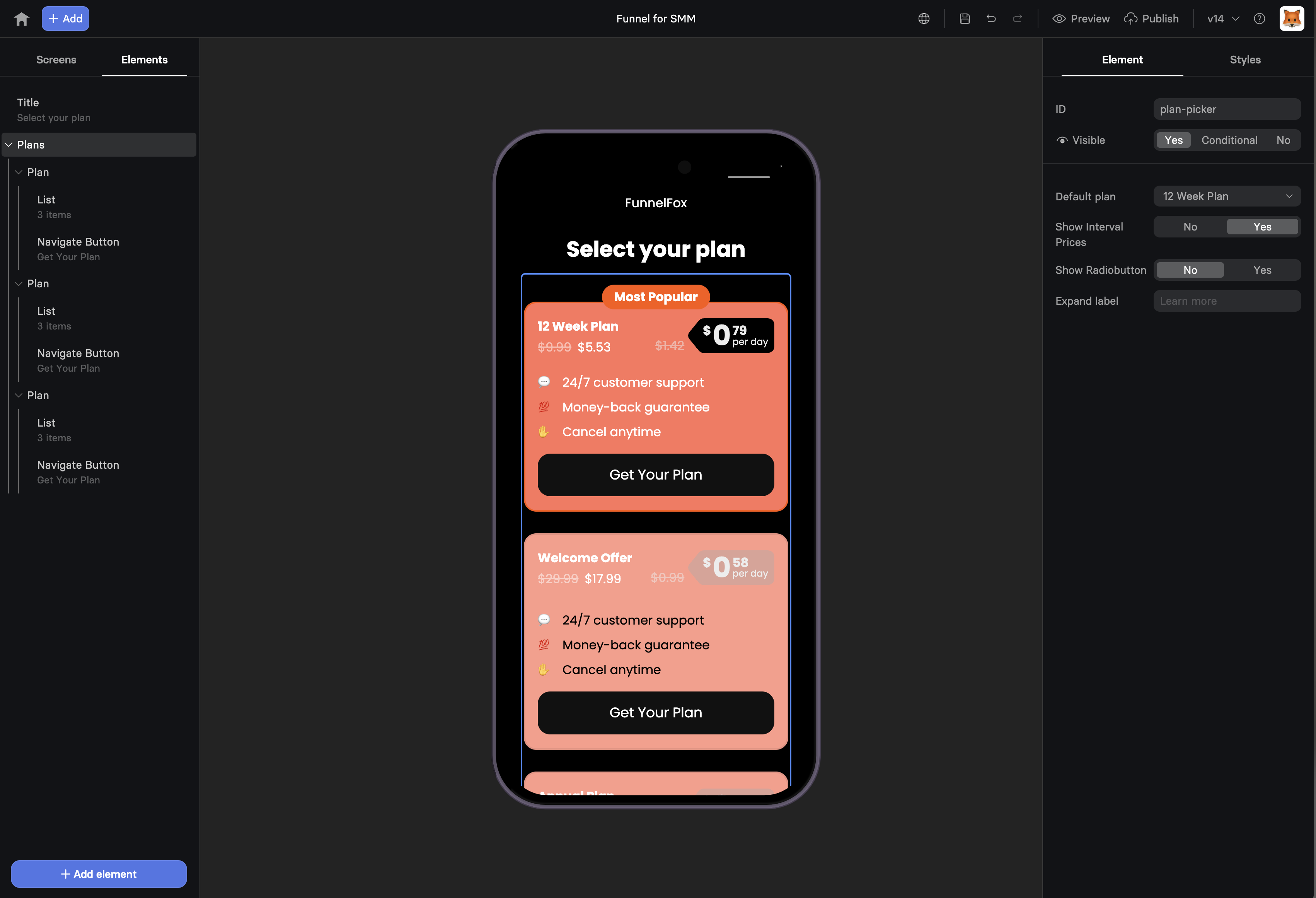
How it works
The Plan picker is a container element that holds individual plan components. Each plan represents a subscription or purchase option with its own pricing and billing period. It allows you to visualize plan selection for users on paywalls. For example: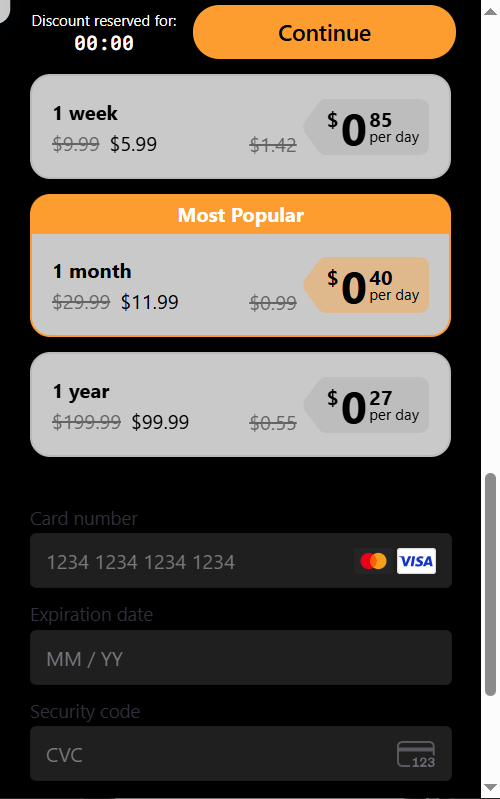
Create plans
Set up your plan picker by adding the element and configuring individual subscription plans with pricing and billing options.1. Add Plan picker
1
Add element
Click + Add and go to Paywall elements.
2
Select Plan picker type
- Composite: Each plan includes a subscription button.
- Simple: Subscription button is placed separately from plan picker.
3
Configure element ID (optional)
If you’re using multiple plan pickers, configure the element ID to sync them. Learn more about syncing multiple plan pickers.
2. Configure plans
Go to the Element tab for each plan and configure:- Visible: Optionally make the plan conditional, based on previous user inputs. Learn about conditional visibility.
- Default plan: Pre-select recommended plan. Combine with a badge to encourage user selection.
- Show Interval prices: When set to Yes, displays daily/weekly/monthly prices with custom labels.
- Show Radiobutton: Adds radio buttons to indicate selection.
- Plan Badge: Shows a badge at the top of the plan to encourage selection. For example, BEST VALUE, POPULAR, SAVE 50%.
- Title: Plan title visible to users.
- Offer Badge: Shows a badge inside the plan.
- Price: Actual price, e.g. $9.99.
- Old Price: Strike-through price for discounts.
- On Press: Configure actions that run when the plan is selected, such as navigating the user, revealing hidden elements, and more.
3. Plans layout
Beyond the overall plan picker element layout, you can also adjust the layout of each individual plan, badge, or price block. Go to the Styles tab to fine-tune visual properties.Sync plan pickers
You may want to use multiple plan pickers. In this case, sync them so when users select a plan from one picker, the same plan is automatically selected in other pickers. To sync plan pickers:- Use the same element ID for all plan pickers (e.g., plans).
- Use the same ID for each corresponding plan (e.g., the monthly plan should have the same month ID across all pickers).
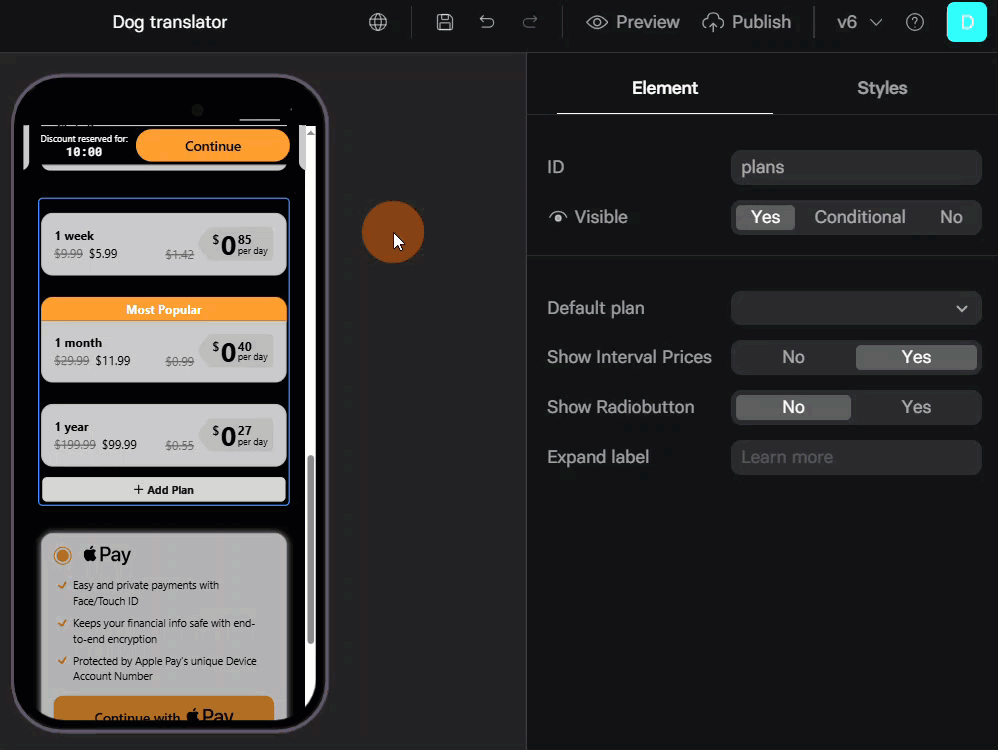
Next steps
- Add checkout for payment processing
- Create experiments to test plan variations
