Editor interface
The Visual Editor has three main areas that work together: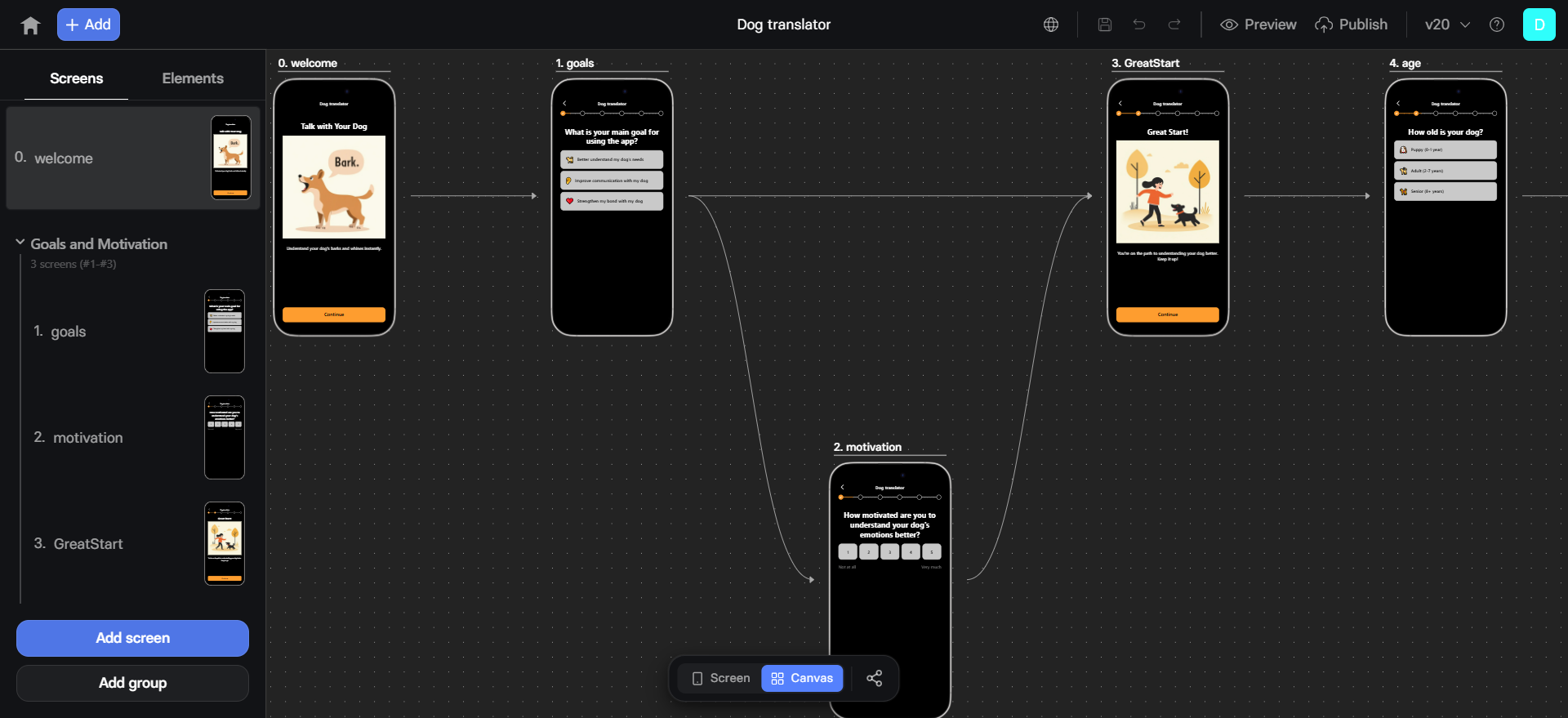
The editor displays a mobile preview by default
because most funnel traffic comes from mobile devices. Your funnels
automatically work on all screen sizes.
Screens & Elements
You’ve got two tabs on the left panel:- Screens tab: View all screens in your funnel, add new ones, and reorder them by dragging.
- Elements tab: Browse elements on your screens or add new ones.
Canvas
More canvas features are coming soon!
Screen & Styles
When you start editing a screen, you’ll see two tabs in the right panel:- Screen: Adjust basic screen settings and metadata.
- Styles: Set screen and element visual styling and layout. Use themes to speed up design across all funnels in your project.
Key features
Version history
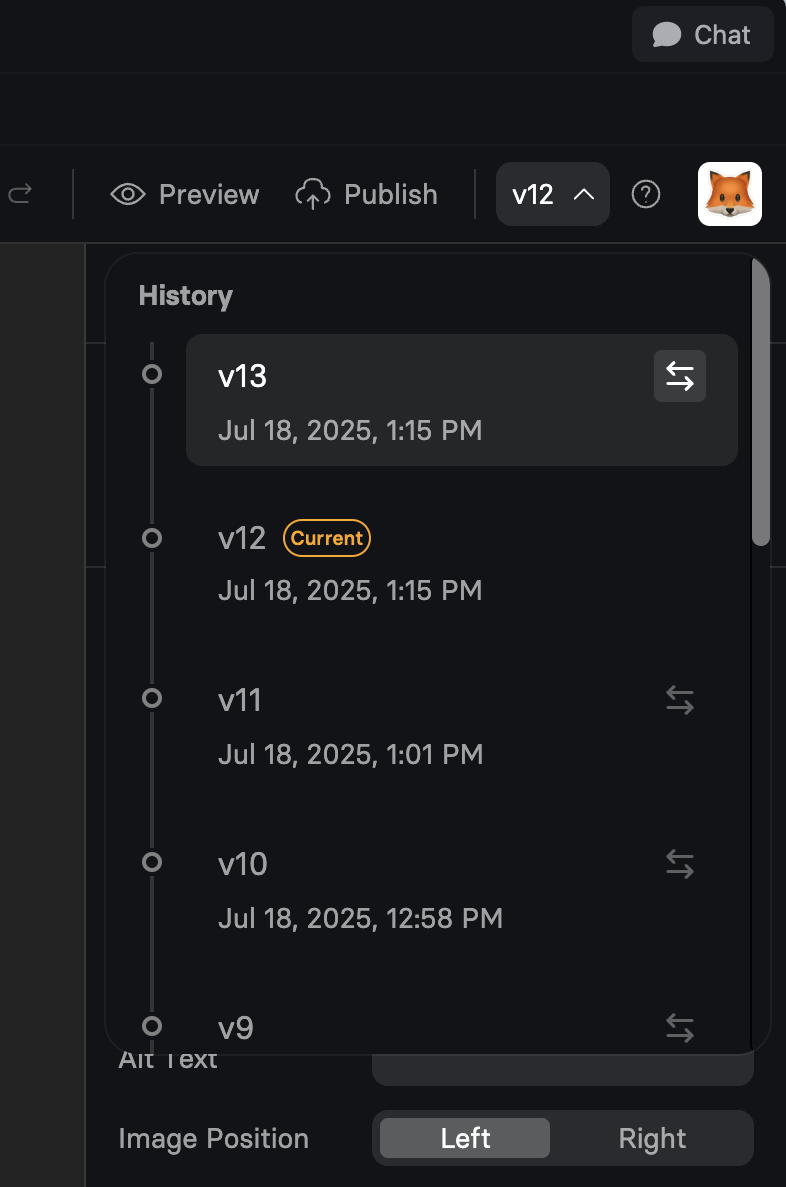
- Each save creates a new version (v1, v2, v3…).
- Click the restore arrow to rollback to any previous save.
- The version you’re editing right now is marked as Current.
- Each version has a timestamp when it was saved.
Screens
/funnel-slug/screen-id. Always use descriptive screen IDs
(e.g., ‘welcome’, ‘benefits’, ‘checkout’) for clean URLs and better
analytics tracking.
- Screen Types
- Screen Properties
Set screen types for analytics tracking:
- Default: Standard content screens
- Auth: Login or registration
- Checkout: Payment processing
- Finish: Success or confirmation
- Paywall: Pricing presentation
- Upsell: Additional offers
Screen types are for analytics only. They don’t change functionality
but help track conversion metrics like “Start to Paywall” rates.
Elements
- Visual styling (colors, fonts, spacing)
- Content (text, images, placeholders)
- Behavior (actions, conditions)
Actions & triggers
Common Actions
- Navigate to next/specific screen
- Show or hide elements
- Purchase a product
- Scroll to element
Trigger Examples
- Button click
- Option selected
- Timer completion
- Purchase success/failure
Build your funnel
1
Add screens
Start with screens for your funnel flow. Click Add screen to create
new pages for your journey.
2
Design with elements
Add elements onto each screen. Build your layout with text, images,
buttons, and forms.
3
Configure actions
Set up navigation and interactions. Most commonly, buttons navigate
to the next screen.
4
Set screen types
Mark screens appropriately (Paywall, Checkout, etc.) for analytics
tracking.
5
Preview and test
Use Preview mode to test your funnel with sandbox payments before
going live.
Group funnel screens
Groups organize screens and enable progress tracking: Organization- Group related screens (e.g., “Quiz Questions”, “Checkout Flow”)
- Collapse groups for cleaner navigation
- Reorder entire groups at once
- Each group becomes a progress point
- Users see completion as they advance
- Visual feedback improves conversion
Example: Three groups with 3 screens each shows 3 dots in the progress
bar. Completing group 2 fills the second dot.
Navigation flow
Unlike traditional page builders, funnel screens aren’t directly linked. Instead, they follow a sequence with navigation controlled by actions. You can easily visualize the entire user journey through your funnel using the canvas view. Default flow:- Screens appear in the order shown in left panel
- Next screen action follows this order
- Users progress linearly through the funnel
- Use Destination to [specific screen] for branching
- Create conditional navigation based on user choices
- Build dynamic paths with personalization
Share canvas
You can share your funnel while building it in two ways:- Click the Share button below.
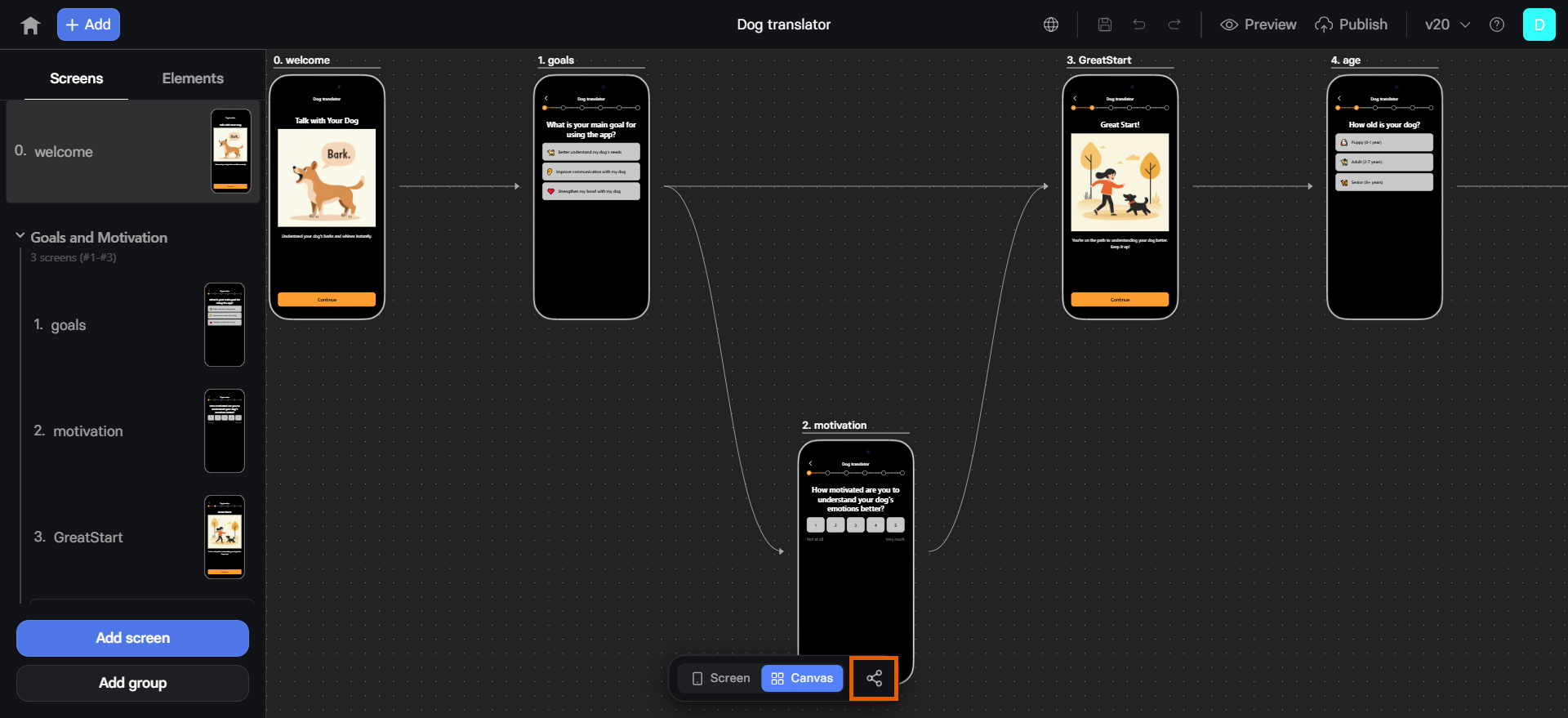
- Select how you share the canvas:
- Editor: For users with builder access. Use this to allow them to comment on the canvas.
- Preview: For public viewing of the current canvas (without editing).
Comments
Use comments in the canvas to collaborate with your team — address feedback, discuss designs, and accelerate funnel building. Commenting is available to any user logged in to your FunnelFox project.Comments are not available when the canvas is shared with preview access rights.
- Click the icon below to enter comment mode. Your cursor will change to a .
- In comment mode, you can:
- Hover over existing comments to view them.
- Click any comment to reply or resolve it. Resolved comments disappear from the canvas.
- Click anywhere on the canvas to add a new comment.
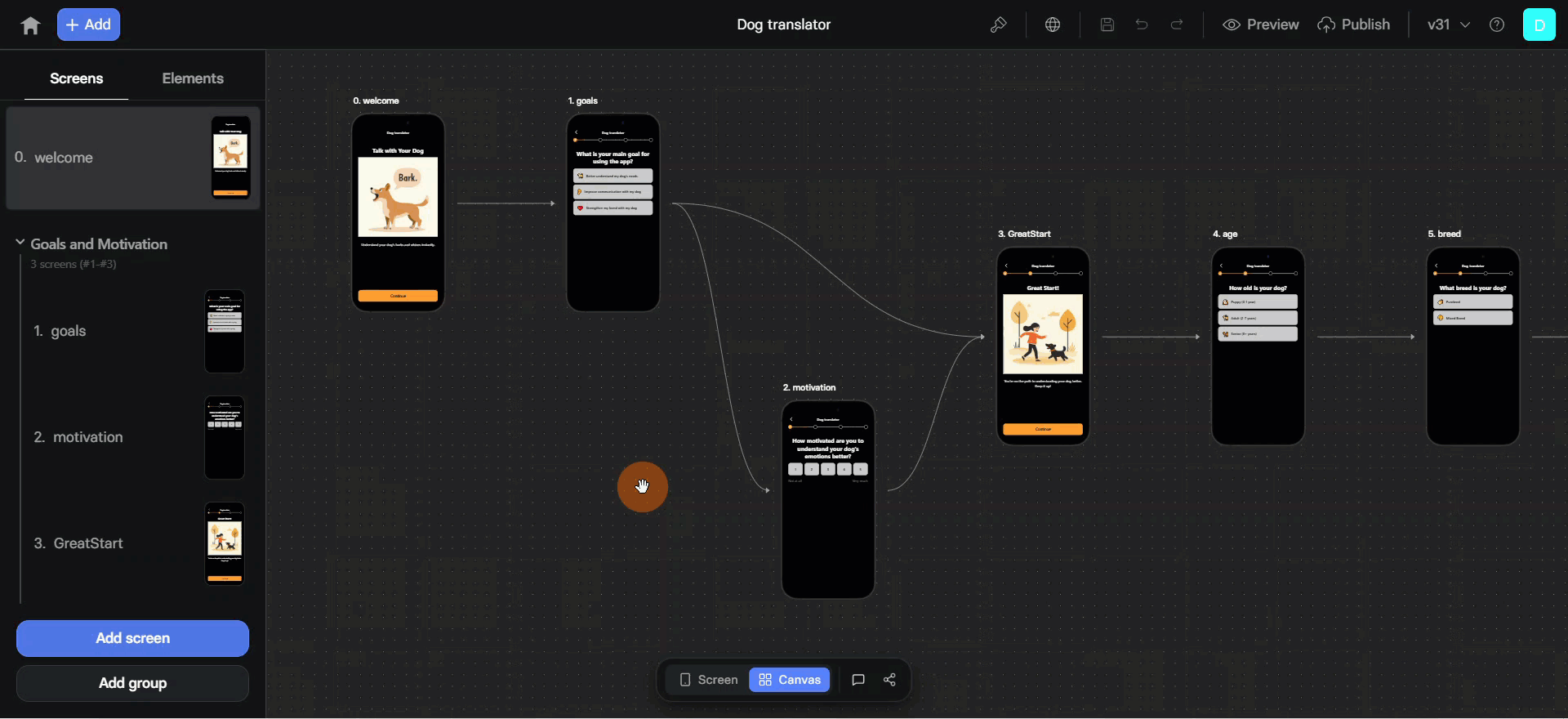
Preview vs production
You can view each funnel in Preview or Publish mode:- Preview mode
- Published mode
For testing and development:
- Instant updates
- Sandbox payments (test cards)
- No real transactions
- Faster builds
- Share preview links for public viewing without builder access
Keyboard shortcuts
Speed up your workflow with shortcuts:- Cmd/Ctrl + Z: Undo
- Cmd/Ctrl + Shift + Z: Redo
- Cmd/Ctrl + C: Copy element
- Cmd/Ctrl + V: Paste element
- Delete: Remove selected element
- Cmd/Ctrl + S: Save changes
Troubleshooting
Elements duplicate, lag, or behave unexpectedly
Elements duplicate, lag, or behave unexpectedly
- Save your funnel.
- Delete the problematic element.
- Add the element back and reconfigure it.
- Reload the page and test again.
Error: “Failed to fetch dynamically imported module” when editing visibility conditions
Error: “Failed to fetch dynamically imported module” when editing visibility conditions
- Save the funnel.
- Reload the page.
- Edit the conditions again.
Bad Editor performance on Safari
Bad Editor performance on Safari
The Visual Editor is not compatible with Safari. For best performance, use Chrome or a Chrome-based browser instead.
Next steps
- Element reference - Detailed element documentation
- Actions & triggers - Configure interactions
- Localization - Multi-language funnels
