Before you begin
Make sure you have a FunnelFox account and can sign in at app.funnelfox.com. If you do not have access yet, contact your Account Executive to receive a sign-up link.Step 1. Create your project
When you first log in to FunnelFox, you’ll see the project creation page.1
Name your project
Enter a Title for your project. You can create multiple projects and this helps you organize them later.
2
Get your domain
Click Create and you’ll automatically get a unique domain:
your-project-name.fnlfx.comYour funnels will be accessible at URLs like:
your-project-name.fnlfx.com/funnel-nameStep 2. Connect your payment provider
When you connect a , FunnelFox automatically fetches the products you sell, including subscriptions and one-time purchases. FunnelFox supports multiple payment providers, including Stripe, Solidgate, Paddle, and more.Choose and connect your payment provider
Step 3. Set up marketing tracking
Accurately attribute purchases, trial starts, trial conversions, and renewals to your ad campaigns. You can optimize campaigns with Meta, TikTok, X, Pinterest, and Google Ads.Connect marketing tracking
Step 4. Configure analytics
FunnelFox events notify you in near real time about everything that matters in your funnel. Send events directly to analytics platforms such as Amplitude, Mixpanel, GA4, and more.Choose and connect analytics
Step 5. Connect subscription management
FunnelFox integrates with subscription management platforms to sync purchase data and control user access in your mobile and web applications. You can connect tools such as Adapty, RevenueCat, Qonversion, or your own backend.Connect subscription management
Step 6. Build your first funnel
Use FunnelFox’s AI to quickly generate a conversion-optimized funnel based on your goals.1
Start funnel creation
- Go to Funnels in your dashboard.
- Click Create funnel > Generate with AI.
2
Generate your funnel
Choose how to describe your funnel: use an iOS app URL or provide a description manually.The more specific you are, the better the AI can optimize your funnel.
3
Configure products
AI-generated funnels don’t automatically connect to your payment products.To enable purchases:
- Find the paywall step (usually named “Paywall”).
- Click the checkout element in that step.
- Select which products from your payment provider you want to offer.
- Save your changes and publish the funnel.
Step 7. Choose authentication method
After customers purchase products in your funnel, they need a way to access your app. Your app also needs to verify their identity and unlock their purchase. FunnelFox supports multiple authentication methods to hand off users from your web funnel to your mobile app.Choose how your users sign in
Step 8. Test and go live
Test your funnel end-to-end in sandbox mode before launch: preview your funnel, complete a test purchase, then verify customers, transactions, analytics, and attribution events.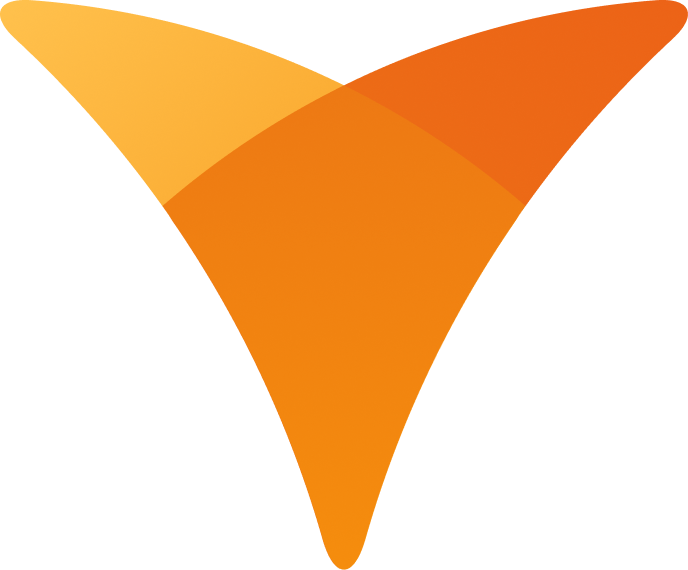
Test and go live
You’re all set to optimize your funnel and grow revenue.
Next steps
- Learn about the Visual Editor for building funnels.
- Explore event flows in FunnelFox.
- Configure webhooks.
