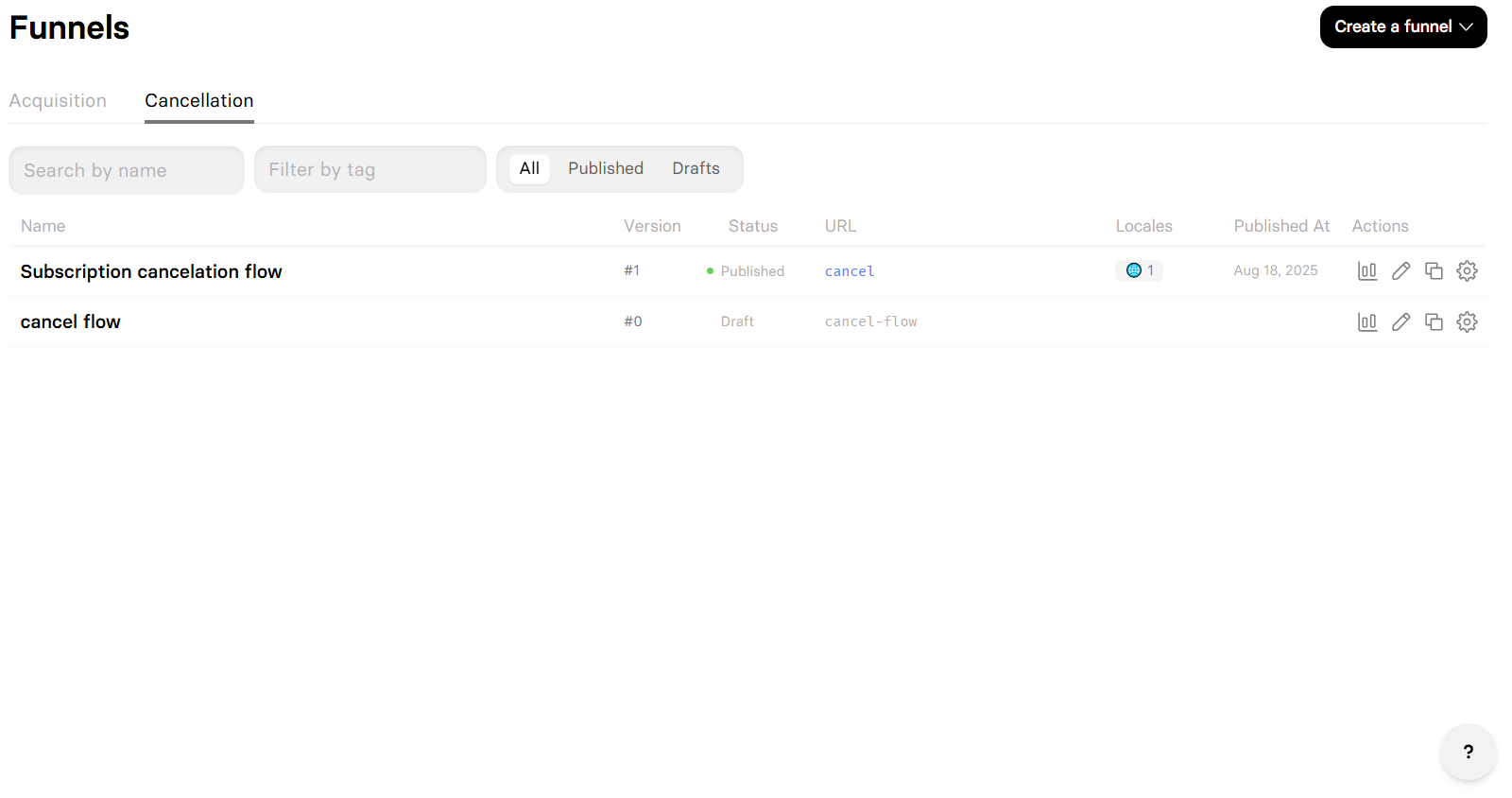How funnels work
FunnelFox funnels are statically built for maximum reliability and speed. Once you publish a funnel, it becomes immutable — a snapshot that will work exactly the same way forever.Guaranteed Reliability
If your funnel works during testing, it will work identically in
production. No surprise breaks from platform updates.
Lightning Fast
Static funnels load instantly with no server processing. Your visitors
get the best possible experience.
Version Control
Each published version is permanent. Test new changes without affecting
live traffic until you’re ready.
Update When Ready
Changes to project settings or integrations only apply when you
republish. You control exactly when updates go live.
Funnel List
The Funnels page has two tabs: Acquisition and Cancellation. Both funnel types use the same editor and features but serve different purposes in your customer journey.- Acquisition
- Cancellation
The default tab showing all your marketing and sales funnels. These
attract new customers and generate revenue through your
offers, products, and services.

Name
Your internal funnel name. By default, this appears in browser tabs when visitors
view your funnel. You can override it in the editor.
Version
Version numbers to help you identify which changes went live.
URL
The URL path where your funnel lives. For example, the slug “offer” creates
your-project.fnlfx.com/offer. Must be unique within your project.Status
Current funnel state:
- Draft: Still editing, not publicly accessible.
- Published: Live and receiving traffic.
Locales
The number of locales configured for this funnel. A red indicator means missing translation keys for that locale — usually caused by editing the default locale. To fix this, open the funnel page and click Translate with AI.
Published at
When the funnel was last published.
Actions
Quick actions for each funnel:
- Analytics: Open analytics for this funnel.
- Design: Open in the visual editor.
- Duplicate: Create a copy with a new slug.
- Settings: Open the funnel settings page to rename, edit the slug, archive, or tag the funnel.
Funnel page
To view detailed information about a specific funnel, either:- Click the 🌐︎ locales icon in your Funnels list (if you have any locales).
- Hover over the 🌐︎ globe icon at the top of the Visual editor and click Manage locales.

- View all available locales.
- Manage locales.
- Check locale status for missing translation keys that need updating with Translate with AI.
- Open the funnel in the Editor.
- View funnel details like Funnel ID, Project ID, URL, Type, and creation or update dates.
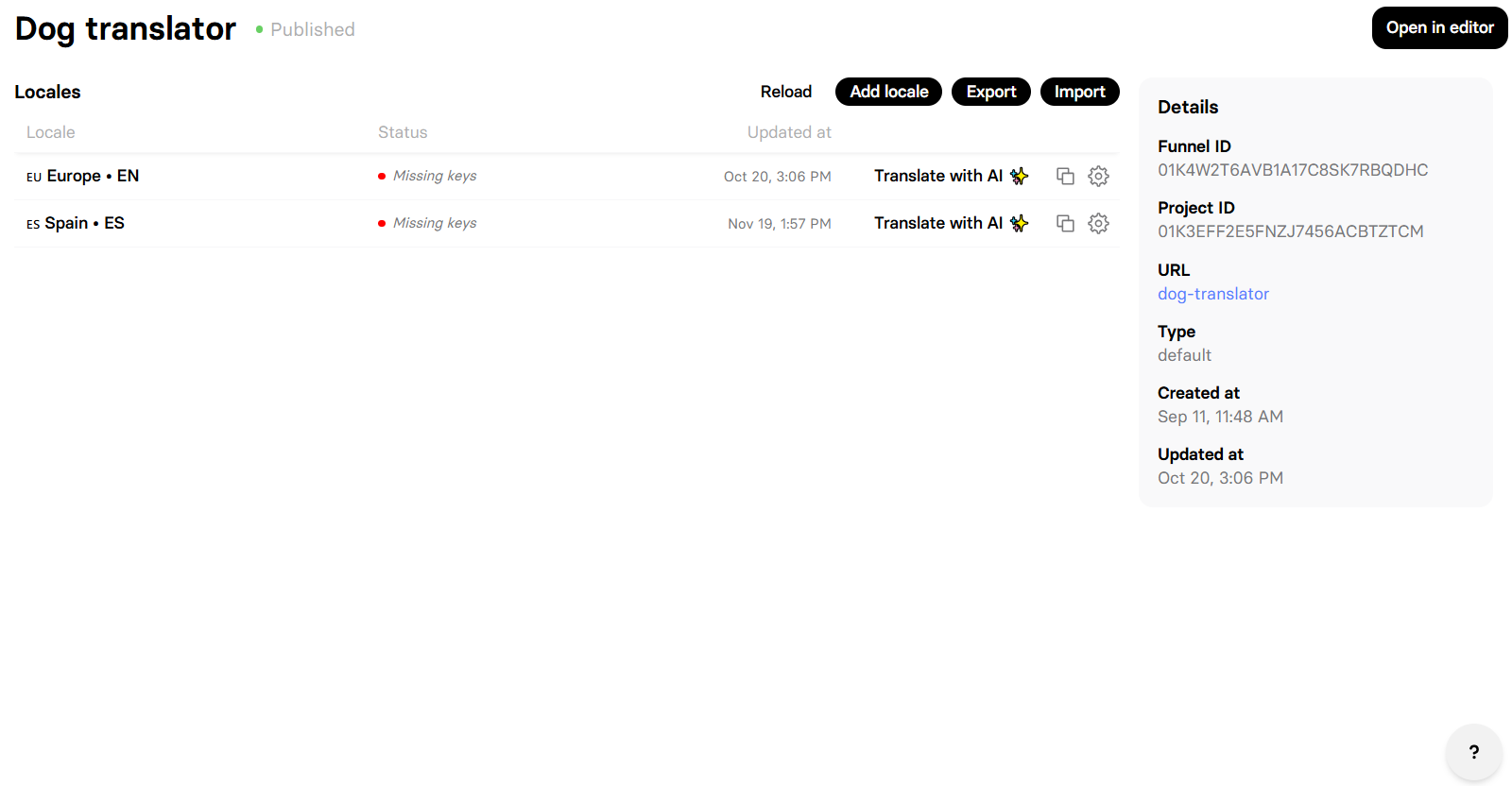
Create funnel
The funnel type you create depends on which tab you start from: Acquisition or Cancellation.1
Creation start
Go to the Funnels page and click Create a funnel.
2
Creation method
Select how you want to build:
- Create a blank funnel
- Use a template
- Generate with AI
Start with a blank canvas — just one empty screen. Perfect when
you have a specific design in mind or want complete control.
3
Configure funnel settings
Set your funnel’s basic properties:
- Name: Internal name for your reference.
- Alias: URL path (e.g., “special-offer”).
- Tags: Optional labels for organization.
4
Start building
Open the Visual editor to design your funnel.
Edit funnel
Click any funnel in your Funnels list to open the Visual editor. The editor provides a canvas interface where you build funnels with screens, elements, actions, and conditions. Learn more about the Visual editor.
Publish funnel
Publishing makes your funnel live and accessible to visitors. Draft funnels remain private until published. You can edit published funnels and republish them — this creates a new version that immediately replaces the previous one. Learn more about publishing funnels.Cancellation funnels
Cancellation funnels help retain customers who want to cancel their subscriptions. Instead of losing them completely, offer alternatives that address their concerns.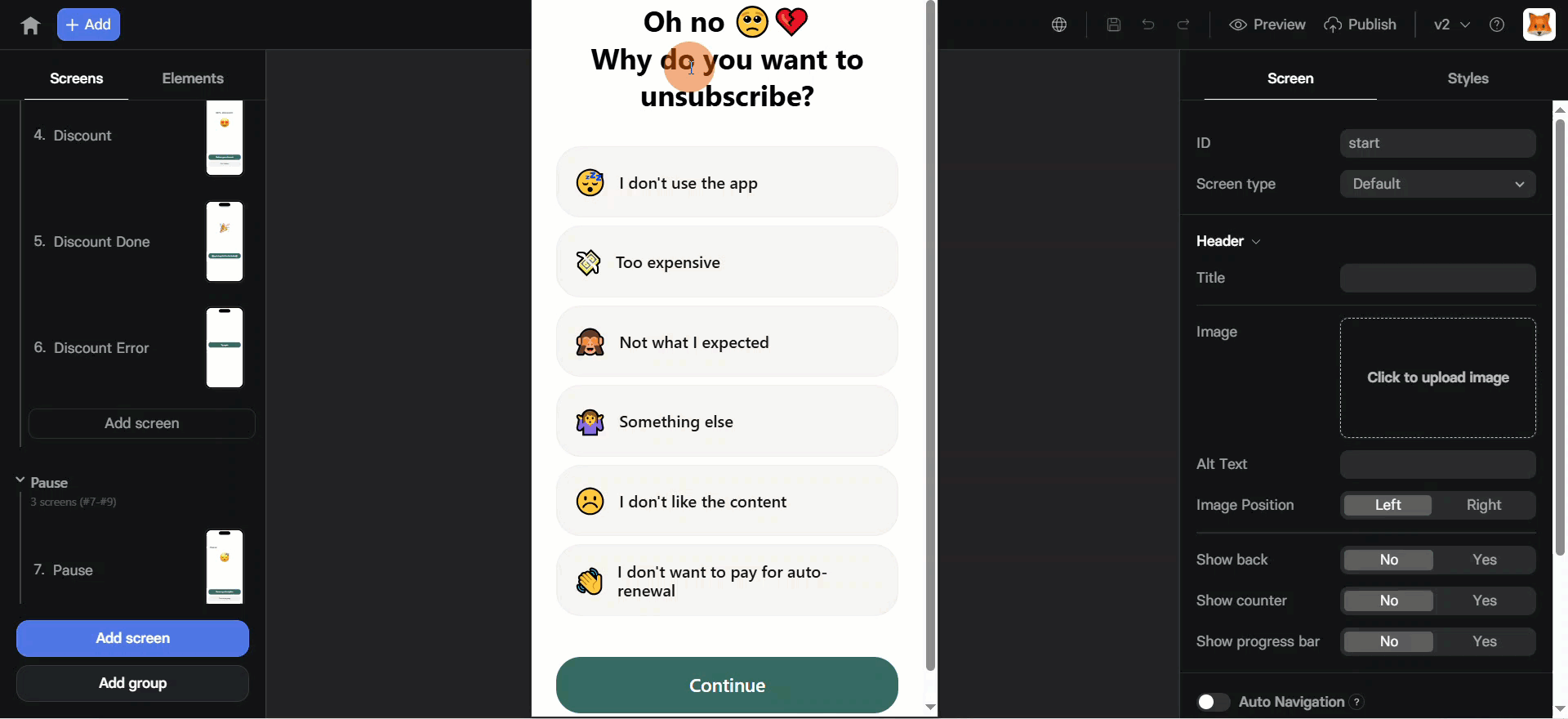
- Swap subscription: Offer a discounted alternative instead of complete cancellation. Learn about subscription swap flow.
- Gift free period: Select a period to extend their current billing cycle for free. This gives you time to demonstrate value before the next charge.
- Pause subscription: Temporarily suspend access and stop billing while maintaining the customer relationship.
- Cancel subscription: If retention fails, process the cancellation gracefully.
- Resume subscription: Paused subscriptions can be resumed at any time.
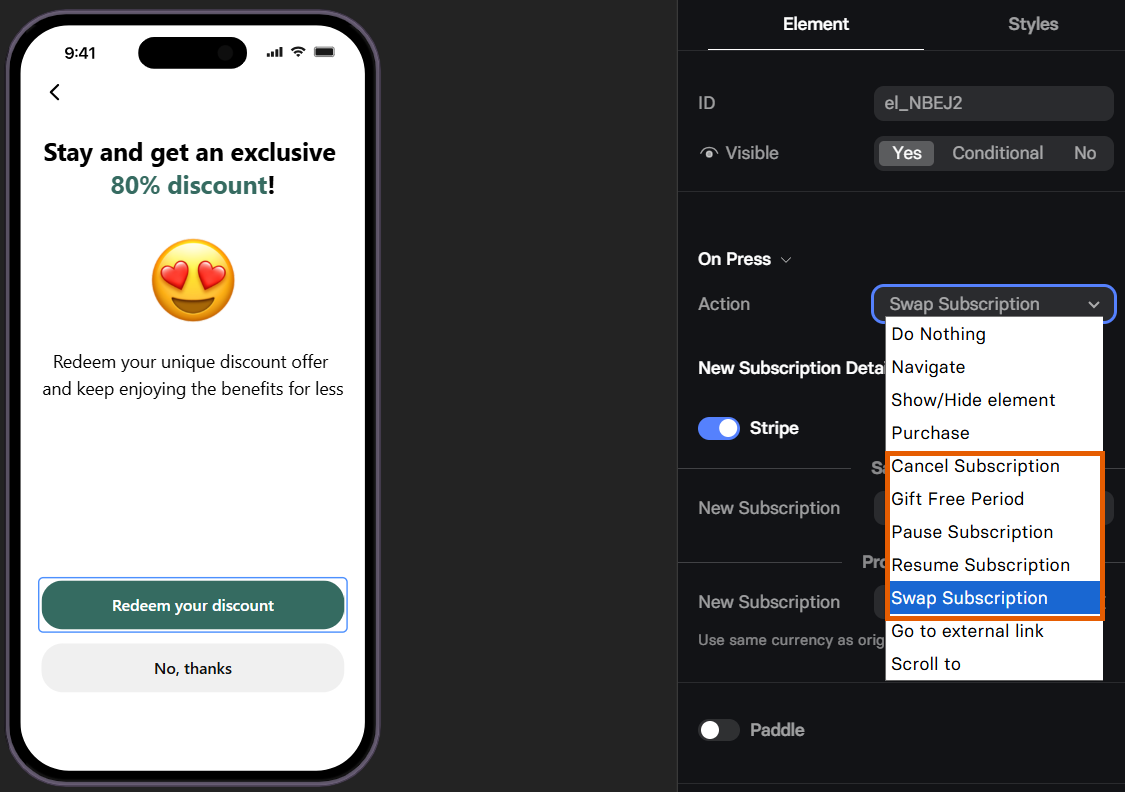
How cancellation funnels work
Cancellation funnels work with Stripe and Paddle subscriptions only. You can configure how the payment provider processes subscription swaps or cancellations directly in the editor when editing actions. When a customer enters the funnel with their profile ID, FunnelFox loads their subscription details and uses the same payment provider that processed their initial purchase. When the customer takes an action, the payment provider applies your configuration and the changes are reflected automatically. For example, if a customer pauses their Stripe subscription, the pause will appear:- In subscription status on the FunnelFox Subscriptions page.
- In subscription status on Stripe Dashboard.
Subscription swap
If you’d like to offer customers a discounted alternative instead of a full cancellation, you can configure a subscription swap. Because PSPs handle this differently, the resulting flow depends on the provider:- Stripe
- Paddle
When user activates a discount (swaps subscription):
- The most recent active subscription is canceled immediately.
- A new subscription is activated.
- Any remaining paid time from the canceled subscription is applied as prorated credit toward the new plan.
-
Current paid period: September 1–30,
$20/month. -
Subscription swap: September 23, 2025. Remaining unused value on the current plan at the moment of swap:
$5(meaning 1/4 of the billing cycle is left). -
Monthly price of new plan:
$10. -
Result:
- 1/4 of the new plan’s monthly price (10 USD) equals
$2.5. That portion is covered using the remaining$5credit from the canceled subscription. - After covering the remaining part of the current billing period,
$2.5credit remains. - On the next billing date (October 1, 2025), this remaining
$2.5credit is applied to the new plan’s$10charge, so the user is billed$7.5.
- 1/4 of the new plan’s monthly price (10 USD) equals
If more than 100% of the new plan’s billing cycle is covered by the remaining credit, the credit is applied across future billing cycles until fully used.
Customer access link
To access a cancellation funnel, the customer must be identified. FunnelFox directs customers into a specific cancellation flow when you pass their profile ID (fpid) as a query parameter:- Customers page - Listed in the ID column of the customers list
- Webhook events - Sent as
profile.id - Subscription integrations - User attributes, such as Profile ID in Adapty
- FunnelFox API - Use the Get profile endpoint
Archive funnel
You can archive a funnel to remove it from your Funnels list and make both its preview and public URLs unavailable. To archive a funnel in your Funnels list:- Click the gear icon to the right of the funnel.
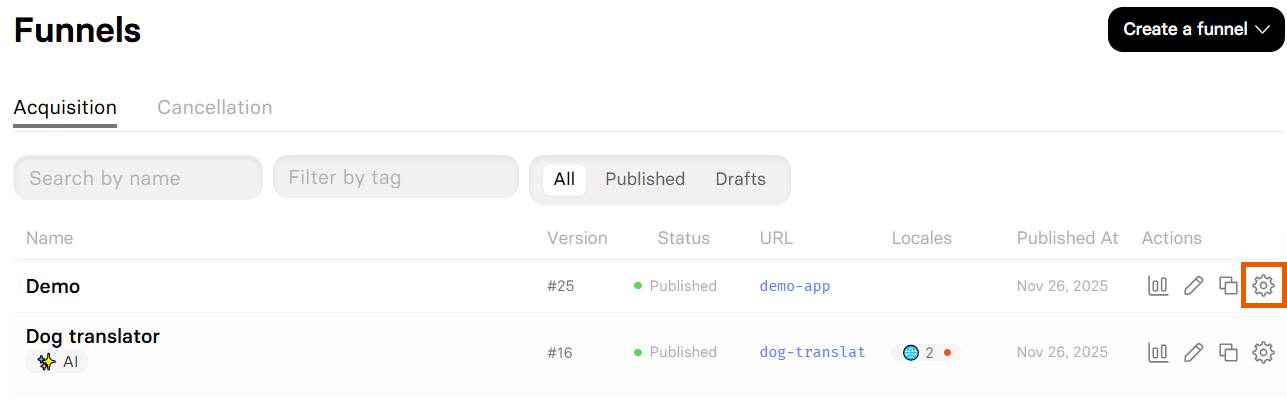
- Click Archive Funnel and confirm archiving.
FAQ
Can I edit a published funnel?
Can I edit a published funnel?
Yes, you can edit published funnels directly. Simply make your changes
and click publish again. This creates a new version that immediately
replaces the previous one at the same URL.
What happens to visitors during republishing?
What happens to visitors during republishing?
The switch is instant. Visitors on the old version continue their
session normally. New visitors immediately see the new version. There’s
no downtime or broken experience.
Next steps
- Learn about the Visual Editor for building funnels
- Configure Analytics to track funnel performance
- Create Experiments to optimize conversions with A/B tests