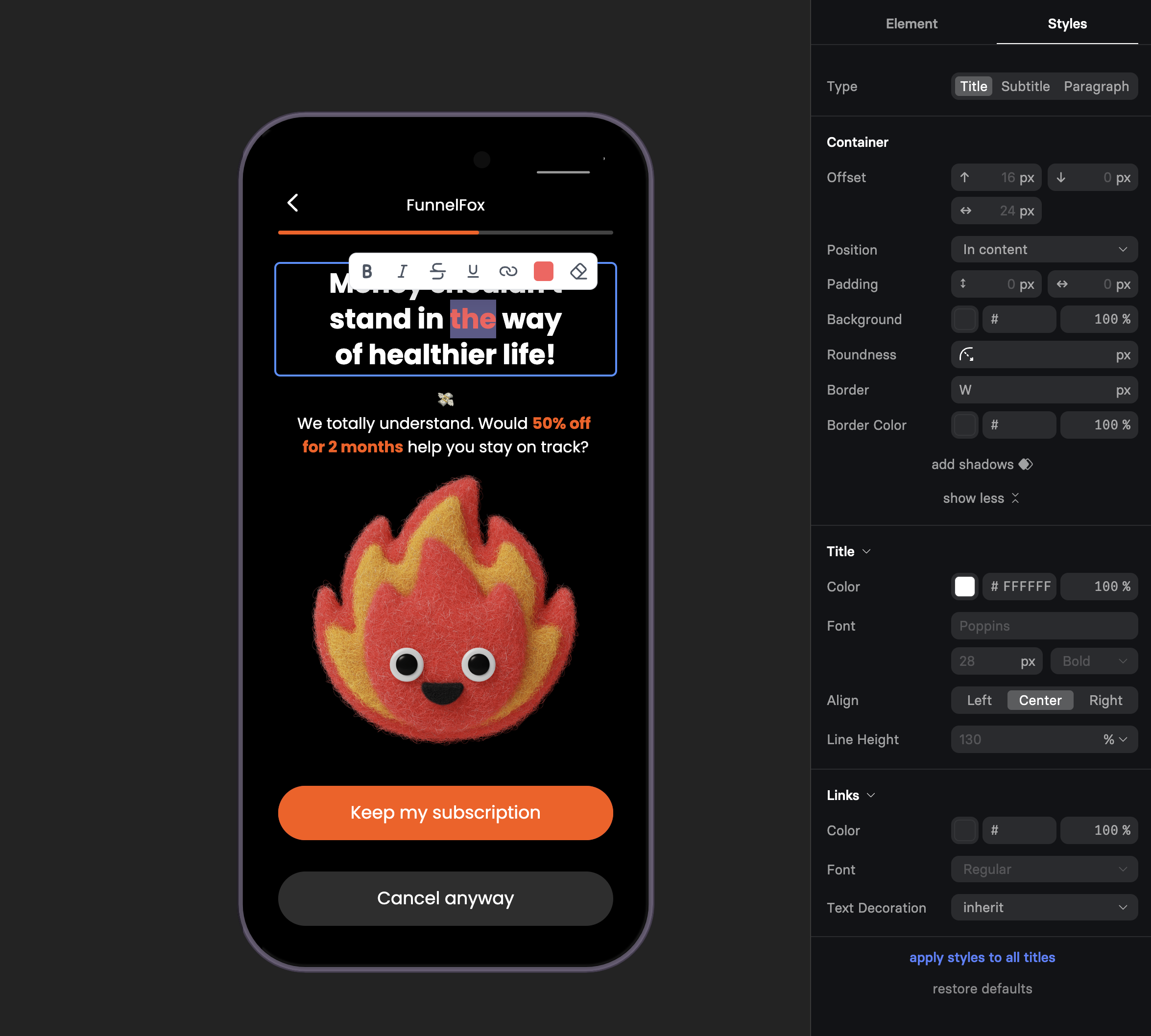
Common Use Cases
Headlines
Attention-grabbing titles that communicate your value proposition
Body Copy
Detailed descriptions, benefits, and supporting information
Dynamic Content
Personalized text using variables like “Welcome back, {{name}}!”
Legal Text
Terms, disclaimers, and compliance text with consistent formatting
Properties
Element Tab
Type
Quick style presets that apply predefined formatting:| Type | Use Case | Default Style |
|---|---|---|
| Title | Main headlines | Large, bold, prominent |
| Subtitle | Section headers | Medium size, less weight |
| Paragraph | Body text | Regular size, normal weight |
Animation
Add engaging typing animations when text appears:- Off: Text appears instantly (default)
- Slow: Leisurely typing effect (~40 characters/second)
- Medium: Balanced speed (~60 characters/second)
- Fast: Quick typing (~80 characters/second)
- Rapid: Very fast typing (~100 characters/second)
Rich Text Editor
The inline editor toolbar provides formatting options for selected text:Bold (B)
Make text bold for emphasis
Italic (I)
Add italic styling for subtle emphasis
Strikethrough (S)
Show crossed out text for comparisons
Underline (U)
Underline important text
Link
Turn text into clickable links
Color
Change color of selected text
Clear (Eraser)
Remove custom formatting from selection
Variables
Insert dynamic content using variables:Styles Tab
Typography Settings
Control the overall text appearance:Type-Specific Styles
Each text type (Title, Subtitle, Paragraph) has independent style controls:- Color: Text color with opacity
- Font: Choose from available fonts
- Size: Font size in pixels
- Weight: 100 (thin) to 900 (black)
- Align: Left, Center, or Right alignment
- Line Height: Percentage of font size (e.g., 130% for comfortable reading)
Links Styling
Separate styling for links within your text:- Color: Link color (often blue or branded)
- Font Weight: Regular, Bold, etc.
- Text Decoration: Inherit, Underline, or None
Apply Styles Globally
The “apply styles to all titles” button (or subtitles/paragraphs) sets the default styling for that text type. This affects:- New elements: All future text elements of that type
- Non-customized elements: Existing elements using default styles
- NOT customized elements: Elements with manual style changes keep their custom formatting
To apply global styles to a customized element, first click “restore defaults”
to reset it to theme styles, then the global styles will apply.
Container Styles
For common container properties (padding, background, borders), see Elements Overview.Examples
Personalized Welcome
Benefit Statement with Emphasis
Multi-Style Headline
Create visual hierarchy with mixed formatting:- Main headline as Title type
- Subheading as Subtitle type
- Details as Paragraph type
Best Practices
Keep It Scannable
Break long text into short paragraphs. Users scan, they don’t read
word-for-word.
Use Type Hierarchy
Title → Subtitle → Paragraph creates natural reading flow and
visual structure.
Animate Sparingly
Use typing animation for key messages only. Too much movement
becomes distracting.
Test Variable Fallbacks
Always preview how text looks when variables are empty or have
long values.
Performance Tips
- Limit animations: Multiple typing animations can feel overwhelming
- Optimize line length: 50-75 characters per line for best readability
- Use web-safe fonts: Custom fonts may slow loading
- Test on mobile: Text that looks good on desktop might be too small on phones
Accessibility
- Maintain high contrast between text and background
- Keep body text at minimum 16px on mobile
- Use semantic types (Title for headings, Paragraph for body)
- Avoid conveying meaning through color alone
Troubleshooting
Text not animating
Text not animating
- Check Animation is not set to “Off”
- Verify element visibility is “Yes”
- Animation only plays once per page load
- Try refreshing preview to replay
Variables not displaying
Variables not displaying
- Ensure variable exists (check input element IDs)
- Use exact variable name with correct case
- Variables only show after user provides input
- Check {{variable-name}} syntax
Formatting not applying
Formatting not applying
- Select text first before clicking format buttons
- Some formatting may conflict (can’t be bold and not bold)
- Use eraser tool to clear conflicting styles
- Check if global styles are overriding
Links not working
Links not working
- Ensure URL includes https:// or http://
- Test in preview mode, not editor
- Check link color contrast is visible
- Verify no overlapping invisible elements
Text cut off on mobile
Text cut off on mobile
- Reduce font size for mobile screens
- Check padding isn’t pushing text off screen
- Test with longest possible variable values
- Consider shorter copy for mobile
Next Steps
- Button Element - Add clickable CTAs
- Variables - Make text dynamic
- Elements Overview - Learn about other elements
