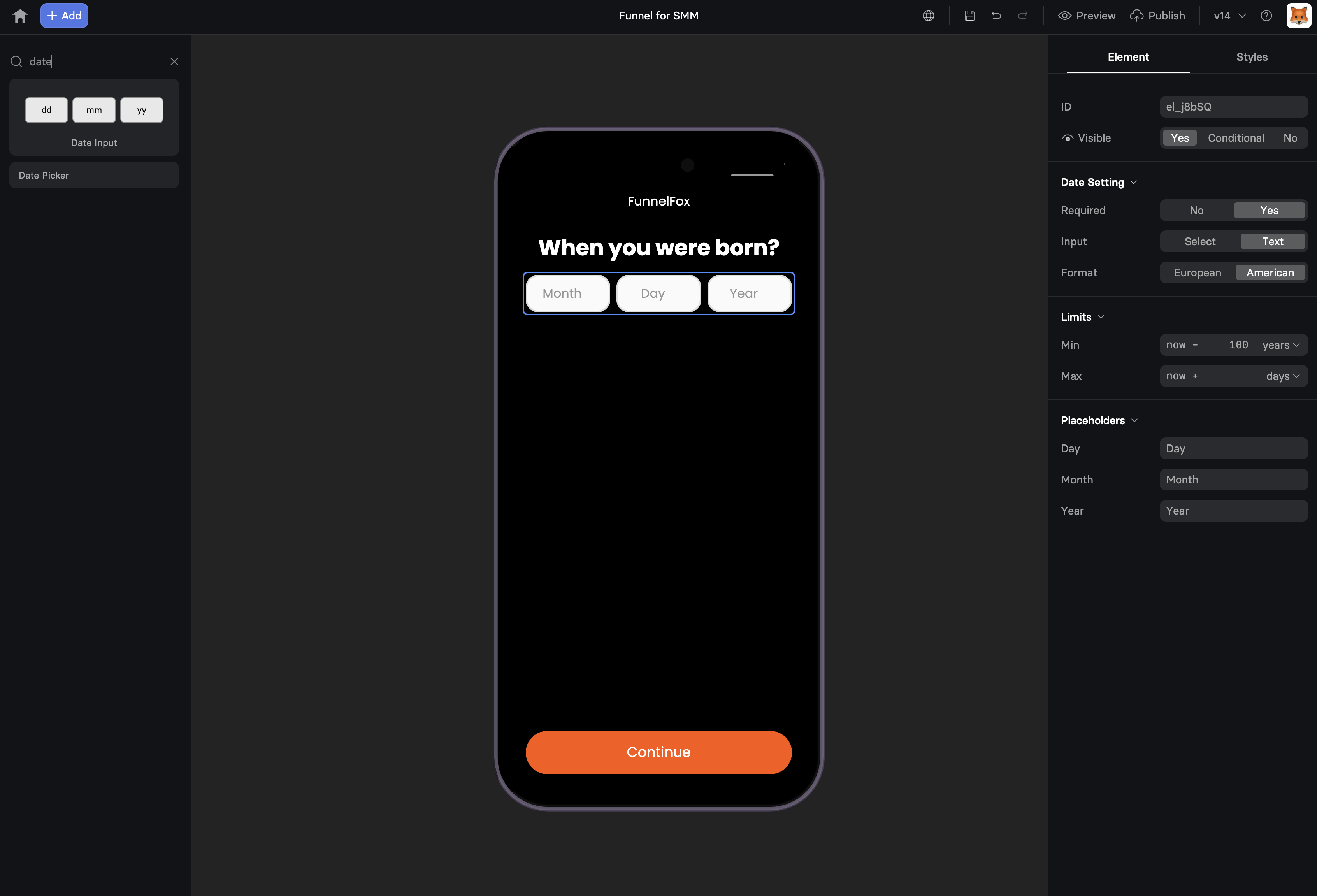
When to Use
Perfect for:- Birthday collection - Age verification, personalized offers
- Appointment booking - Schedule consultations or demos
- Event registration - Webinars, workshops, launches
- Delivery scheduling - Preferred delivery dates
- Travel planning - Departure and return dates
- Age-gated content - Verify minimum age requirements
Configuration
Input Type
Choose the selection method:| Type | User Experience | Best For |
|---|---|---|
| Select | Dropdown menus | Birthdays, past dates |
| Input | Calendar widget | Future dates, appointments |
- Three dropdowns: Day, Month, Year
- Quick for known dates
- No calendar navigation needed
- Mobile-friendly dropdowns
- Visual calendar interface
- Better for future dates
- Click to pick dates
- Native mobile date pickers
Date Format
Choose display format:| Format | Example | Region |
|---|---|---|
| European | DD/MM/YYYY | 31/12/2024 |
| American | MM/DD/YYYY | 12/31/2024 |
Date Constraints
Min Date Set earliest selectable date:- Birthday: 100 years ago
- Appointment: Today
- Event: Specific start date
- Birthday: 18 years ago (age gate)
- Appointment: 30 days from now
- Event: Registration deadline
Required Field
Make date selection mandatory:- Prevents continuing without selection
- Shows validation message
- Adds asterisk (*) indicator
Using Date Values
Accessing Selected Dates
Date values become variables:Age Calculations
Calculate age for personalization:Date-Based Logic
Route users based on dates:Common Use Cases
Birthday Collection
E-commerce PersonalizationAppointment Booking
Consultation SchedulingEvent Registration
Webinar SignupMobile Optimization
Date pickers excel on mobile: Native Controls- iOS: Drum roller picker
- Android: Calendar dialog
- Optimized for touch
- Today’s date highlighted
- Scroll to current year
- Large touch targets
- Select: Native dropdowns
- Input: Native date picker
- No typing required
Mobile browsers provide native date pickers that users are familiar with,
increasing completion rates by 25%.
Validation & Formatting
Input Validation
Automatic validation includes:- Valid date format
- Within min/max range
- Real dates only (no Feb 31)
- Leap year handling
Display Formatting
Dates display consistently:- Leading zeros (01 vs 1)
- Proper separators (/ or -)
- Localized month names
- Clear year format (4 digits)
Error Messages
Clear feedback for users:- “Please select a valid date”
- “Date must be after today”
- “You must be 18 or older”
- “Date no longer available”
Advanced Patterns
Multi-Date Selection
Travel booking example:Blackout Dates
For appointment booking:Birthday Rewards
Progressive offers:Age-Based Funnels
Content customization:Combining with Other Elements
Date + Time Selection
Date + Text Input
Date + Conditional Content
Troubleshooting
Date not saving
Date not saving
- Element must have an ID
- User must complete selection
- Check for JavaScript errors
- Verify no duplicate IDs
Wrong date format
Wrong date format
- Check format setting (EU vs US)
- Verify browser locale settings
- Test with different browsers
- Look for custom formatting code
Calendar not showing
Calendar not showing
- Input type must be “Input”
- Check browser compatibility
- Verify no CSS hiding it
- Test on actual devices
Validation not working
Validation not working
- Set min/max dates correctly
- Dates must be valid format
- Check required field setting
- Test edge cases (leap years)
Conversion Tips
Reduce Friction
- Pre-select common dates - Today, tomorrow
- Smart defaults - Most likely selection
- Clear labels - “Your birthday (for special offers)”
- Optional when possible - Only require if essential
Build Trust
- Explain why - “For age verification”
- Privacy note - “We’ll never share your birthday”
- Benefit focus - “Get birthday rewards”
- No surprises - Clear about usage
Optimize Selection
- Right type - Select for past, Input for future
- Appropriate range - Don’t show 100 years if unnecessary
- Mobile-first - Test on actual devices
- Quick selection - Minimize taps/clicks
Next Steps
- Use date variables in your funnel
- Add conditional logic based on dates
- Track selections with analytics
- Create age-gated content with actions
