Key concept: Published funnels are static and immutable. Once published,
a funnel version works exactly the same way forever, giving you complete
reliability and predictable behavior.
How Publishing Works
When you publish a funnel, FunnelFox builds static files that serve your visitors. This process:- Creates a new version (v1, v2, v3…)
- Builds all pages and elements into optimized files
- Deploys instantly to your funnel URL
- Keeps the previous version running until the new one is ready
Instant Updates
Changes go live immediately after publishing completes. No waiting for
propagation or cache clearing.
Zero Downtime
Active visitors continue on their current version. New visitors get the
updated version seamlessly.
Preview Mode
Test everything before going live. Preview mode gives you a safe environment to validate your funnel with real interactions but without real consequences.Preview URLs
All preview URLs follow this pattern:- Persistent: Save and bookmark them — they always show latest saved changes
- Shareable: Send to teammates or clients for feedback
- Device-friendly: Test on any device or browser
- Always current: Automatically reflect your latest edits
What’s Different in Preview
| Feature | Preview Mode | Production |
|---|---|---|
| URL | app.funnelfox.com/preview/… | [project].fnlfx.com/… |
| Payments | Test mode (no real charges) | Real transactions |
| Products | Sandbox products | Live products |
| Users | Marked as preview profiles | Real profiles |
| Analytics | Tracked normally | Tracked normally |
| Webhooks | Can use test endpoints | Production endpoints |
Publishing to Production
Ready to go live? Click the Publish button in the editor to deploy your funnel to production.What Happens When You Publish
- New version created: Each publish increments the version (v1 → v2 → v3)
- Static files built: Your funnel is compiled into optimized static files
- Instant deployment: New version replaces the old one immediately
- Active users protected: Visitors mid-funnel continue uninterrupted
Production URLs
Your funnel will be available at:- FunnelFox subdomain:
[project-name].fnlfx.com/[funnel-alias]. - Custom domain (if configured):
yourdomain.com/[funnel-alias]. Learn about configuring custom domains.
[project-name].fnlfx.com or yourdomain.com), they will be routed to [project-name].fnlfx.com/index.
Since there’s no funnel configured at the base URL by default, the user will see the FunnelFox error screen:
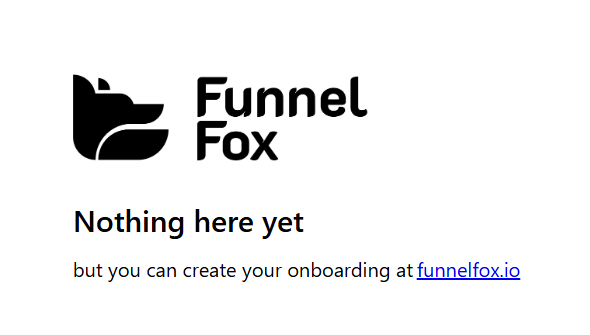
index. Users visiting the root domain will then be routed there:
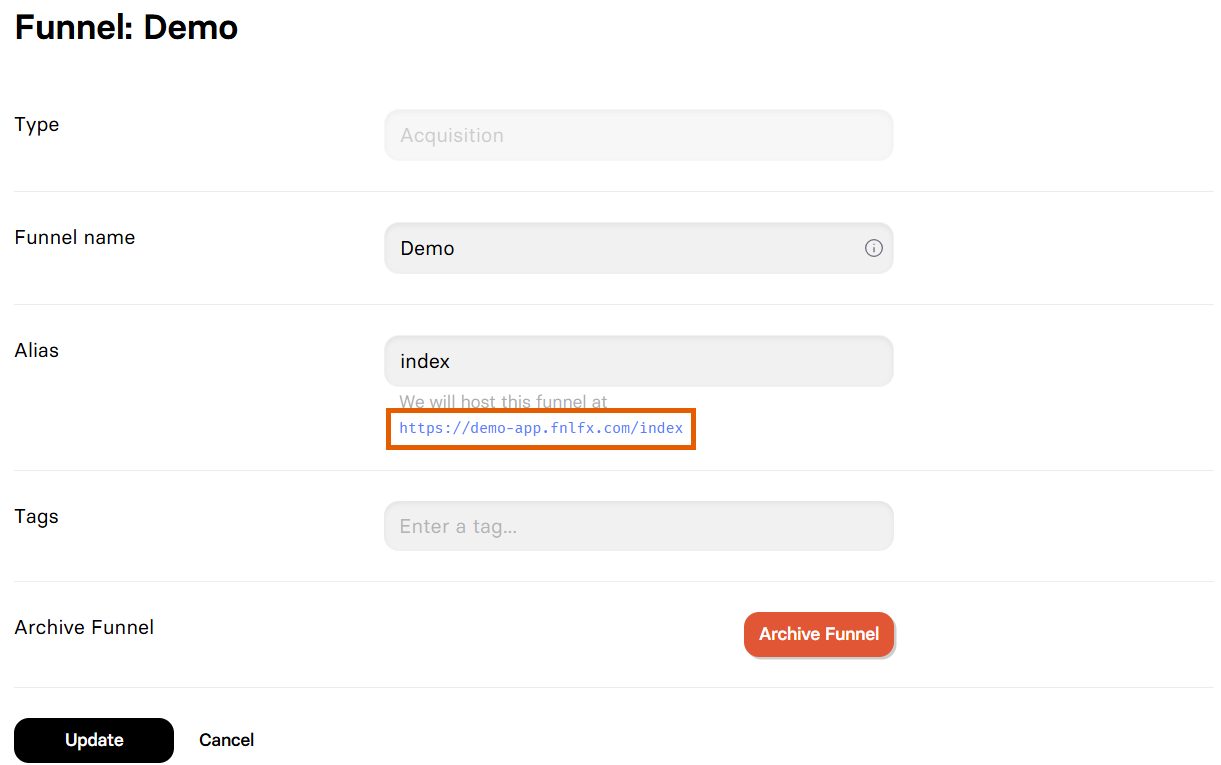
When to Republish
Since funnels are static, certain changes require republishing to take effect:Changes That Require Republishing
- ✅ Visual Editor changes (elements, text, design)
- ✅ Adding/removing pages or screens
- ✅ Project settings (products, prices, integrations)
- ✅ Payment provider configuration
- ✅ Meta pixel or tracking changes
- ✅ Starting an A/B test experiment
- ✅ Custom domain configuration
Changes That Don’t Require Republishing
- ❌ Viewing analytics data
- ❌ User submissions and funnel data
- ❌ Stopping an experiment (only starting requires republish)
Rule of thumb: If you changed something about how the funnel works or
looks, you need to republish. If you’re just viewing data, you don’t.
Managing Versions
Each publish creates a new version number that increments automatically. While you can’t directly rollback to a previous published version, you can:- Use History: The editor’s history feature lets you restore previous saves
- Republish: Make your changes and publish again to create a new version
- Track changes: Version numbers help you identify when changes went live
Best Practices
Before Publishing
1
Test in Preview
Complete the entire funnel flow in preview mode. Test all paths,
buttons, and integrations.
2
Check Integrations
Verify payment providers, pixels, and webhooks are configured correctly
for production.
3
Review on Devices
Test preview on mobile, tablet, and desktop to ensure responsive design.
4
Validate Copy
Double-check all text, prices, and legal disclaimers are accurate.
After Publishing
- Monitor early traffic for unexpected behavior
- Check analytics to verify tracking works
- Test the production URL yourself (carefully with test data)
- Document the version number and what changed
Troubleshooting
My changes aren't showing after publishing
My changes aren't showing after publishing
Publishing takes a moment to build your funnel. Wait 10-30 seconds and
refresh. If changes still don’t appear, clear your browser cache or
check in an incognito window.
I can't publish my funnel
I can't publish my funnel
Make sure you haven’t exceeded the 25 locales limit for this funnel.
Can I unpublish a funnel?
Can I unpublish a funnel?
You can’t unpublish, but you can archive the funnel to hide it from
your dashboard. The URL will still work for existing links. To truly
take it offline, you’d need to delete it (only possible if never published).
Users see the FunnelFox error page instead of the funnel
Users see the FunnelFox error page instead of the funnel
This happens when someone trims the link and removes the funnel alias.
By default, there’s no funnel configured at the base URL, so users see the FunnelFox error screen.To show something meaningful instead, create a funnel with the alias
index.
Learn more about production URLs.Next Steps
- Project Settings - Configure domains and integrations
- Experiments - Run A/B tests on published funnels
- Analytics - Monitor your published funnel performance
