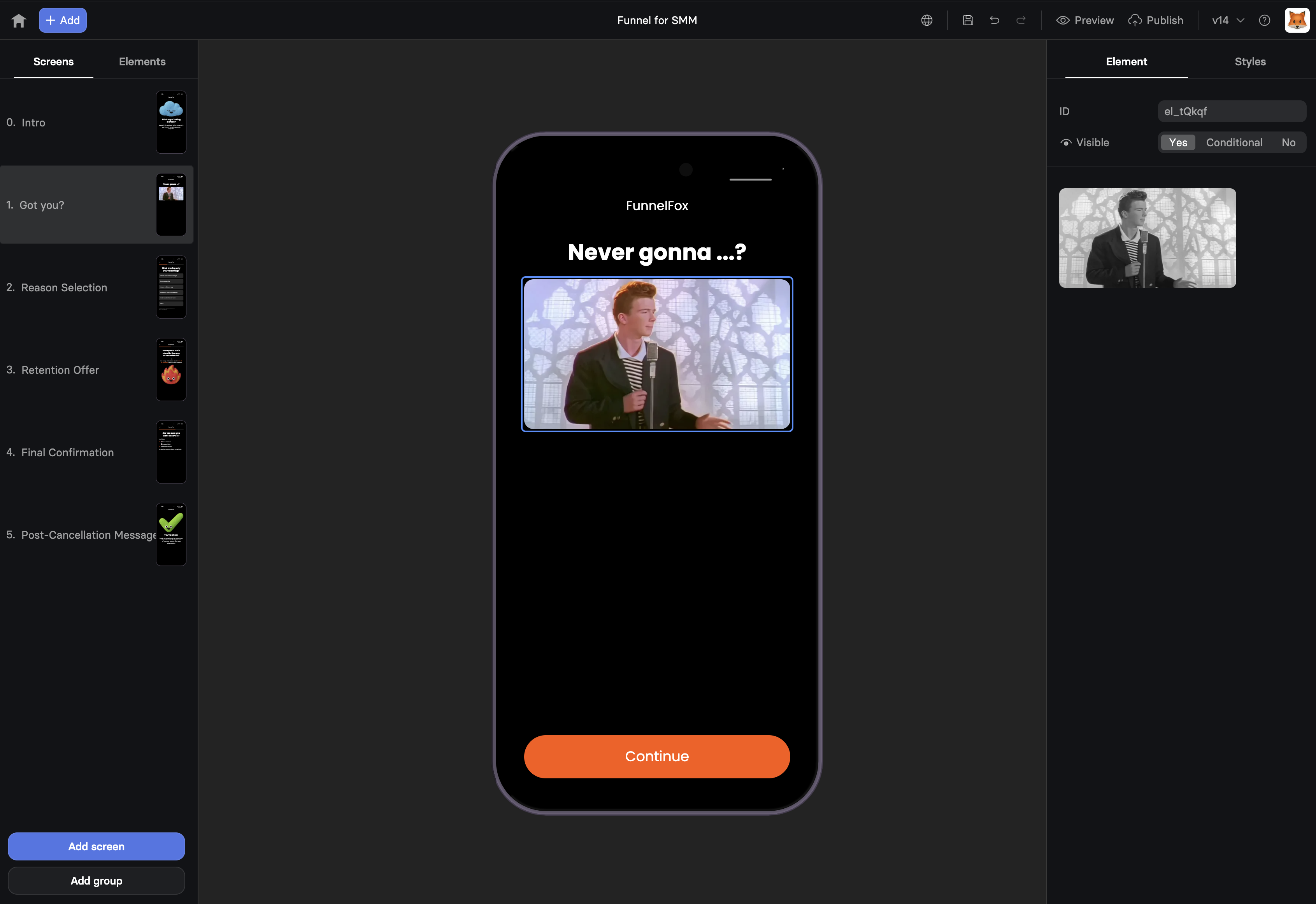
When to Use
Essential for:- Product visuals - Show what users are buying
- Social proof - Customer photos, logos, badges
- Instructional content - Screenshots, diagrams
- Emotional connection - Lifestyle imagery, transformations
- Trust signals - Security badges, certifications
- Visual breaks - Separate content sections
Adding Images
Upload Process
1
Add Image Element
Drag Image element onto your page
2
Upload File
Click upload or drag image file
- Supported: JPG, PNG, GIF, WebP, SVG
- Max size: 10MB (automatically compressed)
3
Automatic Optimization
FunnelFox automatically:
- Compresses without quality loss
- Converts to optimal format
- Creates responsive versions
- Enables lazy loading
Images are automatically optimized to load 50-70% faster while maintaining
visual quality. No manual optimization needed.
Alt Text
Always add descriptive alt text:- Improves accessibility
- Helps SEO
- Shows if image fails to load
- Required for screen readers
- “Before and after weight loss transformation”
- “5-star customer review screenshot”
- “Product box on white background”
Sizing & Display
Dimensions
Control image size: Width- Pixels: Fixed width (500px)
- Percentage: Responsive (100%)
- Auto: Natural image width
- Pixels: Fixed height (300px)
- Auto: Maintain aspect ratio
- Percentage: Relative to container
Object Fit
How image fills its container:| Fit Type | Behavior | Use Case |
|---|---|---|
| Contain | Fit entire image | Logos, diagrams |
| Cover | Fill container | Backgrounds, heroes |
| Fill | Stretch to fit | Exact dimensions |
| Scale-down | Shrink if needed | Mixed content |
Alignment
Position within container:- Center - Balanced positioning
- Top/Bottom - Vertical alignment
- Left/Right - Horizontal alignment
Visual Effects
Opacity
Adjust transparency:1.0- Fully opaque0.7- Slightly transparent0.3- Heavy transparency
- Background images
- Watermarks
- Overlays
- Subtle visuals
Border Radius
Round those corners:0px- Sharp edges8px- Slightly rounded16px- Modern cards50%- Circular (if square)
- Profile photos
- Product cards
- Testimonial images
- Modern design
Shadows
Add depth:- Subtle elevation
- Card-like appearance
- Focus attention
- Professional polish
Mobile Optimization
Images adapt intelligently: Responsive Sizing- Scale proportionally
- Never exceed screen width
- Maintain aspect ratio
- Touch-friendly spacing
- Lazy loading (load as needed)
- Progressive enhancement
- Compressed formats
- CDN delivery
- Retina display support
- Automatic format selection
- WebP for modern browsers
- Fallbacks for compatibility
Common Patterns
Hero Images
Product Showcase
Trust Badges
Before/After
Logo Cloud
Image Strategy
Above the Fold
First screen priorities:- Hero image (emotional connection)
- Trust badges (credibility)
- Product preview (value visualization)
Supporting Visuals
Throughout funnel:- Break up text
- Illustrate benefits
- Show social proof
- Guide attention
Conversion Images
Near CTAs:- Product photos
- Guarantee badges
- Security icons
- Payment methods
Performance Best Practices
File Optimization
Before upload:- Use appropriate dimensions
- Choose right format:
- JPG: Photos
- PNG: Logos, transparency
- SVG: Icons, simple graphics
- GIF: Simple animations
Loading Strategy
Critical images- Above fold: Load immediately
- Hero images: Prioritize quality
- Below fold: Lazy load
- Decorative: Lower priority
Mobile Considerations
- Test on real devices
- Check data usage
- Verify load times
- Ensure visibility
Accessibility
Alt Text Guidelines
- Be descriptive, not redundant
- Convey image purpose
- Keep under 125 characters
- Don’t start with “Image of…”
Decorative Images
For purely decorative images:- Leave alt text empty (
alt="") - Screen readers skip these
- Reduces audio clutter
Troubleshooting
Image not displaying
Image not displaying
- Check file upload completed
- Verify file format is supported
- Look for visibility conditions
- Check browser console for errors
Image too large/small
Image too large/small
- Adjust width/height settings
- Check object fit property
- Verify container constraints
- Test responsive behavior
Slow loading
Slow loading
- Image may be too large
- Check internet connection
- Verify CDN is working
- Consider smaller dimensions
Blurry on mobile
Blurry on mobile
- Upload higher resolution
- Check compression settings
- Verify retina support
- Test actual devices
Image Psychology
Trust Signals
- Real photos over stock
- Consistent style
- Professional quality
- Authentic scenarios
Emotional Triggers
- Faces increase connection
- Success outcomes inspire
- Problems create urgency
- Solutions provide relief
Visual Hierarchy
- Largest image = most important
- Bright images draw attention
- Contrast creates focus
- White space adds emphasis
