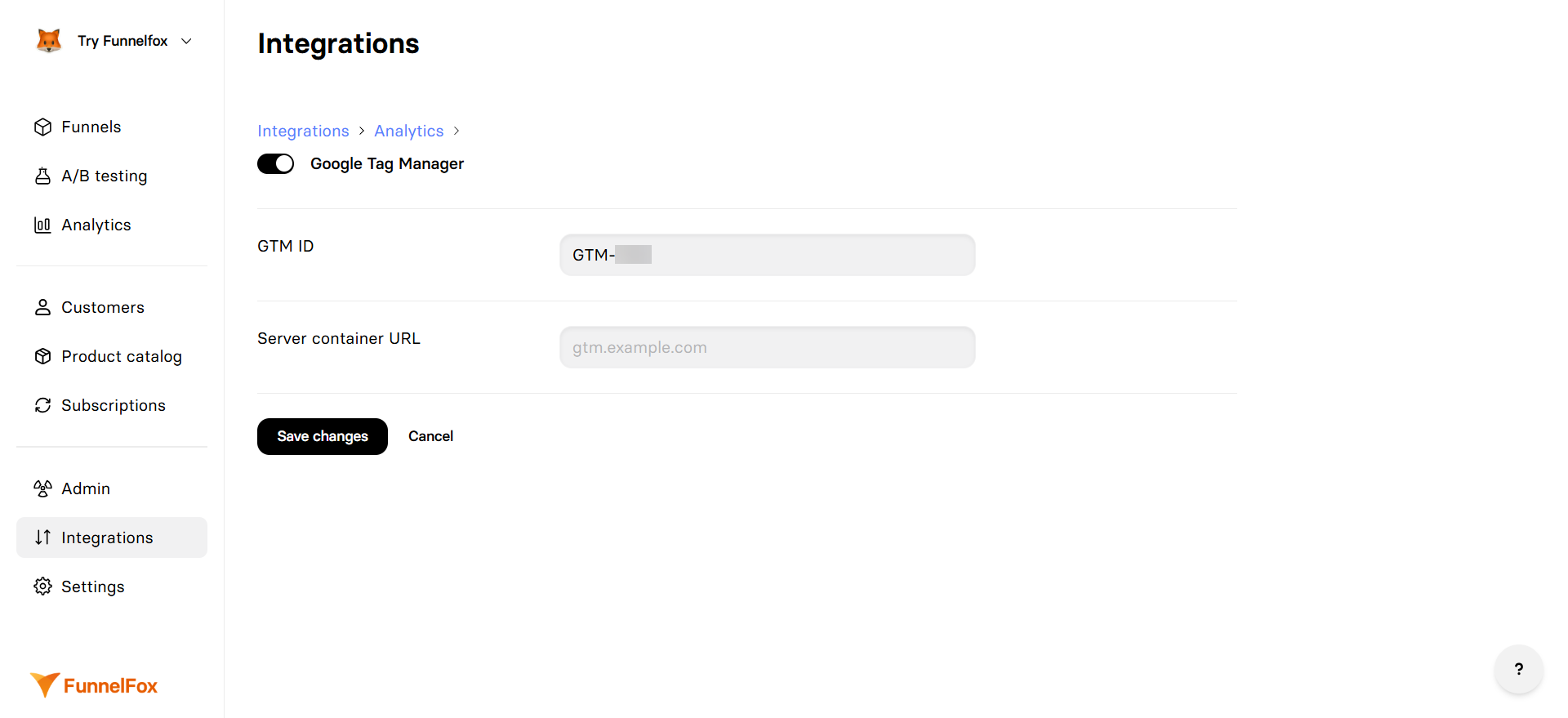
Features
- Tag Management: Deploy tags without code changes
- Data Layer Integration: Access all FunnelFox events
- Version Control: Test and rollback tag configurations
- Debug Mode: Preview tags before publishing
- Built-in Templates: Quick setup for common platforms
- Custom Variables: Create complex tracking logic
Configuration
Prerequisites
- Google Tag Manager account with container
- GTM container ID (GTM-XXXXXXX)
- FunnelFox project with funnels ready to publish
Setup Steps
1
Get GTM Container ID
- Log into Google Tag Manager
- Select your container
- Copy the Container ID (format: GTM-XXXXXXX)
- Note: It’s displayed in the top navigation bar
2
Configure in FunnelFox
- Go to Integrations → Google Tag Manager
- Toggle Google Tag Manager on
- Paste your GTM Container ID
- Click Save changes
3
Republish Funnels
Republish your funnels to activate GTM
4
Configure Tags in GTM
Set up your tags, triggers, and variables in GTM
(detailed below)
When GTM is enabled, it can work alongside direct Google Analytics
integration. Both use the data layer without conflict.
Data Layer Events
FunnelFox automatically pushes all events to the GTM data layer. Here’s what FunnelFox sends automatically:Available Events
All standard events are available as triggers in GTM:onboarding_startedscreen_presentedscreen_completedpurchase_completed_successuser_email_collected- And all other standard events
Common Tag Configurations
Google Analytics 4
1
Create GA4 Configuration Tag
- In GTM, click Tags → New
- Choose Google Analytics: GA4 Configuration
- Enter your Measurement ID
- Trigger on All Pages
2
Create Event Tags
For each event you want to track:
- Create new GA4 Event tag
- Use
{{Event}}as event name - Add event parameters from data layer variables
- Trigger on specific FunnelFox events
Facebook Pixel
1
Create Pixel Base Code
- Create Custom HTML tag
- Add Facebook Pixel base code
- Trigger on All Pages
2
Map Conversion Events
Create tags for key events:
user_email_collected→ Lead eventpurchase_completed_success→ Purchase eventcheckout_presented→ InitiateCheckout event
Custom Platform Integration
Variables Setup
Built-in Variables
Enable these in GTM:- Event: Access event names
- Page URL: Current page location
- Referrer: Traffic source
Data Layer Variables
Create variables for FunnelFox data:| Variable Name | Data Layer Variable | Type |
|---|---|---|
| DLV - funnel_id | funnel_id | Data Layer Variable |
| DLV - page_index | page_index | Data Layer Variable |
| DLV - profile_id | profile_id | Data Layer Variable |
| DLV - price | price | Data Layer Variable |
| DLV - product_id | product_id | Data Layer Variable |
| DLV - sandbox | sandbox | Data Layer Variable |
Triggers
Event-Based Triggers
Create triggers for specific events:-
Purchase Trigger
- Trigger Type: Custom Event
- Event Name:
purchase_completed_success
-
Email Capture Trigger
- Trigger Type: Custom Event
- Event Name:
user_email_collected
-
Checkout Trigger
- Trigger Type: Custom Event
- Event Name:
checkout_presented
Conditional Triggers
Add conditions to triggers:- Only fire on production:
sandbox equals false - Specific funnel:
funnel_id equals welcome-flow - Minimum page depth:
page_index greater than 2
Debug Mode
Preview Container
- In GTM, click Preview
- Enter your funnel URL
- Navigate through your funnel
- See tags fire in real-time
- Verify variables are populated
Debug Tools
Install the Tag Assistant Companion Chrome Extension
for enhanced debugging with GTM Preview mode.
- Use Tag Assistant for detailed debugging
- Check data layer in browser console:
dataLayer - Verify tag firing order and timing
- Test both preview and production modes
Server-Side Tagging
For improved performance and privacy:- Set up GTM Server container
- Route tags through your domain
- Reduce client-side JavaScript
- Improve page load speed
Troubleshooting
Container not loading
Container not loading
- Verify Container ID format (GTM-XXXXXXX)
- Check funnels were republished
- Look for GTM snippet in page source
- Disable ad blockers during testing
Events not firing
Events not firing
- Use GTM Preview mode to debug
- Check trigger conditions
- Verify event names match exactly
- Look at data layer in console
Variables undefined
Variables undefined
- Ensure data layer variables are created
- Use Preview mode to inspect values
Tags firing multiple times
Tags firing multiple times
