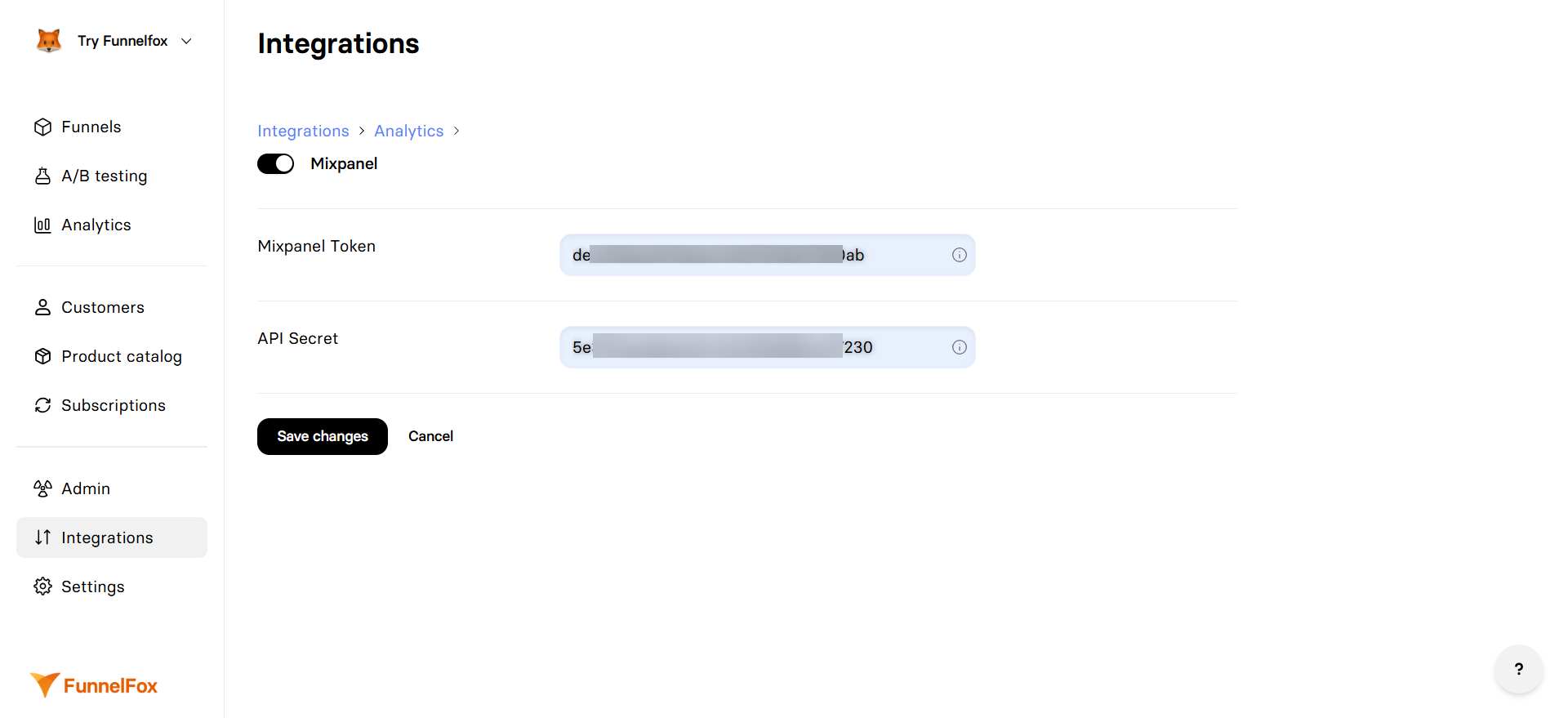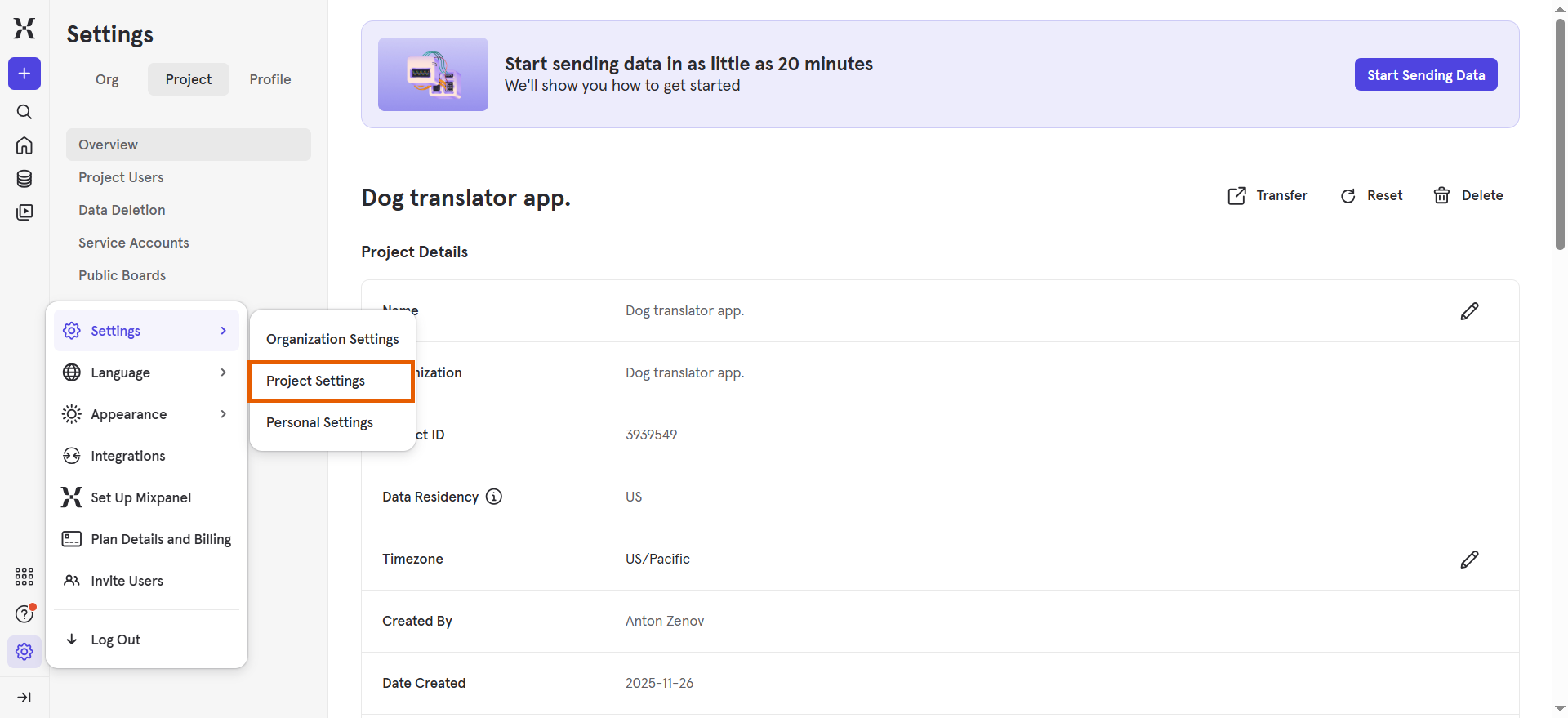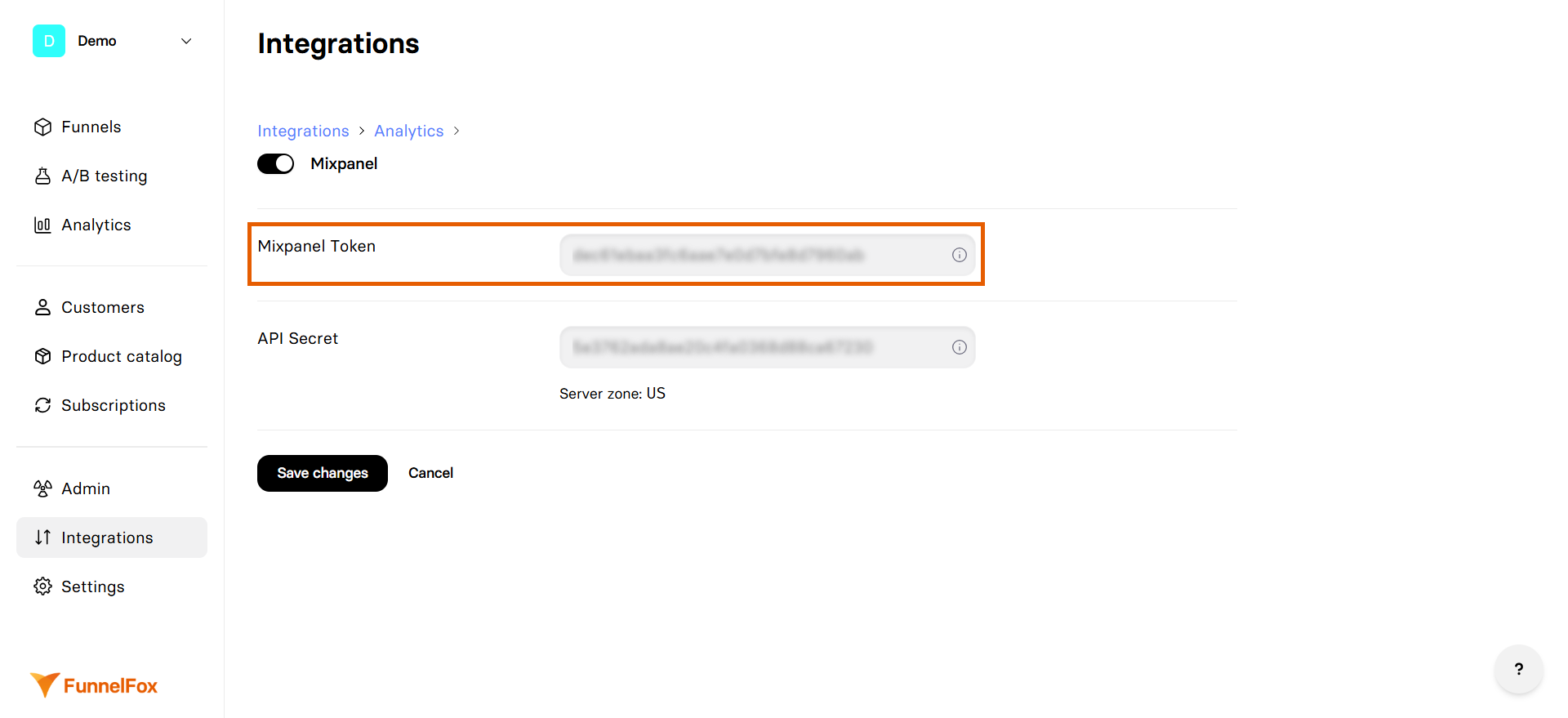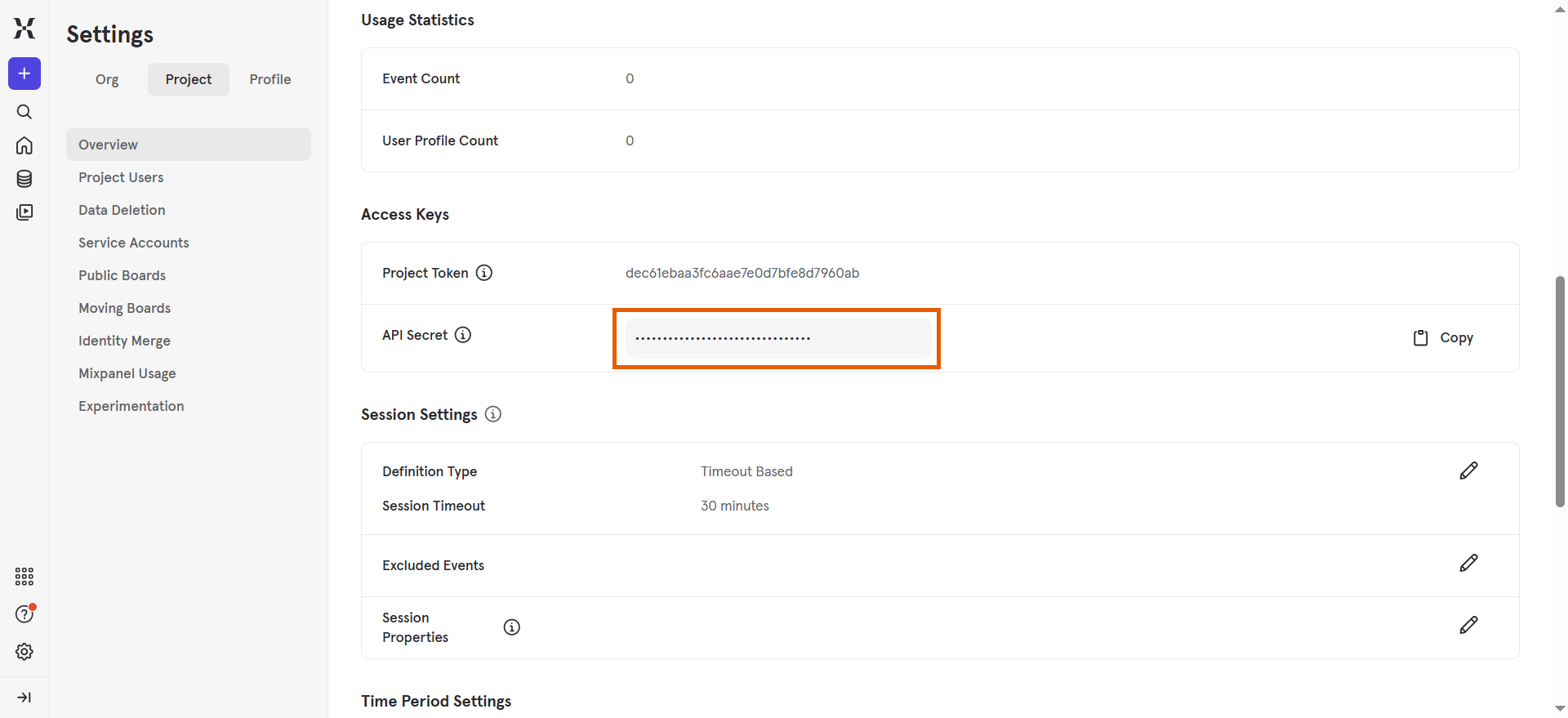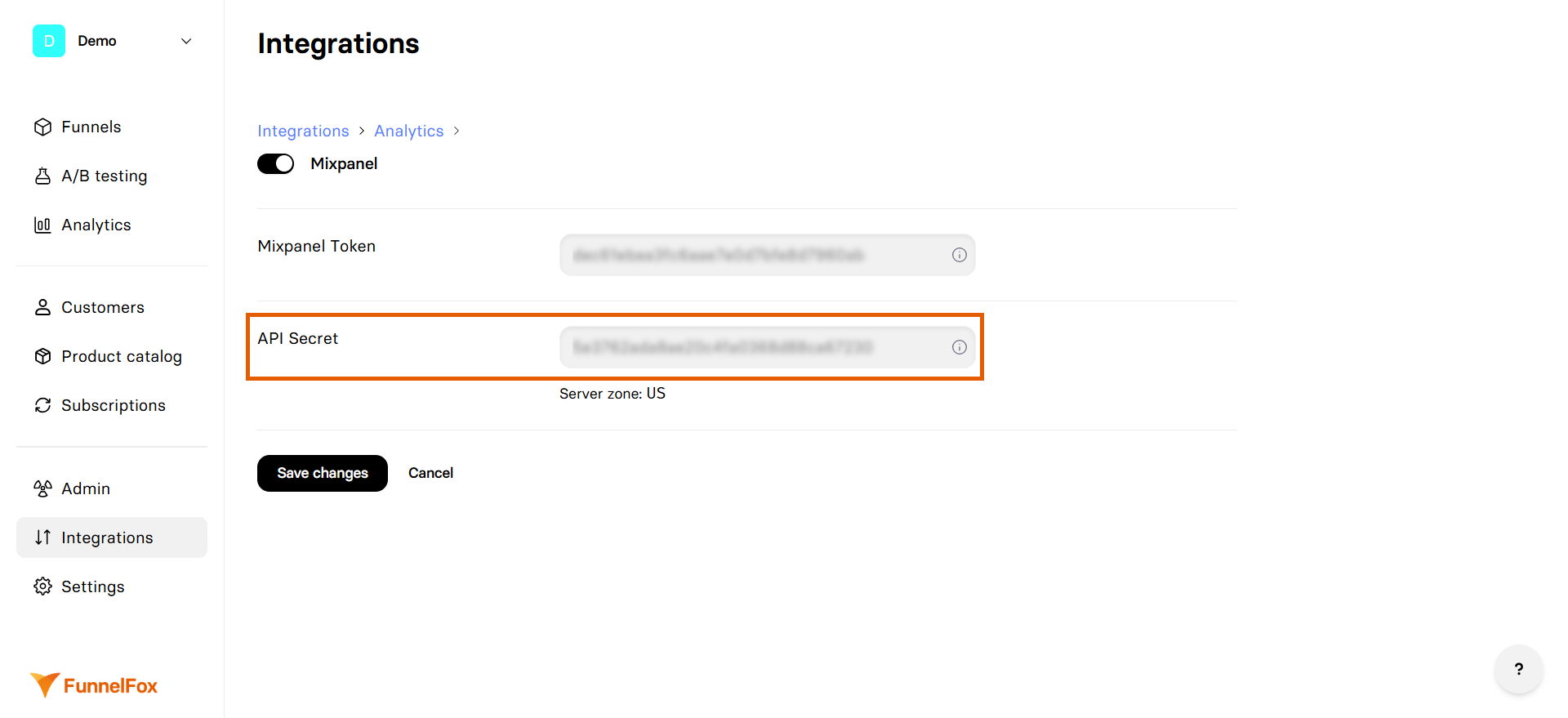The Mixpanel integration automatically sends all funnel events to your Mixpanel account for detailed user behavior analysis.
Setup You’ll need an active Mixpanel account to set up this integration.
When configuring your Mixpanel account, make sure the correct
Data Residency is set under
Project Settings > Data Residency . If it was set incorrectly, you’ll need to create a new project. Learn more about
Data Residency in Mixpanel .
1. Add your Mixpanel token
Go to Settings > Project Settings in your Mixpanel dashboard .
Copy the Project Token under Access Keys .
Go to Integrations > Mixpanel in FunnelFox.
Paste the token into the Mixpanel Token field.
Don’t close your Mixpanel integration settings in FunnelFox and proceed with the next section.
2. Add your API secret
Go back to the Project Settings in Mixpanel.
Copy the API Secret under Access Keys .
Go back to the Mixpanel integration settings in FunnelFox.
Paste the secret into the API Secret field.
Click Save changes .
Your Mixpanel integration is now active! Remember to republish your funnels to apply the changes.
Events FunnelFox sends the following events to Mixpanel:
Event Description Funnel navigation onboarding_started User begins the funnel experience onboarding_completed User reaches a screen with final ID Page View User views a screen screen_completed User navigates away from a screen second_screen_presented User views the second screen products_screen_presented User views paywall with Price Picker or Plan Picker elements registration_screen_presented User views a screen with Email input or authentication user_email_collected User entered a valid email link_button_clicked External link is clicked Purchases checkout_screen_presented User views a screen with Checkout element checkout_presented User views a Checkout element (can fire multiple times) checkout_impression Checkout is shown for the first time (once per session) purchase_started User entered payment details and tapped Pay, or tapped one-click purchase button (Apple/Google Pay) purchase_completed or purchase_completed_success Payment succeeds, includes renewals. Event name may vary depending on FunnelFox’s deduplication between frontend and backend events. purchase_completed_fail Payment fails Subscriptions subscription.created Subscription is created for user subscription.trialing Subscription enters trial period subscription.active Subscription enters a paid period after trial subscription.cycle Recurrent payment is paid for subscription subscription.paused Subscription billing was paused in PSP subscription.resumed Subscription billing was resumed in PSP subscription.cancelled Subscription was cancelled subscription.unpaid Recurring subscription payment was not charged Technical checkout_init_error Checkout initialization fails variable_not_found Variable placeholder has no assigned value
You can set up custom events to track in your funnel using
Custom Code .
Example events
{ "event" : "onboarding_started" , "properties" : { "time" : 1764157641.846 , "distinct_id" : "01KAZZTK8TEF1QTRVVHAN2TNY5" , "$city" : "Podgorica" , "$device_id" : "19abfc55ad8511-029397ae0b42e38-26061b51-144000-19abfc55ad8511" , "$identity_failure_reason" : "errAnonDistinctIdAssignedAlready" , "$insert_id" : "01KAZZTNZMKKWZKG6TN3JY2N4M" , "$lib_version" : "v1.2.0" , "$mp_api_endpoint" : "api.mixpanel.com" , "$mp_api_timestamp_ms" : 1764157641846 , "$region" : "Podgorica" , "$user_id" : "01KAZZTK8TEF1QTRVVHAN2TNY5" , "mp_country_code" : "ME" , "mp_lib" : "go" , "mp_processing_time_ms" : 1764157641990 } }
{ "event" : "onboarding_completed" , "properties" : { "time" : 1764157978.423 , "distinct_id" : "01KB004A83JZZ5C72XR8PYXC79" , "$city" : "Podgorica" , "$device_id" : "19abfc55ad8511-029397ae0b42e38-26061b51-144000-19abfc55ad8511" , "$identity_failure_reason" : "errAnonDistinctIdAssignedAlready" , "$insert_id" : "01KB004YGTJFWY75RTSM9ZW894" , "$lib_version" : "v1.2.0" , "$mp_api_endpoint" : "api.mixpanel.com" , "$mp_api_timestamp_ms" : 1764157978423 , "$region" : "Podgorica" , "$user_id" : "01KB004A83JZZ5C72XR8PYXC79" , "mp_country_code" : "ME" , "mp_lib" : "go" , "mp_processing_time_ms" : 1764157989684 } }
{ "event" : "$mp_web_page_view" , "properties" : { "time" : 1765470712.532 , "distinct_id" : "01KC741ZTQ0B6CDPGXRZVE6S3W" , "$browser" : "Chrome" , "$browser_version" : 143 , "$city" : "Podgorica" , "$current_url" : "https://app.funnelfox.com/preview/01K3GQH43MCTKFTJSY4Z6906AV/main/u2qtww2y?vid=1765462872948_136&fpid=01KC741ZTQ0B6CDPGXRZVE6S3W&fsid=01KC741ZTR18NJ868TKY2HE7W4" , "$device_id" : "19abfc55ad8511-029397ae0b42e38-26061b51-144000-19abfc55ad8511" , "$identity_failure_reason" : "errAnonDistinctIdAssignedAlready" , "$initial_referrer" : "https://app.funnelfox.com/funnels/01K4W2T6AVB1A17C8SK7RBQDHC/editor/main?type=default&tab=screens&screen=y9Nk1CAE&config=screen-config&mode=canvas" , "$initial_referring_domain" : "app.funnelfox.com" , "$insert_id" : "01KC742CP1P0F89NWFKP5P1QH6" , "$lib_version" : "2.59.0" , "$mp_api_endpoint" : "api.mixpanel.com" , "$mp_api_timestamp_ms" : 1765470715414 , "$os" : "Windows" , "$referrer" : "https://app.funnelfox.com/funnels/01K3GQH43MCTKFTJSY4Z6906AV/editor/main?type=default&tab=screens&screen=QbfqbhE9&config=screen-config&mode=canvas" , "$referring_domain" : "app.funnelfox.com" , "$region" : "Podgorica" , "$screen_height" : 864 , "$screen_width" : 1536 , "$user_id" : "01KC741ZTQ0B6CDPGXRZVE6S3W" , "current_domain" : "app.funnelfox.com" , "current_page_title" : "Demo" , "current_url_path" : "/preview/01K3GQH43MCTKFTJSY4Z6906AV/main/u2qtww2y" , "current_url_protocol" : "https:" , "current_url_search" : "?vid=1765462872948_136&fpid=01KC741ZTQ0B6CDPGXRZVE6S3W&fsid=01KC741ZTR18NJ868TKY2HE7W4" , "elements" : [ "Text" , "Button" , "Input" ], "mp_country_code" : "ME" , "mp_lib" : "web" , "mp_processing_time_ms" : 1765470721448 , "mp_sent_by_lib_version" : "2.59.0" , "onboarding" : "demo-app" , "sandbox" : true , "screen_cid" : "U2Qtww2Y" , "screen_id" : "U2Qtww2Y" , "screen_index" : 1 } }
{ "event" : "screen_completed" , "properties" : { "time" : 1764693230.831 , "distinct_id" : "01KBFYK16MHPXRZDAEP7RXDTQ5" , "$browser" : "Chrome" , "$browser_version" : 142 , "$city" : "Podgorica" , "$current_url" : "https://demo-app.fnlfx.com/dog-translator/goals/?fpid=01KBFYK16MHPXRZDAEP7RXDTQ5&fsid=01KBFYK16M6R6YW09YEMR6TKT2" , "$device_id" : "19abffa0c56f0e-0df0f253d22403-26061b51-144000-19abffa0c56f0e" , "$identity_failure_reason" : "errAnonDistinctIdAssignedAlready" , "$initial_referrer" : "https://app.funnelfox.com/" , "$initial_referring_domain" : "app.funnelfox.com" , "$insert_id" : "01KBFYKH7EP15KJZTPBF2V20H5" , "$lib_version" : "2.59.0" , "$mp_api_endpoint" : "api.mixpanel.com" , "$mp_api_timestamp_ms" : 1764693233265 , "$os" : "Windows" , "$referrer" : "https://app.funnelfox.com/" , "$referring_domain" : "app.funnelfox.com" , "$region" : "Podgorica" , "$screen_height" : 864 , "$screen_width" : 1536 , "$user_id" : "01KBFYK16MHPXRZDAEP7RXDTQ5" , "form_cid" : "" , "mp_country_code" : "ME" , "mp_lib" : "web" , "mp_processing_time_ms" : 1764693233428 , "mp_sent_by_lib_version" : "2.59.0" , "onboarding" : "translator-app" , "reply" : "Improve my communication" , "sandbox" : false , "screen_cid" : "goals" , "screen_id" : "jHXsakwR" , "screen_index" : 1 } }
{ "event" : "second_screen_presented" , "properties" : { "time" : 1764157962.624 , "distinct_id" : "01KB004A83JZZ5C72XR8PYXC79" , "$browser" : "Chrome" , "$browser_version" : 142 , "$city" : "Podgorica" , "$current_url" : "https://app.funnelfox.com/preview/01K3GQH43MCTKFTJSY4Z6906AV/main/wj1ya9nv?vid=1764157909461_69&fpid=01KB004A83JZZ5C72XR8PYXC79&fsid=01KB004A83GDRTNZS2R11A339M" , "$device_id" : "19abfc55ad8511-029397ae0b42e38-26061b51-144000-19abfc55ad8511" , "$identity_failure_reason" : "errAnonDistinctIdAssignedAlready" , "$initial_referrer" : "https://app.funnelfox.com/funnels/01K4W2T6AVB1A17C8SK7RBQDHC/editor/main?type=default&tab=screens&screen=y9Nk1CAE&config=screen-config&mode=canvas" , "$initial_referring_domain" : "app.funnelfox.com" , "$insert_id" : "01KB004EBH4MF0Q5KECJKPD238" , "$lib_version" : "2.59.0" , "$mp_api_endpoint" : "api.mixpanel.com" , "$mp_api_timestamp_ms" : 1764157964057 , "$os" : "Windows" , "$referrer" : "https://app.funnelfox.com/funnels/01K3GQH43MCTKFTJSY4Z6906AV/editor/main?type=default&tab=screens&screen=QbfqbhE9&config=screen-config&mode=canvas&element=el_pUOS0" , "$referring_domain" : "app.funnelfox.com" , "$region" : "Podgorica" , "$screen_height" : 864 , "$screen_width" : 1536 , "$user_id" : "01KB004A83JZZ5C72XR8PYXC79" , "mp_country_code" : "ME" , "mp_lib" : "web" , "mp_processing_time_ms" : 1764157971110 , "mp_sent_by_lib_version" : "2.59.0" , "onboarding" : "demo-app" , "sandbox" : true , "screen_cid" : "wj1YA9nv" , "screen_id" : "wj1YA9nv" , "screen_index" : 1 } }
products_screen_presented
{ "event" : "products_screen_presented" , "properties" : { "time" : 1764157530.027 , "distinct_id" : "01KAZZKYENGYTV096Q63759551" , "$browser" : "Chrome" , "$browser_version" : 142 , "$city" : "Podgorica" , "$current_url" : "https://demo-app.fnlfx.com/dog-translator/paywall/?fpid=01KAZZKYENGYTV096Q63759551&fsid=01KAZZKYEN85PTFAKNAKA2X27E" , "$device_id" : "19abffa0c56f0e-0df0f253d22403-26061b51-144000-19abffa0c56f0e" , "$initial_referrer" : "https://app.funnelfox.com/" , "$initial_referring_domain" : "app.funnelfox.com" , "$insert_id" : "01KAZZQ7VTDF42AJQSBKD6FA24" , "$lib_version" : "2.59.0" , "$mp_api_endpoint" : "api.mixpanel.com" , "$mp_api_timestamp_ms" : 1764157532546 , "$os" : "Windows" , "$referrer" : "https://app.funnelfox.com/" , "$referring_domain" : "app.funnelfox.com" , "$region" : "Podgorica" , "$screen_height" : 864 , "$screen_width" : 1536 , "$user_id" : "01KAZZKYENGYTV096Q63759551" , "mp_country_code" : "ME" , "mp_lib" : "web" , "mp_processing_time_ms" : 1764157532734 , "mp_sent_by_lib_version" : "2.59.0" , "onboarding" : "dog-translator" , "sandbox" : false , "screen_cid" : "paywall" , "screen_id" : "0LKgdIxV" , "screen_index" : 17 , "screen_type" : "paywall" } }
registration_screen_presented
{ "event" : "registration_screen_presented" , "properties" : { "time" : 1764157514.867 , "distinct_id" : "01KAZZKYENGYTV096Q63759551" , "$browser" : "Chrome" , "$browser_version" : 142 , "$city" : "Podgorica" , "$current_url" : "https://demo-app.fnlfx.com/dog-translator/auth/?fpid=01KAZZKYENGYTV096Q63759551&fsid=01KAZZKYEN85PTFAKNAKA2X27E" , "$device_id" : "19abffa0c56f0e-0df0f253d22403-26061b51-144000-19abffa0c56f0e" , "$initial_referrer" : "https://app.funnelfox.com/" , "$initial_referring_domain" : "app.funnelfox.com" , "$insert_id" : "01KAZZPS3351Y84EN7CA1W2T21" , "$lib_version" : "2.59.0" , "$mp_api_endpoint" : "api.mixpanel.com" , "$mp_api_timestamp_ms" : 1764157517107 , "$os" : "Windows" , "$referrer" : "https://app.funnelfox.com/" , "$referring_domain" : "app.funnelfox.com" , "$region" : "Podgorica" , "$screen_height" : 864 , "$screen_width" : 1536 , "$user_id" : "01KAZZKYENGYTV096Q63759551" , "mp_country_code" : "ME" , "mp_lib" : "web" , "mp_processing_time_ms" : 1764157517274 , "mp_sent_by_lib_version" : "2.59.0" , "onboarding" : "dog-translator" , "sandbox" : false , "screen_cid" : "auth" , "screen_id" : "GJQ2wBTp" , "screen_index" : 15 , "screen_type" : "auth" } }
{ "event" : "user_email_collected" , "properties" : { "time" : 1764157526.871 , "distinct_id" : "01KAZZKYENGYTV096Q63759551" , "$browser" : "Chrome" , "$browser_version" : 142 , "$city" : "Podgorica" , "$current_url" : "https://demo-app.fnlfx.com/dog-translator/auth/?fpid=01KAZZKYENGYTV096Q63759551&fsid=01KAZZKYEN85PTFAKNAKA2X27E" , "$device_id" : "19abffa0c56f0e-0df0f253d22403-26061b51-144000-19abffa0c56f0e" , "$initial_referrer" : "https://app.funnelfox.com/" , "$initial_referring_domain" : "app.funnelfox.com" , "$insert_id" : "13edfdd5043fb1b2821b450b7b78b246a33c" , "$lib_version" : "2.59.0" , "$mp_api_endpoint" : "api.mixpanel.com" , "$mp_api_timestamp_ms" : 1764157527319 , "$os" : "Windows" , "$referrer" : "https://app.funnelfox.com/" , "$referring_domain" : "app.funnelfox.com" , "$region" : "Podgorica" , "$screen_height" : 864 , "$screen_width" : 1536 , "$user_id" : "01KAZZKYENGYTV096Q63759551" , "mp_country_code" : "ME" , "mp_lib" : "web" , "mp_processing_time_ms" : 1764157527525 , "mp_sent_by_lib_version" : "2.59.0" , "onboarding" : "dog-translator" , "sandbox" : false } }
checkout_screen_presented
{ "event" : "checkout_screen_presented" , "properties" : { "time" : 1764157962.629 , "distinct_id" : "01KB004A83JZZ5C72XR8PYXC79" , "$browser" : "Chrome" , "$browser_version" : 142 , "$city" : "Podgorica" , "$current_url" : "https://app.funnelfox.com/preview/01K3GQH43MCTKFTJSY4Z6906AV/main/wj1ya9nv?vid=1764157909461_69&fpid=01KB004A83JZZ5C72XR8PYXC79&fsid=01KB004A83GDRTNZS2R11A339M" , "$device_id" : "19abfc55ad8511-029397ae0b42e38-26061b51-144000-19abfc55ad8511" , "$identity_failure_reason" : "errAnonDistinctIdAssignedAlready" , "$initial_referrer" : "https://app.funnelfox.com/funnels/01K4W2T6AVB1A17C8SK7RBQDHC/editor/main?type=default&tab=screens&screen=y9Nk1CAE&config=screen-config&mode=canvas" , "$initial_referring_domain" : "app.funnelfox.com" , "$insert_id" : "01KB004EBHH6TYJ8EARNW1RZ0A" , "$lib_version" : "2.59.0" , "$mp_api_endpoint" : "api.mixpanel.com" , "$mp_api_timestamp_ms" : 1764157964057 , "$os" : "Windows" , "$referrer" : "https://app.funnelfox.com/funnels/01K3GQH43MCTKFTJSY4Z6906AV/editor/main?type=default&tab=screens&screen=QbfqbhE9&config=screen-config&mode=canvas&element=el_pUOS0" , "$referring_domain" : "app.funnelfox.com" , "$region" : "Podgorica" , "$screen_height" : 864 , "$screen_width" : 1536 , "$user_id" : "01KB004A83JZZ5C72XR8PYXC79" , "mp_country_code" : "ME" , "mp_lib" : "web" , "mp_processing_time_ms" : 1764157971109 , "mp_sent_by_lib_version" : "2.59.0" , "onboarding" : "demo-app" , "sandbox" : true , "screen_cid" : "wj1YA9nv" , "screen_id" : "wj1YA9nv" , "screen_index" : 1 } }
{ "event" : "checkout_presented" , "properties" : { "time" : 1764157963.483 , "distinct_id" : "01KB004A83JZZ5C72XR8PYXC79" , "$browser" : "Chrome" , "$browser_version" : 142 , "$city" : "Podgorica" , "$current_url" : "https://app.funnelfox.com/preview/01K3GQH43MCTKFTJSY4Z6906AV/main/wj1ya9nv?vid=1764157909461_69&fpid=01KB004A83JZZ5C72XR8PYXC79&fsid=01KB004A83GDRTNZS2R11A339M" , "$device_id" : "19abfc55ad8511-029397ae0b42e38-26061b51-144000-19abfc55ad8511" , "$identity_failure_reason" : "errAnonDistinctIdAssignedAlready" , "$initial_referrer" : "https://app.funnelfox.com/funnels/01K4W2T6AVB1A17C8SK7RBQDHC/editor/main?type=default&tab=screens&screen=y9Nk1CAE&config=screen-config&mode=canvas" , "$initial_referring_domain" : "app.funnelfox.com" , "$insert_id" : "01KB004F6TBER1WTA527R3Y6NQ" , "$lib_version" : "2.59.0" , "$mp_api_endpoint" : "api.mixpanel.com" , "$mp_api_timestamp_ms" : 1764157964057 , "$os" : "Windows" , "$referrer" : "https://app.funnelfox.com/funnels/01K3GQH43MCTKFTJSY4Z6906AV/editor/main?type=default&tab=screens&screen=QbfqbhE9&config=screen-config&mode=canvas&element=el_pUOS0" , "$referring_domain" : "app.funnelfox.com" , "$region" : "Podgorica" , "$screen_height" : 864 , "$screen_width" : 1536 , "$user_id" : "01KB004A83JZZ5C72XR8PYXC79" , "currency" : "USD" , "mp_country_code" : "ME" , "mp_lib" : "web" , "mp_processing_time_ms" : 1764157971125 , "mp_sent_by_lib_version" : "2.59.0" , "onboarding" : "demo-app" , "payment_method" : "paypal" , "payment_provider" : "stripe" , "price" : 1 , "price_fact" : 1 , "product_id" : "price_1SXIsO3Yhl9rcCZfMTp4Sx54" , "sandbox" : true , "vendor_price_id" : "price_1SXIsO3Yhl9rcCZfMTp4Sx54" , "vendor_product_id" : "prod_TUH4pRlAcHxBWr" , "vendor_profile_id" : "" } }
{ "event" : "checkout_impression" , "properties" : { "time" : 1764157963.489 , "distinct_id" : "01KB004A83JZZ5C72XR8PYXC79" , "$browser" : "Chrome" , "$browser_version" : 142 , "$city" : "Podgorica" , "$current_url" : "https://app.funnelfox.com/preview/01K3GQH43MCTKFTJSY4Z6906AV/main/wj1ya9nv?vid=1764157909461_69&fpid=01KB004A83JZZ5C72XR8PYXC79&fsid=01KB004A83GDRTNZS2R11A339M" , "$device_id" : "19abfc55ad8511-029397ae0b42e38-26061b51-144000-19abfc55ad8511" , "$identity_failure_reason" : "errAnonDistinctIdAssignedAlready" , "$initial_referrer" : "https://app.funnelfox.com/funnels/01K4W2T6AVB1A17C8SK7RBQDHC/editor/main?type=default&tab=screens&screen=y9Nk1CAE&config=screen-config&mode=canvas" , "$initial_referring_domain" : "app.funnelfox.com" , "$insert_id" : "01KB004F6ZWF88FZRMGDFXP8PB" , "$lib_version" : "2.59.0" , "$mp_api_endpoint" : "api.mixpanel.com" , "$mp_api_timestamp_ms" : 1764157964057 , "$os" : "Windows" , "$referrer" : "https://app.funnelfox.com/funnels/01K3GQH43MCTKFTJSY4Z6906AV/editor/main?type=default&tab=screens&screen=QbfqbhE9&config=screen-config&mode=canvas&element=el_pUOS0" , "$referring_domain" : "app.funnelfox.com" , "$region" : "Podgorica" , "$screen_height" : 864 , "$screen_width" : 1536 , "$user_id" : "01KB004A83JZZ5C72XR8PYXC79" , "currency" : "USD" , "mp_country_code" : "ME" , "mp_lib" : "web" , "mp_processing_time_ms" : 1764157971125 , "mp_sent_by_lib_version" : "2.59.0" , "onboarding" : "demo-app" , "payment_method" : "paypal" , "payment_provider" : "stripe" , "price" : 1 , "price_fact" : 1 , "product_id" : "price_1SXIsO3Yhl9rcCZfMTp4Sx54" , "sandbox" : true , "vendor_price_id" : "price_1SXIsO3Yhl9rcCZfMTp4Sx54" , "vendor_product_id" : "prod_TUH4pRlAcHxBWr" , "vendor_profile_id" : "" } }
{ "event" : "purchase_started" , "properties" : { "time" : 1764157968.403 , "distinct_id" : "01KB004A83JZZ5C72XR8PYXC79" , "$browser" : "Chrome" , "$browser_version" : 142 , "$city" : "Podgorica" , "$current_url" : "https://app.funnelfox.com/preview/01K3GQH43MCTKFTJSY4Z6906AV/main/wj1ya9nv?vid=1764157909461_69&fpid=01KB004A83JZZ5C72XR8PYXC79&fsid=01KB004A83GDRTNZS2R11A339M" , "$device_id" : "19abfc55ad8511-029397ae0b42e38-26061b51-144000-19abfc55ad8511" , "$identity_failure_reason" : "errAnonDistinctIdAssignedAlready" , "$initial_referrer" : "https://app.funnelfox.com/funnels/01K4W2T6AVB1A17C8SK7RBQDHC/editor/main?type=default&tab=screens&screen=y9Nk1CAE&config=screen-config&mode=canvas" , "$initial_referring_domain" : "app.funnelfox.com" , "$insert_id" : "01KB004M0JMA6VKM1V7NVTZZFW" , "$lib_version" : "2.59.0" , "$mp_api_endpoint" : "api.mixpanel.com" , "$mp_api_timestamp_ms" : 1764157969309 , "$os" : "Windows" , "$referrer" : "https://app.funnelfox.com/funnels/01K3GQH43MCTKFTJSY4Z6906AV/editor/main?type=default&tab=screens&screen=QbfqbhE9&config=screen-config&mode=canvas&element=el_pUOS0" , "$referring_domain" : "app.funnelfox.com" , "$region" : "Podgorica" , "$screen_height" : 864 , "$screen_width" : 1536 , "$user_id" : "01KB004A83JZZ5C72XR8PYXC79" , "currency" : "USD" , "mp_country_code" : "ME" , "mp_lib" : "web" , "mp_processing_time_ms" : 1764157974623 , "mp_sent_by_lib_version" : "2.59.0" , "onboarding" : "demo-app" , "payment_method" : "card" , "payment_provider" : "stripe" , "price" : 1 , "price_fact" : 1 , "product_id" : "price_1SXIsO3Yhl9rcCZfMTp4Sx54" , "sandbox" : true , "vendor_price_id" : "price_1SXIsO3Yhl9rcCZfMTp4Sx54" , "vendor_product_id" : "prod_TUH4pRlAcHxBWr" , "vendor_profile_id" : "" } }
{ "event" : "purchase_completed" , "properties" : { "time" : 1764165807.416 , "distinct_id" : "01KB07C3CE2SDAZTX0F7WCHSTV" , "$city" : "Podgorica" , "$device_id" : "19abfc55ad8511-029397ae0b42e38-26061b51-144000-19abfc55ad8511" , "$identity_failure_reason" : "errAnonDistinctIdAssignedAlready" , "$insert_id" : "txn_01kb07kv9rpb2zxxqqgzh8heaf" , "$lib_version" : "v1.2.0" , "$mp_api_endpoint" : "api.mixpanel.com" , "$mp_api_timestamp_ms" : 1764165811013 , "$region" : "Podgorica" , "$user_id" : "01KB07C3CE2SDAZTX0F7WCHSTV" , "currency" : "USD" , "mp_country_code" : "ME" , "mp_lib" : "go" , "mp_processing_time_ms" : 1764165811144 , "onboarding" : "demo-app" , "payment_method" : "" , "payment_provider" : "paddle" , "price" : -9.99 , "price_fact" : -9.99 , "product_id" : "pri_01k5tsw80rs0cvchdmzy5rhwnk" , "type" : "" , "vendor_price_id" : "pri_01k5tsw80rs0cvchdmzy5rhwnk" } }
purchase_completed_success
{ "event" : "purchase_completed_success" , "properties" : { "time" : 1764157658.534 , "distinct_id" : "01KAZZTK8TEF1QTRVVHAN2TNY5" , "$browser" : "Chrome" , "$browser_version" : 142 , "$city" : "Podgorica" , "$current_url" : "https://app.funnelfox.com/preview/01K3GQH43MCTKFTJSY4Z6906AV/main/wj1ya9nv?vid=1764157633924_68&fpid=01KAZZTK8TEF1QTRVVHAN2TNY5&fsid=01KAZZTK8TF0CHQDJ18H9B7X64" , "$device_id" : "19abfc55ad8511-029397ae0b42e38-26061b51-144000-19abfc55ad8511" , "$identity_failure_reason" : "errAnonDistinctIdAssignedAlready" , "$initial_referrer" : "https://app.funnelfox.com/funnels/01K4W2T6AVB1A17C8SK7RBQDHC/editor/main?type=default&tab=screens&screen=y9Nk1CAE&config=screen-config&mode=canvas" , "$initial_referring_domain" : "app.funnelfox.com" , "$insert_id" : "in_1SXhC63Yhl9rcCZfFa5486aT" , "$lib_version" : "2.59.0" , "$mp_api_endpoint" : "api.mixpanel.com" , "$mp_api_timestamp_ms" : 1764157661334 , "$os" : "Windows" , "$referrer" : "https://app.funnelfox.com/funnels/01K3GQH43MCTKFTJSY4Z6906AV/editor/main?type=default&tab=screens&screen=QbfqbhE9&config=screen-config&mode=canvas&element=el_pUOS0" , "$referring_domain" : "app.funnelfox.com" , "$region" : "Podgorica" , "$screen_height" : 864 , "$screen_width" : 1536 , "$user_id" : "01KAZZTK8TEF1QTRVVHAN2TNY5" , "currency" : "USD" , "mp_country_code" : "ME" , "mp_lib" : "web" , "mp_processing_time_ms" : 1764157661428 , "mp_sent_by_lib_version" : "2.59.0" , "onboarding" : "demo-app" , "payment_method" : "card" , "payment_provider" : "stripe" , "price" : 1 , "price_fact" : 1 , "product_id" : "price_1SXIsO3Yhl9rcCZfMTp4Sx54" , "sandbox" : true , "subscription_id" : "sub_1SXhC63Yhl9rcCZf0uzgnsT2" , "transaction_id" : "in_1SXhC63Yhl9rcCZfFa5486aT" , "vendor_price_id" : "price_1SXIsO3Yhl9rcCZfMTp4Sx54" , "vendor_product_id" : "prod_TUH4pRlAcHxBWr" , "vendor_profile_id" : "cus_TUgZcc5rZFb1pj" } }
{ "event" : "purchase_completed_fail" , "properties" : { "time" : 1764157969.233 , "distinct_id" : "01KB004A83JZZ5C72XR8PYXC79" , "$browser" : "Chrome" , "$browser_version" : 142 , "$city" : "Podgorica" , "$current_url" : "https://app.funnelfox.com/preview/01K3GQH43MCTKFTJSY4Z6906AV/main/wj1ya9nv?vid=1764157909461_69&fpid=01KB004A83JZZ5C72XR8PYXC79&fsid=01KB004A83GDRTNZS2R11A339M" , "$device_id" : "19abfc55ad8511-029397ae0b42e38-26061b51-144000-19abfc55ad8511" , "$identity_failure_reason" : "errAnonDistinctIdAssignedAlready" , "$initial_referrer" : "https://app.funnelfox.com/funnels/01K4W2T6AVB1A17C8SK7RBQDHC/editor/main?type=default&tab=screens&screen=y9Nk1CAE&config=screen-config&mode=canvas" , "$initial_referring_domain" : "app.funnelfox.com" , "$insert_id" : "01KB004MTD8QWRAXMBE9BC59A7" , "$lib_version" : "2.59.0" , "$mp_api_endpoint" : "api.mixpanel.com" , "$mp_api_timestamp_ms" : 1764157969309 , "$os" : "Windows" , "$referrer" : "https://app.funnelfox.com/funnels/01K3GQH43MCTKFTJSY4Z6906AV/editor/main?type=default&tab=screens&screen=QbfqbhE9&config=screen-config&mode=canvas&element=el_pUOS0" , "$referring_domain" : "app.funnelfox.com" , "$region" : "Podgorica" , "$screen_height" : 864 , "$screen_width" : 1536 , "$user_id" : "01KB004A83JZZ5C72XR8PYXC79" , "currency" : "USD" , "mp_country_code" : "ME" , "mp_lib" : "web" , "mp_processing_time_ms" : 1764157974620 , "mp_sent_by_lib_version" : "2.59.0" , "onboarding" : "demo-app" , "payment_method" : "card" , "payment_provider" : "stripe" , "price" : 1 , "price_fact" : 1 , "product_id" : "price_1SXIsO3Yhl9rcCZfMTp4Sx54" , "sandbox" : true , "vendor_price_id" : "price_1SXIsO3Yhl9rcCZfMTp4Sx54" , "vendor_product_id" : "prod_TUH4pRlAcHxBWr" , "vendor_profile_id" : "" } }
{ "event" : "subscription.created" , "properties" : { "time" : 1764163524 , "distinct_id" : "01KB05DQZ4GCWMR7M88B16S3CZ" , "$insert_id" : "01KB05E5TYJTKKG5HTWEQNYQBT" , "$mp_api_endpoint" : "api.mixpanel.com" , "$mp_api_timestamp_ms" : 1764163524893 , "$subscription_id" : "01KB05E5TVBGW6TMZ50G7PXBDV" , "$user_id" : "01KB05DQZ4GCWMR7M88B16S3CZ" , "billing_interval" : "day" , "currency" : "USD" , "experiment_id" : null , "funnel_id" : "01K3GQH43MCTKFTJSY4Z6906AV" , "mp_processing_time_ms" : 1764163525025 , "payment_provider" : "solidgate" , "price" : 100 , "price_usd" : 100 , "product_id" : "" , "status" : "created" } }
{ "event" : "subscription.trialing" , "properties" : { "time" : 1764164772 , "distinct_id" : "01KB06K9VB89HZW4BBWPZXG11Q" , "$insert_id" : "01KB06M8XKP3DFA5E870ZHVGY3" , "$mp_api_endpoint" : "api.mixpanel.com" , "$mp_api_timestamp_ms" : 1764164773577 , "$subscription_id" : "01KB06M8WP87BEVYCFKE2QRDN6" , "$user_id" : "01KB06K9VB89HZW4BBWPZXG11Q" , "billing_interval" : "day" , "currency" : "USD" , "experiment_id" : null , "funnel_id" : "01K3GQH43MCTKFTJSY4Z6906AV" , "mp_processing_time_ms" : 1764164773645 , "payment_provider" : "paddle" , "previous_status" : "created" , "price" : 100 , "price_usd" : 100 , "product_id" : "pro_01ka0r5w37tsg0rnnjct1km7rr" , "status" : "trialing" } }
{ "event" : "subscription.active" , "properties" : { "time" : 1764163524 , "distinct_id" : "01KB05DQZ4GCWMR7M88B16S3CZ" , "$insert_id" : "01KB05E5VP4XNNNAY0J1VBKV15" , "$mp_api_endpoint" : "api.mixpanel.com" , "$mp_api_timestamp_ms" : 1764163524907 , "$subscription_id" : "01KB05E5TVBGW6TMZ50G7PXBDV" , "$user_id" : "01KB05DQZ4GCWMR7M88B16S3CZ" , "billing_interval" : "day" , "currency" : "USD" , "experiment_id" : null , "funnel_id" : "01K3GQH43MCTKFTJSY4Z6906AV" , "mp_processing_time_ms" : 1764163525158 , "payment_provider" : "solidgate" , "previous_status" : "created" , "price" : 100 , "price_usd" : 100 , "product_id" : "" , "status" : "active" } }
{ "event" : "subscription.cycle" , "properties" : { "time" : 1764165089 , "distinct_id" : "01KB06K9VB89HZW4BBWPZXG11Q" , "$insert_id" : "01KB06XY0SSD92K1NBSVM0RBEE" , "$mp_api_endpoint" : "api.mixpanel.com" , "$mp_api_timestamp_ms" : 1764165089844 , "$subscription_id" : "01KB06M8WP87BEVYCFKE2QRDN6" , "$user_id" : "01KB06K9VB89HZW4BBWPZXG11Q" , "billing_interval" : "day" , "currency" : "USD" , "experiment_id" : null , "funnel_id" : "01K3GQH43MCTKFTJSY4Z6906AV" , "mp_processing_time_ms" : 1764165090028 , "payment_provider" : "paddle" , "price" : 100 , "price_usd" : 100 , "product_id" : "pro_01ka0r5w37tsg0rnnjct1km7rr" , "status" : "active" } }
{ "event" : "subscription.paused" , "properties" : { "time" : 1764165128 , "distinct_id" : "01KB06K9VB89HZW4BBWPZXG11Q" , "$insert_id" : "01KB06Z4J01X3R99EF1R4W2F9F" , "$mp_api_endpoint" : "api.mixpanel.com" , "$mp_api_timestamp_ms" : 1764165129516 , "$subscription_id" : "01KB06M8WP87BEVYCFKE2QRDN6" , "$user_id" : "01KB06K9VB89HZW4BBWPZXG11Q" , "billing_interval" : "day" , "currency" : "USD" , "experiment_id" : null , "funnel_id" : "01K3GQH43MCTKFTJSY4Z6906AV" , "mp_processing_time_ms" : 1764165136241 , "payment_provider" : "paddle" , "previous_status" : "active" , "price" : 100 , "price_usd" : 100 , "product_id" : "pro_01ka0r5w37tsg0rnnjct1km7rr" , "status" : "paused" } }
{ "event" : "subscription.resumed" , "properties" : { "time" : 1764165180 , "distinct_id" : "01KB06K9VB89HZW4BBWPZXG11Q" , "$insert_id" : "01KB070PRNKTKB92YM127G7DBC" , "$mp_api_endpoint" : "api.mixpanel.com" , "$mp_api_timestamp_ms" : 1764165180997 , "$subscription_id" : "01KB06M8WP87BEVYCFKE2QRDN6" , "$user_id" : "01KB06K9VB89HZW4BBWPZXG11Q" , "billing_interval" : "day" , "currency" : "USD" , "experiment_id" : null , "funnel_id" : "01K3GQH43MCTKFTJSY4Z6906AV" , "mp_processing_time_ms" : 1764165194727 , "payment_provider" : "paddle" , "previous_status" : "paused" , "price" : 100 , "price_usd" : 100 , "product_id" : "pro_01ka0r5w37tsg0rnnjct1km7rr" , "status" : "active" } }
{ "event" : "subscription.cancelled" , "properties" : { "time" : 1764165483 , "distinct_id" : "01KB057ZM50G0RZBD0MT1KVTBS" , "$insert_id" : "01KB079Z19ZK23ZCAC4VCP8ED9" , "$mp_api_endpoint" : "api.mixpanel.com" , "$mp_api_timestamp_ms" : 1764165484106 , "$subscription_id" : "01KB058ZSJ5PPSY8SKW36PD8SN" , "$user_id" : "01KB057ZM50G0RZBD0MT1KVTBS" , "billing_interval" : "month" , "cancellation_reason" : "" , "currency" : "USD" , "experiment_id" : null , "funnel_id" : "01K3GQH43MCTKFTJSY4Z6906AV" , "mp_processing_time_ms" : 1764165484163 , "payment_provider" : "paddle" , "price" : 1000 , "price_usd" : 1000 , "product_id" : "pro_01k5tsv5za56n5je5j7qvxy9em" , "status" : "cancelled" } }
{ "event" : "subscription.unpaid" , "properties" : { "time" : 1764168794 , "distinct_id" : "01KB07C3CE2SDAZTX0F7WCHSTV" , "$insert_id" : "01KB0AF08KBJPR8ZZVKCBT35AQ" , "$mp_api_endpoint" : "api.mixpanel.com" , "$mp_api_timestamp_ms" : 1764168795498 , "$subscription_id" : "01KB07CXRYTRZ4TZ1X2MEAGAGE" , "$user_id" : "01KB07C3CE2SDAZTX0F7WCHSTV" , "billing_interval" : "month" , "currency" : "USD" , "experiment_id" : null , "funnel_id" : "01K3GQH43MCTKFTJSY4Z6906AV" , "mp_processing_time_ms" : 1764168801434 , "payment_provider" : "paddle" , "price" : 1000 , "price_usd" : 1000 , "product_id" : "pro_01k5tsv5za56n5je5j7qvxy9em" , "status" : "unpaid" } }
{ "event" : "checkout_init_error" , "properties" : { "time" : 1764158780.011 , "distinct_id" : "01KB00X9P5BX4QCCZW2Q2HBKNS" , "$browser" : "Chrome" , "$browser_version" : 142 , "$city" : "Podgorica" , "$current_url" : "https://app.funnelfox.com/preview/01K3GQH43MCTKFTJSY4Z6906AV/main/wj1YA9nv?vid=1764158772932_72&fpid=01KB00X9P5BX4QCCZW2Q2HBKNS&fsid=01KB00X9P5M86E735FYJEAJFM5" , "$device_id" : "19abfc55ad8511-029397ae0b42e38-26061b51-144000-19abfc55ad8511" , "$identity_failure_reason" : "errAnonDistinctIdAssignedAlready" , "$initial_referrer" : "https://app.funnelfox.com/funnels/01K4W2T6AVB1A17C8SK7RBQDHC/editor/main?type=default&tab=screens&screen=y9Nk1CAE&config=screen-config&mode=canvas" , "$initial_referring_domain" : "app.funnelfox.com" , "$insert_id" : "01KB00XCK8F3X2JKMK1TK8FYD8" , "$lib_version" : "2.59.0" , "$mp_api_endpoint" : "api.mixpanel.com" , "$mp_api_timestamp_ms" : 1764158782270 , "$os" : "Windows" , "$referrer" : "https://app.funnelfox.com/funnels/01K3GQH43MCTKFTJSY4Z6906AV/editor/main?type=default&tab=screens&screen=wj1YA9nv&config=element-config&mode=canvas&element=el_pUOS0" , "$referring_domain" : "app.funnelfox.com" , "$region" : "Podgorica" , "$screen_height" : 864 , "$screen_width" : 1536 , "$user_id" : "01KB00X9P5BX4QCCZW2Q2HBKNS" , "currency" : "" , "message" : "Failed to initialize Solidgate checkout" , "mp_country_code" : "ME" , "mp_lib" : "web" , "mp_processing_time_ms" : 1764158782346 , "mp_sent_by_lib_version" : "2.59.0" , "onboarding" : "demo-app" , "payment_method" : "card" , "payment_provider" : "solidgate" , "price" : 0 , "price_fact" : 0 , "product_id" : "" , "sandbox" : true , "ua" : "Mozilla/5.0 (Windows NT 10.0; Win64; x64) AppleWebKit/537.36 (KHTML, like Gecko) Chrome/142.0.0.0 Safari/537.36" , "vendor_price_id" : "" , "vendor_product_id" : "" , "vendor_profile_id" : "" } }
{ "event" : "variable_not_found_error" , "properties" : { "time" : 1764157974.541 , "distinct_id" : "01KB004A83JZZ5C72XR8PYXC79" , "$browser" : "Chrome" , "$browser_version" : 142 , "$city" : "Podgorica" , "$current_url" : "https://app.funnelfox.com/preview/01K3GQH43MCTKFTJSY4Z6906AV/main/yoyrznjt?vid=1764157909461_69&fpid=01KB004A83JZZ5C72XR8PYXC79&fsid=01KB004A83GDRTNZS2R11A339M" , "$device_id" : "19abfc55ad8511-029397ae0b42e38-26061b51-144000-19abfc55ad8511" , "$identity_failure_reason" : "errAnonDistinctIdAssignedAlready" , "$initial_referrer" : "https://app.funnelfox.com/funnels/01K4W2T6AVB1A17C8SK7RBQDHC/editor/main?type=default&tab=screens&screen=y9Nk1CAE&config=screen-config&mode=canvas" , "$initial_referring_domain" : "app.funnelfox.com" , "$insert_id" : "01KB004T8671BZP8XFNPHTZ68B" , "$lib_version" : "2.59.0" , "$mp_api_endpoint" : "api.mixpanel.com" , "$mp_api_timestamp_ms" : 1764157974541 , "$os" : "Windows" , "$referrer" : "https://app.funnelfox.com/funnels/01K3GQH43MCTKFTJSY4Z6906AV/editor/main?type=default&tab=screens&screen=QbfqbhE9&config=screen-config&mode=canvas&element=el_pUOS0" , "$referring_domain" : "app.funnelfox.com" , "$region" : "Podgorica" , "$screen_height" : 864 , "$screen_width" : 1536 , "$user_id" : "01KB004A83JZZ5C72XR8PYXC79" , "mp_country_code" : "ME" , "mp_lib" : "web" , "mp_processing_time_ms" : 1764157989396 , "mp_sent_by_lib_version" : "2.59.0" , "onboarding" : "demo-app" , "sandbox" : true , "screen_cid" : "" , "variable" : "name" } }
Payment flow events When customers purchase subscriptions, the event flow varies depending on the PSP.
Select your PSP below to see how each payment type triggers Mixpanel events for your setup.
Purchase type Trial start Conversion / Sub start Renewal Subscription only — purchase_completed (server), subscription.created, subscription.active, purchase_completed_success (web)purchase_completed (server), subscription.cycleFree trial purchase_completed (server), subscription.created, subscription.trialing, purchase_completed_success (web)subscription.cycle, subscription.activepurchase_completed (server), subscription.cyclePaid trial purchase_completed (server), subscription.created, subscription.trialing, purchase_completed_success (web)subscription.cycle, subscription.active, purchase_completed (server)subscription.cycle, purchase_completed (server)Subscription + intro discount — purchase_completed (server), subscription.created, subscription.active, purchase_completed_success (web)purchase_completed (server), subscription.cycleLifetime (one-off) — purchase_completed (server), purchase_completed_success (web)—
Purchase type Trial start Conversion / Sub start Renewal Subscription only — purchase_completed (server), subscription.created, subscription.active, purchase_completed_success (web)subscription.cycle x2, purchase_completed (server)Free trial purchase_completed (server), subscription.created, subscription.trialing, purchase_completed_success (web)subscription.cycle x2, purchase_completed (server), subscription.activesubscription.cycle, purchase_completed (server)Paid trial purchase_completed (server), subscription.created, subscription.trialing, purchase_completed_success (web)subscription.cycle x2, purchase_completed (server), subscription.activesubscription.cycle, purchase_completed (server)Subscription + intro discount — purchase_completed (server), subscription.created, subscription.active, purchase_completed_success (web)subscription.cycle x2, purchase_completed (server)Lifetime (one-off) — purchase_completed (server), purchase_completed_success (web)—
Purchase type Trial start Conversion / Sub start Renewal Subscription only — purchase_completed (server), subscription.created, subscription.active, purchase_completed_success (web)purchase_completed (server), subscription.cycleFree trial purchase_completed (server), subscription.created, subscription.active, purchase_completed_success (web)purchase_completed (server), subscription.cyclepurchase_completed (server), subscription.cyclePaid trial purchase_completed (server), subscription.created, subscription.active, purchase_completed_success (web)purchase_completed (server), subscription.cyclepurchase_completed (server), subscription.cycleSubscription + intro discount *purchase_completed (server), subscription.created, subscription.active, purchase_completed_success (web)purchase_completed (server), subscription.cyclepurchase_completed (server), subscription.cycleLifetime (one-off) — purchase_completed (server), purchase_completed_success (web)—
* Intro discounts cannot be configured directly in Solidgate. They are applied via a paid trial and use the same transactions. User identification FunnelFox sends the user’s profile ID to Mixpanel, which sets it as both the Distinct ID and User ID. This ID remains consistent across all user sessions.
When a user’s email and device ID are collected, they’re automatically added as profile properties in Mixpanel.