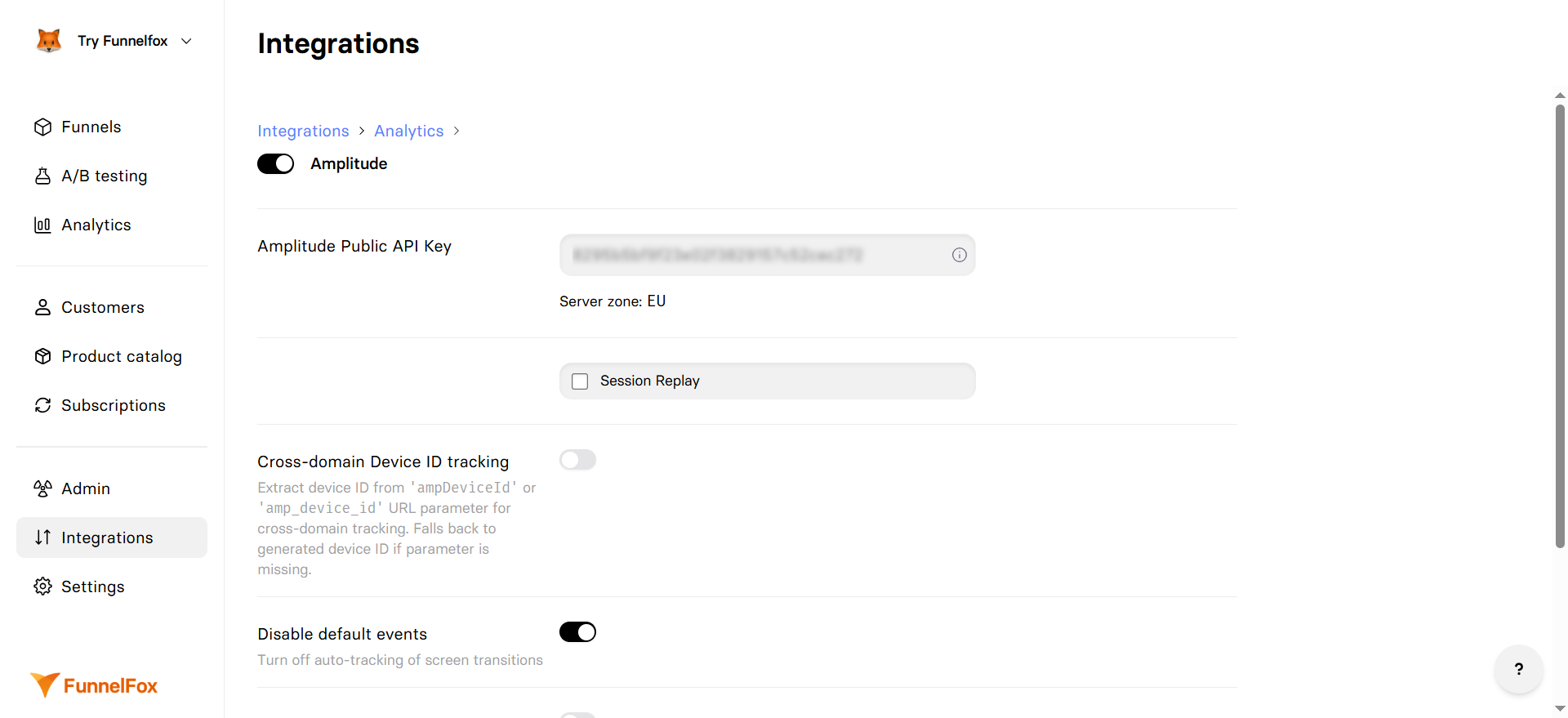
Setup
To proceed with this setup, you need an active account in Amplitude.1. Get your API key
- Go to Settings > Organization settings > Projects in your Amplitude dashboard.
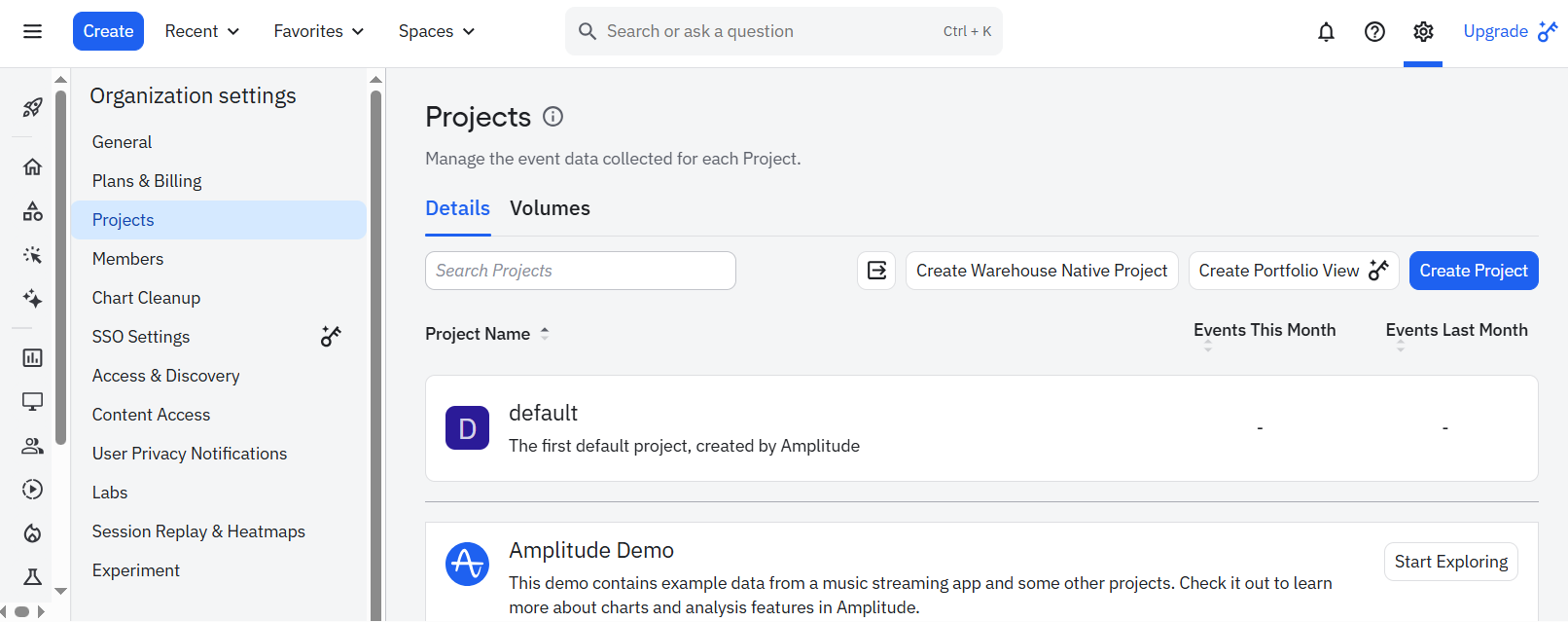
- Open your project or create a new one.
- Click Show under API Key and copy the key.
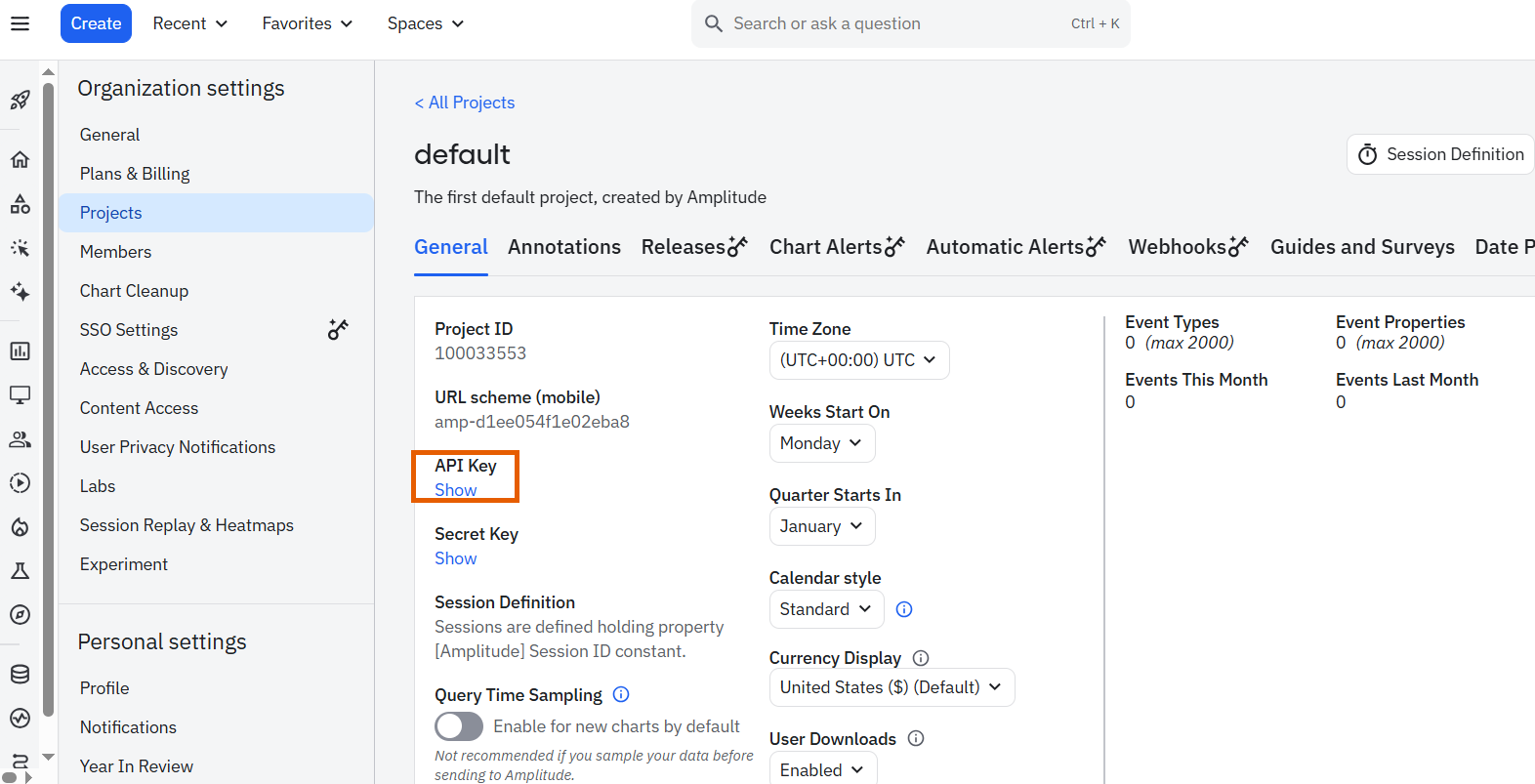
2. Apply your API key
- Go to Integrations > Amplitude in FunnelFox.
- Paste your API key into the Amplitude Public API Key field.
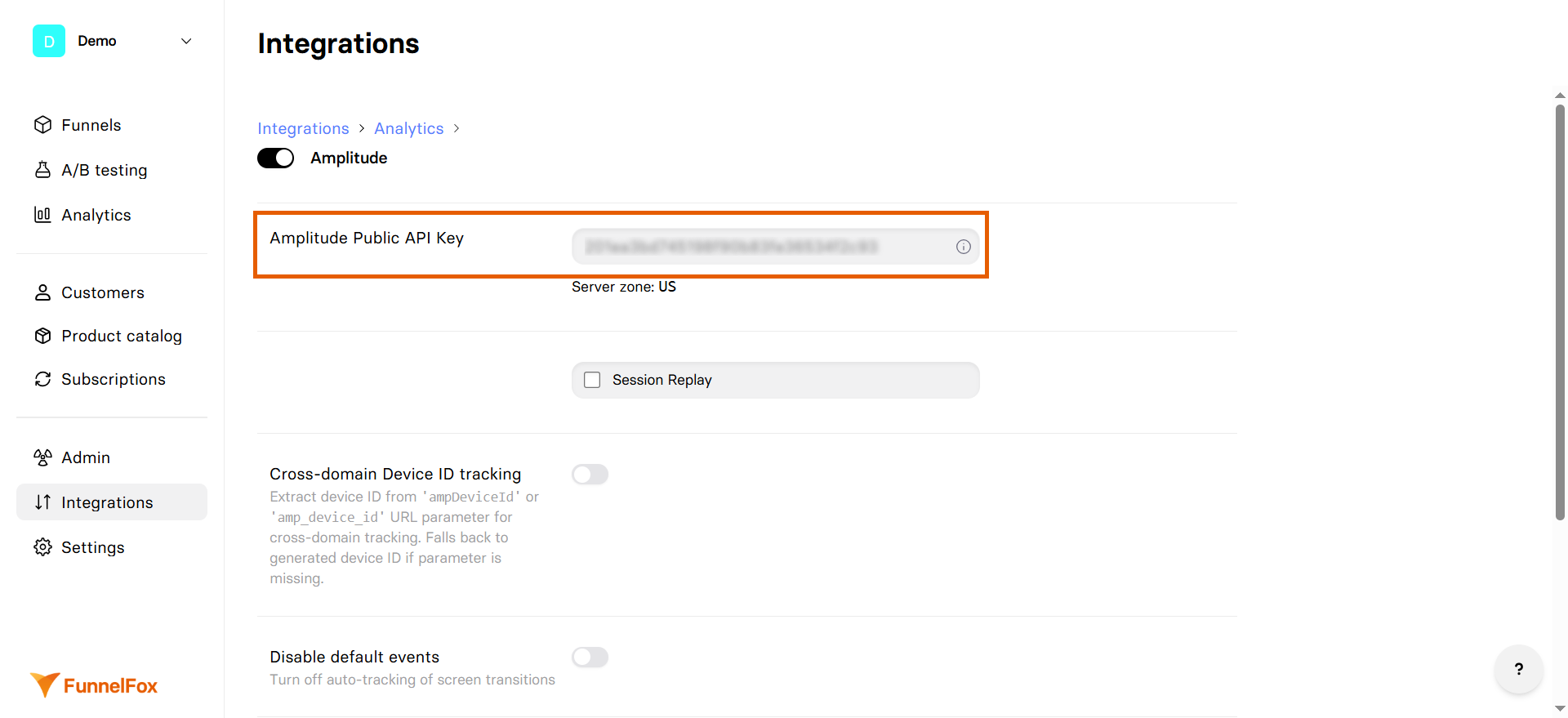
- Click Save changes.
Your Amplitude integration is now active! Remember to republish your funnels to apply the changes.
3. Additional Amplitude (optional)
You can optionally add another Amplitude setup, if you have an additional instance.- Toggle on Add Custom Amplitude.
- Set up at least one environment (production or sandbox):
- URL: Paste your custom Amplitude server URL.
- Api Key: Follow steps 1-2 of this section to paste your additional Api Key.
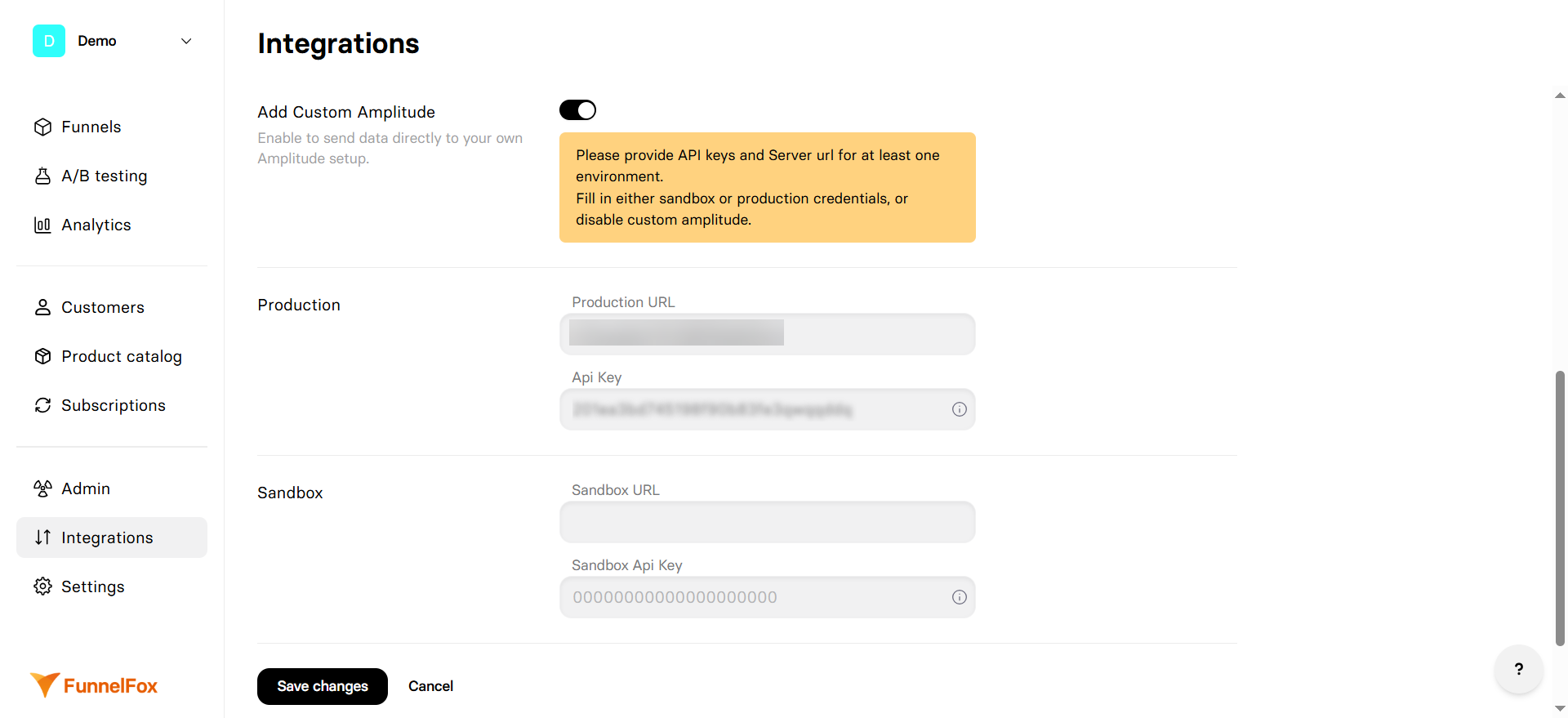
- Click Save changes.
Events
Amplitude receives the following events from FunnelFox:| Event | Description |
|---|---|
| Funnel navigation | |
| onboarding_started | User begins the funnel experience |
| onboarding_completed | User reaches a screen with final ID |
| screen_presented | User views a screen |
| screen_completed | User navigates away from a screen |
| second_screen_presented | User views the second screen |
| products_screen_presented | User views paywall with Price Picker or Plan Picker elements |
| registration_screen_presented | User views a screen with Email input or authentication |
| user_email_collected | User entered a valid email |
| link_button_clicked | External link is clicked |
| Purchases | |
| checkout_screen_presented | User views a screen with Checkout element |
| checkout_presented | User views a Checkout element (can fire multiple times) |
| checkout_impression | Checkout is shown for the first time (once per session) |
| purchase_started | User entered payment details and tapped Pay, or tapped one-click purchase button (Apple/Google Pay) |
| purchase_completed_success | Payment succeeds |
| purchase_renewal_success | Renewal payment succeeds |
| purchase_completed_fail | Payment fails |
| Subscriptions | |
| subscription_created | Subscription is created for user |
| subscription_trialing | Subscription enters trial period |
| subscription_activated | Subscription enters a paid period after trial |
| subscription_cycle | Recurrent payment is paid for subscription |
| subscription_paused | Subscription billing was paused in PSP |
| subscription_cancelled | Subscription was cancelled |
| subscription_unpaid | Recurring subscription payment was not charged |
| Technical | |
| checkout_init_error | Checkout initialization fails |
| variable_not_found | Variable placeholder has no assigned value |
You can set up custom events to track in your funnel using Custom Code.
Turn on Disable default events in your FunnelFox integration settings to preserve original event names and prevent Amplitude’s automatic conversions.
Example events
onboarding_started
onboarding_started
Report incorrect code
Copy
Ask AI
{
"$insert_id": "01K9YZKXQVKW4HX4KDVCX65SDA",
"$insert_key": null,
"$schema": 13,
"adid": null,
"amplitude_attribution_ids": null,
"amplitude_event_type": null,
"amplitude_id": 1388328354445,
"app": 757882,
"city": "Amsterdam",
"client_event_time": "2025-11-13 16:08:45.057000",
"client_upload_time": "2025-11-13 16:08:46.886000",
"country": "Netherlands",
"data": {
"group_first_event": {},
"group_ids": {},
"path": "/2/httpapi"
},
"data_type": "event",
"device_brand": null,
"device_carrier": null,
"device_family": "Windows",
"device_id": "fnlfx_01K9YZKN234GXFTK6J8PGPXSH4",
"device_manufacturer": null,
"device_model": null,
"device_type": "Windows",
"dma": null,
"event_id": 78,
"event_properties": {
"onboarding": "demo-app",
"sandbox": true
},
"event_time": "2025-11-13 16:08:45.057000",
"event_type": "onboarding_started",
"global_user_properties": {},
"group_properties": {},
"groups": {},
"idfa": null,
"ip_address": "193.124.206.155",
"is_attribution_event": false,
"isChildRow": false,
"language": "English",
"library": "amplitude-ts/2.11.13",
"location_lat": null,
"location_lng": null,
"os": "Chrome 142",
"os_name": "Chrome",
"os_version": "142",
"partner_id": null,
"paying": null,
"plan": {},
"platform": "Web",
"raw_event_type": "onboarding_started",
"region": "North Holland",
"sample_rate": null,
"server_received_time": "2025-11-13 16:08:46.886000",
"server_upload_time": "2025-11-13 16:08:46.894000",
"session_id": 1763047575821,
"source_id": null,
"start_version": null,
"user_creation_time": null,
"user_id": null,
"user_properties": {},
"uuid": "1936ed99-a1e8-45ef-b376-8968efdaa4a1",
"version_name": null
}
onboarding_completed
onboarding_completed
Report incorrect code
Copy
Ask AI
{
"$insert_id": "01K9YYXCR8TZY6R2FSP7QYY8NS",
"$insert_key": null,
"$schema": 13,
"adid": null,
"amplitude_attribution_ids": null,
"amplitude_event_type": null,
"amplitude_id": 1388319792384,
"app": 757882,
"city": "Amsterdam",
"client_event_time": "2025-11-13 15:56:26.798000",
"client_upload_time": "2025-11-13 15:56:27.958000",
"country": "Netherlands",
"data": {
"group_first_event": {},
"group_ids": {},
"path": "/2/httpapi"
},
"data_type": "event",
"device_brand": null,
"device_carrier": null,
"device_family": "Windows",
"device_id": "fnlfx_01K9YYW091ZYFZ55Y1CR0MFJ57",
"device_manufacturer": null,
"device_model": null,
"device_type": "Windows",
"dma": null,
"event_id": 65,
"event_properties": {
"onboarding": "demo-app",
"sandbox": true,
"screen_cid": "final",
"screen_id": "1AFzZhO9",
"screen_index": 3
},
"event_time": "2025-11-13 15:56:26.798000",
"event_type": "onboarding_completed",
"global_user_properties": {},
"group_properties": {},
"groups": {},
"idfa": null,
"ip_address": "193.124.206.155",
"is_attribution_event": false,
"isChildRow": false,
"language": "English",
"library": "amplitude-ts/2.11.13",
"location_lat": null,
"location_lng": null,
"os": "Chrome 142",
"os_name": "Chrome",
"os_version": "142",
"partner_id": null,
"paying": null,
"plan": {},
"platform": "Web",
"raw_event_type": "onboarding_completed",
"region": "North Holland",
"sample_rate": null,
"server_received_time": "2025-11-13 15:56:27.958000",
"server_upload_time": "2025-11-13 15:56:27.964000",
"session_id": 1763047575821,
"source_id": null,
"start_version": null,
"user_creation_time": null,
"user_id": null,
"user_properties": {
"email": "[email protected]"
},
"uuid": "8fb23b01-99b6-4608-b1a5-839e1e2515aa",
"version_name": null
}
screen_presented
screen_presented
Report incorrect code
Copy
Ask AI
{
"$insert_id": "01K9YX59DX6GG40H58M1QS7ZAY",
"$insert_key": null,
"$schema": 13,
"adid": null,
"amplitude_attribution_ids": null,
"amplitude_event_type": null,
"amplitude_id": 1388297800585,
"app": 757882,
"city": "Amsterdam",
"client_event_time": "2025-11-13 15:25:48.378000",
"client_upload_time": "2025-11-13 15:25:48.603000",
"country": "Netherlands",
"data": {
"group_first_event": {},
"group_ids": {},
"path": "/2/httpapi"
},
"data_type": "event",
"device_brand": null,
"device_carrier": null,
"device_family": "Windows",
"device_id": "fnlfx_01K9YX4HWREFV6N7X1X1ZJ5Q2C",
"device_manufacturer": null,
"device_model": null,
"device_type": "Windows",
"dma": null,
"event_id": 9,
"event_properties": {
"elements": "[Text, Button, Checkout]",
"onboarding": "demo-app",
"sandbox": false,
"screen_cid": "wj1YA9nv",
"screen_id": "wj1YA9nv",
"screen_index": 1
},
"event_time": "2025-11-13 15:25:48.378000",
"event_type": "screen_presented",
"global_user_properties": {},
"group_properties": {},
"groups": {},
"idfa": null,
"ip_address": "193.124.206.155",
"is_attribution_event": false,
"isChildRow": false,
"language": "English",
"library": "amplitude-ts/2.11.13",
"location_lat": null,
"location_lng": null,
"os": "Chrome 142",
"os_name": "Chrome",
"os_version": "142",
"partner_id": null,
"paying": null,
"plan": {},
"platform": "Web",
"raw_event_type": "screen_presented",
"region": "North Holland",
"sample_rate": null,
"server_received_time": "2025-11-13 15:25:48.603000",
"server_upload_time": "2025-11-13 15:25:48.609000",
"session_id": 1763047540782,
"source_id": null,
"start_version": null,
"user_creation_time": null,
"user_id": null,
"user_properties": {
"email": "[email protected]",
"initial_dclid": "EMPTY",
"initial_fbclid": "EMPTY",
"initial_gbraid": "EMPTY",
"initial_gclid": "EMPTY",
"initial_ko_click_id": "EMPTY",
"initial_li_fat_id": "EMPTY",
"initial_msclkid": "EMPTY",
"initial_referrer": "https://app.funnelfox.com/",
"initial_referring_domain": "app.funnelfox.com",
"initial_rtd_cid": "EMPTY",
"initial_ttclid": "EMPTY",
"initial_twclid": "EMPTY",
"initial_utm_campaign": "EMPTY",
"initial_utm_content": "EMPTY",
"initial_utm_id": "EMPTY",
"initial_utm_medium": "EMPTY",
"initial_utm_source": "EMPTY",
"initial_utm_term": "EMPTY",
"initial_wbraid": "EMPTY",
"referrer": "https://app.funnelfox.com/",
"referring_domain": "app.funnelfox.com"
},
"uuid": "930c546b-fe89-430e-a183-cb904cb0c5b9",
"version_name": null
}
screen_completed
screen_completed
Report incorrect code
Copy
Ask AI
{
"_time": 1764693230858,
"$insert_id": "01KBFYKH7EP15KJZTPBF2V20H5",
"$schema": 13,
"amplitude_attribution_ids": null,
"amplitude_id": 1406511815933,
"app": 757882,
"city": "Podgorica",
"client_event_time": "2025-12-02 16:33:50.858000",
"client_upload_time": "2025-12-02 16:33:51.290000",
"country": "Montenegro",
"data": {
"group_first_event": {},
"group_ids": {},
"path": "/2/httpapi"
},
"device_carrier": null,
"device_family": "Windows",
"device_id": "fnlfx_01KBFYK16MHPXRZDAEP7RXDTQ5",
"device_type": "Windows",
"display_name": "screen_completed",
"dma": null,
"event_id": 158,
"event_properties": {
"onboarding": "translator-app",
"reply": "Improve my communication",
"sandbox": false,
"screen_cid": "goals",
"screen_id": "jHXsakwR",
"screen_index": 1
},
"event_time": "2025-12-02 16:33:50.858000",
"event_type": "screen_completed",
"group_properties": {},
"groups": {},
"ip_address": "79.140.147.143",
"language": "English",
"library": "amplitude-ts/2.11.13",
"location_lat": null,
"location_lng": null,
"os": "Chrome 142",
"os_name": "Chrome",
"os_version": "142",
"partner_id": null,
"paying": null,
"plan": {},
"platform": "Web",
"processed_time": "2025-12-02 16:33:55.116000",
"region": "Podgorica",
"sample_rate": null,
"server_received_time": "2025-12-02 16:33:51.290000",
"server_upload_time": "2025-12-02 16:33:51.293000",
"session_id": 1764693218593,
"source_id": null,
"start_version": null,
"timeline_hidden": false,
"user_id": null,
"user_properties": {},
"uuid": "a369ccea-c7cc-49e6-9356-7691d095e801",
"version_name": null
}
second_screen_presented
second_screen_presented
Report incorrect code
Copy
Ask AI
{
"$insert_id": "01K9YX59DYQVWKN318PVYFP2MA",
"$insert_key": null,
"$schema": 13,
"adid": null,
"amplitude_attribution_ids": null,
"amplitude_event_type": null,
"amplitude_id": 1388297800585,
"app": 757882,
"city": "Amsterdam",
"client_event_time": "2025-11-13 15:25:48.379000",
"client_upload_time": "2025-11-13 15:25:48.603000",
"country": "Netherlands",
"data": {
"group_first_event": {},
"group_ids": {},
"path": "/2/httpapi"
},
"data_type": "event",
"device_brand": null,
"device_carrier": null,
"device_family": "Windows",
"device_id": "fnlfx_01K9YX4HWREFV6N7X1X1ZJ5Q2C",
"device_manufacturer": null,
"device_model": null,
"device_type": "Windows",
"dma": null,
"event_id": 10,
"event_properties": {
"onboarding": "demo-app",
"sandbox": false,
"screen_cid": "wj1YA9nv",
"screen_id": "wj1YA9nv",
"screen_index": 1
},
"event_time": "2025-11-13 15:25:48.379000",
"event_type": "second_screen_presented",
"global_user_properties": {},
"group_properties": {},
"groups": {},
"idfa": null,
"ip_address": "193.124.206.155",
"is_attribution_event": false,
"isChildRow": false,
"language": "English",
"library": "amplitude-ts/2.11.13",
"location_lat": null,
"location_lng": null,
"os": "Chrome 142",
"os_name": "Chrome",
"os_version": "142",
"partner_id": null,
"paying": null,
"plan": {},
"platform": "Web",
"raw_event_type": "second_screen_presented",
"region": "North Holland",
"sample_rate": null,
"server_received_time": "2025-11-13 15:25:48.603000",
"server_upload_time": "2025-11-13 15:25:48.609000",
"session_id": 1763047540782,
"source_id": null,
"start_version": null,
"user_creation_time": null,
"user_id": null,
"user_properties": {
"email": "[email protected]",
"initial_dclid": "EMPTY",
"initial_fbclid": "EMPTY",
"initial_gbraid": "EMPTY",
"initial_gclid": "EMPTY",
"initial_ko_click_id": "EMPTY",
"initial_li_fat_id": "EMPTY",
"initial_msclkid": "EMPTY",
"initial_referrer": "https://app.funnelfox.com/",
"initial_referring_domain": "app.funnelfox.com",
"initial_rtd_cid": "EMPTY",
"initial_ttclid": "EMPTY",
"initial_twclid": "EMPTY",
"initial_utm_campaign": "EMPTY",
"initial_utm_content": "EMPTY",
"initial_utm_id": "EMPTY",
"initial_utm_medium": "EMPTY",
"initial_utm_source": "EMPTY",
"initial_utm_term": "EMPTY",
"initial_wbraid": "EMPTY",
"referrer": "https://app.funnelfox.com/",
"referring_domain": "app.funnelfox.com"
},
"uuid": "e9faa8e8-940c-4c50-876f-bba979bd5c1f",
"version_name": null
}
products_screen_presented
products_screen_presented
Report incorrect code
Copy
Ask AI
{
"_time": 1763121227183,
"$insert_id": "01KA13DS6F9J3W9VJHAB6BWV7E",
"$schema": 13,
"amplitude_attribution_ids": null,
"amplitude_id": 1389197857516,
"app": 757882,
"city": "Amsterdam",
"client_event_time": "2025-11-14 11:53:47.183000",
"client_upload_time": "2025-11-14 11:53:49.223000",
"country": "Netherlands",
"data": {
"group_first_event": {},
"group_ids": {},
"path": "/2/httpapi"
},
"device_carrier": null,
"device_family": "Windows",
"device_id": "fnlfx_01KA13DRJS4XY3391DR2C05H68",
"device_type": "Windows",
"display_name": "products_screen_presented",
"dma": null,
"event_id": 134,
"event_properties": {
"onboarding": "demo-app",
"sandbox": true,
"screen_cid": "QbfqbhE9",
"screen_id": "QbfqbhE9",
"screen_index": 0
},
"event_time": "2025-11-14 11:53:47.183000",
"event_type": "products_screen_presented",
"group_properties": {},
"groups": {},
"ip_address": "193.124.206.155",
"language": "English",
"library": "amplitude-ts/2.11.13",
"location_lat": null,
"location_lng": null,
"os": "Chrome 142",
"os_name": "Chrome",
"os_version": "142",
"partner_id": null,
"paying": null,
"plan": {},
"platform": "Web",
"processed_time": "2025-11-14 11:53:50.244000",
"region": "North Holland",
"sample_rate": null,
"server_received_time": "2025-11-14 11:53:49.223000",
"server_upload_time": "2025-11-14 11:53:49.233000",
"session_id": 1763121034056,
"source_id": null,
"start_version": null,
"timeline_hidden": false,
"user_id": null,
"user_properties": {},
"uuid": "3e07590d-935c-496f-b1c1-231fc7ef2cd9",
"version_name": null
}
registration_screen_presented
registration_screen_presented
Report incorrect code
Copy
Ask AI
{
"$insert_id": "01K9YX4Y9NG8AX0KZ8177KR78D",
"$insert_key": null,
"$schema": 13,
"adid": null,
"amplitude_attribution_ids": null,
"amplitude_event_type": null,
"amplitude_id": 1388297800585,
"app": 757882,
"city": "Amsterdam",
"client_event_time": "2025-11-13 15:25:40.790000",
"client_upload_time": "2025-11-13 15:25:43.394000",
"country": "Netherlands",
"data": {
"group_first_event": {},
"group_ids": {},
"path": "/2/httpapi"
},
"data_type": "event",
"device_brand": null,
"device_carrier": null,
"device_family": "Windows",
"device_id": "fnlfx_01K9YX4HWREFV6N7X1X1ZJ5Q2C",
"device_manufacturer": null,
"device_model": null,
"device_type": "Windows",
"dma": null,
"event_id": 4,
"event_properties": {
"onboarding": "demo-app",
"sandbox": false,
"screen_cid": "QbfqbhE9",
"screen_id": "QbfqbhE9",
"screen_index": 0
},
"event_time": "2025-11-13 15:25:40.790000",
"event_type": "registration_screen_presented",
"global_user_properties": {},
"group_properties": {},
"groups": {},
"idfa": null,
"ip_address": "193.124.206.155",
"is_attribution_event": false,
"isChildRow": false,
"language": "English",
"library": "amplitude-ts/2.11.13",
"location_lat": null,
"location_lng": null,
"os": "Chrome 142",
"os_name": "Chrome",
"os_version": "142",
"partner_id": null,
"paying": null,
"plan": {},
"platform": "Web",
"raw_event_type": "registration_screen_presented",
"region": "North Holland",
"sample_rate": null,
"server_received_time": "2025-11-13 15:25:43.394000",
"server_upload_time": "2025-11-13 15:25:43.399000",
"session_id": 1763047540782,
"source_id": null,
"start_version": null,
"user_creation_time": null,
"user_id": null,
"user_properties": {
"initial_dclid": "EMPTY",
"initial_fbclid": "EMPTY",
"initial_gbraid": "EMPTY",
"initial_gclid": "EMPTY",
"initial_ko_click_id": "EMPTY",
"initial_li_fat_id": "EMPTY",
"initial_msclkid": "EMPTY",
"initial_referrer": "https://app.funnelfox.com/",
"initial_referring_domain": "app.funnelfox.com",
"initial_rtd_cid": "EMPTY",
"initial_ttclid": "EMPTY",
"initial_twclid": "EMPTY",
"initial_utm_campaign": "EMPTY",
"initial_utm_content": "EMPTY",
"initial_utm_id": "EMPTY",
"initial_utm_medium": "EMPTY",
"initial_utm_source": "EMPTY",
"initial_utm_term": "EMPTY",
"initial_wbraid": "EMPTY",
"referrer": "https://app.funnelfox.com/",
"referring_domain": "app.funnelfox.com"
},
"uuid": "4f31b70b-f17c-478b-a6bf-1ef8e44edfa8",
"version_name": null
}
user_email_collected
user_email_collected
Report incorrect code
Copy
Ask AI
{
"$insert_id": "6937fd754ca32c91646d558a75098bde6976bc7e1d73fdd724c73094fcaf81db",
"$insert_key": null,
"$schema": 13,
"adid": null,
"amplitude_attribution_ids": null,
"amplitude_event_type": null,
"amplitude_id": 1388298157377,
"app": 757882,
"city": "Amsterdam",
"client_event_time": "2025-11-13 15:26:18.395000",
"client_upload_time": "2025-11-13 15:26:19.560000",
"country": "Netherlands",
"data": {
"group_first_event": {},
"group_ids": {},
"path": "/2/httpapi"
},
"data_type": "event",
"device_brand": null,
"device_carrier": null,
"device_family": "Windows",
"device_id": "fnlfx_01K9YX62M8SJ1BR3AZBT52R53W",
"device_manufacturer": null,
"device_model": null,
"device_type": "Windows",
"dma": null,
"event_id": 6,
"event_properties": {
"onboarding": "demo-app",
"sandbox": true
},
"event_time": "2025-11-13 15:26:18.395000",
"event_type": "user_email_collected",
"global_user_properties": {},
"group_properties": {},
"groups": {},
"idfa": null,
"ip_address": "193.124.206.155",
"is_attribution_event": false,
"isChildRow": false,
"language": "English",
"library": "amplitude-ts/2.11.13",
"location_lat": null,
"location_lng": null,
"os": "Chrome 142",
"os_name": "Chrome",
"os_version": "142",
"partner_id": null,
"paying": null,
"plan": {},
"platform": "Web",
"raw_event_type": "user_email_collected",
"region": "North Holland",
"sample_rate": null,
"server_received_time": "2025-11-13 15:26:19.560000",
"server_upload_time": "2025-11-13 15:26:19.565000",
"session_id": 1763047575821,
"source_id": null,
"start_version": null,
"user_creation_time": null,
"user_id": null,
"user_properties": {
"email": "[email protected]"
},
"uuid": "e2b3debf-68b8-489e-af63-4ee9bb2b4732",
"version_name": null
}
link_button_clicked
link_button_clicked
Report incorrect code
Copy
Ask AI
{
"_time": 1763121069534,
"$insert_id": "01KA138ZDR13A8SPW92D4AM3MT",
"$schema": 13,
"amplitude_attribution_ids": null,
"amplitude_id": 1389196450853,
"app": 757882,
"city": "Amsterdam",
"client_event_time": "2025-11-14 11:51:09.534000",
"client_upload_time": "2025-11-14 11:51:11.539000",
"country": "Netherlands",
"data": {
"group_first_event": {},
"group_ids": {},
"path": "/2/httpapi"
},
"device_carrier": null,
"device_family": "Windows",
"device_id": "fnlfx_01KA137SQW32AWYM9A263GWKTQ",
"device_type": "Windows",
"display_name": "link_button_clicked",
"dma": null,
"event_id": 130,
"event_properties": {
"cta": false,
"onboarding": "demo-app",
"sandbox": true,
"url": "https://funnelfox.com/docs/getting-started"
},
"event_time": "2025-11-14 11:51:09.534000",
"event_type": "link_button_clicked",
"group_properties": {},
"groups": {},
"ip_address": "193.124.206.155",
"language": "English",
"library": "amplitude-ts/2.11.13",
"location_lat": null,
"location_lng": null,
"os": "Chrome 142",
"os_name": "Chrome",
"os_version": "142",
"partner_id": null,
"paying": null,
"plan": {},
"platform": "Web",
"processed_time": "2025-11-14 11:51:12.199000",
"region": "North Holland",
"sample_rate": null,
"server_received_time": "2025-11-14 11:51:11.539000",
"server_upload_time": "2025-11-14 11:51:11.544000",
"session_id": 1763121034056,
"source_id": null,
"start_version": null,
"timeline_hidden": false,
"user_id": null,
"user_properties": {},
"uuid": "cd4e99de-4333-4f90-a806-839c3cb8f060",
"version_name": null
}
checkout_screen_presented
checkout_screen_presented
Report incorrect code
Copy
Ask AI
{
"$insert_id": "01K9YZKNPMGZCQF968JJ8BTWP9",
"$insert_key": null,
"$schema": 13,
"adid": null,
"amplitude_attribution_ids": null,
"amplitude_event_type": null,
"amplitude_id": 1388328354445,
"app": 757882,
"city": "Amsterdam",
"client_event_time": "2025-11-13 16:08:37.508000",
"client_upload_time": "2025-11-13 16:08:39.871000",
"country": "Netherlands",
"data": {
"group_first_event": {},
"group_ids": {},
"path": "/2/httpapi"
},
"data_type": "event",
"device_brand": null,
"device_carrier": null,
"device_family": "Windows",
"device_id": "fnlfx_01K9YZKN234GXFTK6J8PGPXSH4",
"device_manufacturer": null,
"device_model": null,
"device_type": "Windows",
"dma": null,
"event_id": 75,
"event_properties": {
"onboarding": "demo-app",
"sandbox": true,
"screen_cid": "wj1YA9nv",
"screen_id": "wj1YA9nv",
"screen_index": 1
},
"event_time": "2025-11-13 16:08:37.508000",
"event_type": "checkout_screen_presented",
"global_user_properties": {},
"group_properties": {},
"groups": {},
"idfa": null,
"ip_address": "193.124.206.155",
"is_attribution_event": false,
"isChildRow": false,
"language": "English",
"library": "amplitude-ts/2.11.13",
"location_lat": null,
"location_lng": null,
"os": "Chrome 142",
"os_name": "Chrome",
"os_version": "142",
"partner_id": null,
"paying": null,
"plan": {},
"platform": "Web",
"raw_event_type": "checkout_screen_presented",
"region": "North Holland",
"sample_rate": null,
"server_received_time": "2025-11-13 16:08:39.871000",
"server_upload_time": "2025-11-13 16:08:39.874000",
"session_id": 1763047575821,
"source_id": null,
"start_version": null,
"user_creation_time": null,
"user_id": null,
"user_properties": {},
"uuid": "47ae9eca-f744-4e54-8ee0-9d9df7bc0ee0",
"version_name": null
}
checkout_presented
checkout_presented
Report incorrect code
Copy
Ask AI
{
"$insert_id": "01K9YZKS8H5EBV8CDX8TKXBQPM",
"$insert_key": null,
"$schema": 13,
"adid": null,
"amplitude_attribution_ids": null,
"amplitude_event_type": null,
"amplitude_id": 1388328354445,
"app": 757882,
"city": "Amsterdam",
"client_event_time": "2025-11-13 16:08:40.477000",
"client_upload_time": "2025-11-13 16:08:41.638000",
"country": "Netherlands",
"data": {
"group_first_event": {},
"group_ids": {},
"path": "/2/httpapi"
},
"data_type": "event",
"device_brand": null,
"device_carrier": null,
"device_family": "Windows",
"device_id": "fnlfx_01K9YZKN234GXFTK6J8PGPXSH4",
"device_manufacturer": null,
"device_model": null,
"device_type": "Windows",
"dma": null,
"event_id": 76,
"event_properties": {
"currency": "USD",
"onboarding": "demo-app",
"payment_method": "card",
"payment_provider": "stripe",
"price": 1,
"price_fact": 1,
"product_id": "price_1QoUWMD5ejWt1H2ikGfdf6dh",
"sandbox": true,
"vendor_price_id": "price_1QoUWMD5ejWt1H2ikGfdf6dh",
"vendor_product_id": "prod_RhuL42eCCgykn4"
},
"event_time": "2025-11-13 16:08:40.477000",
"event_type": "checkout_presented",
"global_user_properties": {},
"group_properties": {},
"groups": {},
"idfa": null,
"ip_address": "193.124.206.155",
"is_attribution_event": false,
"isChildRow": false,
"language": "English",
"library": "amplitude-ts/2.11.13",
"location_lat": null,
"location_lng": null,
"os": "Chrome 142",
"os_name": "Chrome",
"os_version": "142",
"partner_id": null,
"paying": null,
"plan": {},
"platform": "Web",
"raw_event_type": "checkout_presented",
"region": "North Holland",
"sample_rate": null,
"server_received_time": "2025-11-13 16:08:41.638000",
"server_upload_time": "2025-11-13 16:08:41.655000",
"session_id": 1763047575821,
"source_id": null,
"start_version": null,
"user_creation_time": null,
"user_id": null,
"user_properties": {},
"uuid": "8b78640d-0c5b-4458-9fe3-6c119f7be337",
"version_name": null
}
checkout_impression
checkout_impression
Report incorrect code
Copy
Ask AI
{
"$insert_id": "01K9YZKS8NSNA2T6EM5PM1HNXF",
"$insert_key": null,
"$schema": 13,
"adid": null,
"amplitude_attribution_ids": null,
"amplitude_event_type": null,
"amplitude_id": 1388328354445,
"app": 757882,
"city": "Amsterdam",
"client_event_time": "2025-11-13 16:08:40.482000",
"client_upload_time": "2025-11-13 16:08:41.638000",
"country": "Netherlands",
"data": {
"group_first_event": {},
"group_ids": {},
"path": "/2/httpapi"
},
"data_type": "event",
"device_brand": null,
"device_carrier": null,
"device_family": "Windows",
"device_id": "fnlfx_01K9YZKN234GXFTK6J8PGPXSH4",
"device_manufacturer": null,
"device_model": null,
"device_type": "Windows",
"dma": null,
"event_id": 77,
"event_properties": {
"currency": "USD",
"onboarding": "demo-app",
"payment_method": "card",
"payment_provider": "stripe",
"price": 1,
"price_fact": 1,
"product_id": "price_1QoUWMD5ejWt1H2ikGfdf6dh",
"sandbox": true,
"vendor_price_id": "price_1QoUWMD5ejWt1H2ikGfdf6dh",
"vendor_product_id": "prod_RhuL42eCCgykn4"
},
"event_time": "2025-11-13 16:08:40.482000",
"event_type": "checkout_impression",
"global_user_properties": {},
"group_properties": {},
"groups": {},
"idfa": null,
"ip_address": "193.124.206.155",
"is_attribution_event": false,
"isChildRow": false,
"language": "English",
"library": "amplitude-ts/2.11.13",
"location_lat": null,
"location_lng": null,
"os": "Chrome 142",
"os_name": "Chrome",
"os_version": "142",
"partner_id": null,
"paying": null,
"plan": {},
"platform": "Web",
"raw_event_type": "checkout_impression",
"region": "North Holland",
"sample_rate": null,
"server_received_time": "2025-11-13 16:08:41.638000",
"server_upload_time": "2025-11-13 16:08:41.655000",
"session_id": 1763047575821,
"source_id": null,
"start_version": null,
"user_creation_time": null,
"user_id": null,
"user_properties": {},
"uuid": "59620707-80d7-4c1b-9720-f36a9e715650",
"version_name": null
}
purchase_started
purchase_started
Report incorrect code
Copy
Ask AI
{
"$insert_id": "01K9YZN31E51SFXDRMHXRQ280G",
"$insert_key": null,
"$schema": 13,
"adid": null,
"amplitude_attribution_ids": null,
"amplitude_event_type": null,
"amplitude_id": 1388328354445,
"app": 757882,
"city": "Amsterdam",
"client_event_time": "2025-11-13 16:09:23.252000",
"client_upload_time": "2025-11-13 16:09:24.415000",
"country": "Netherlands",
"data": {
"group_first_event": {},
"group_ids": {},
"path": "/2/httpapi"
},
"data_type": "event",
"device_brand": null,
"device_carrier": null,
"device_family": "Windows",
"device_id": "fnlfx_01K9YZKN234GXFTK6J8PGPXSH4",
"device_manufacturer": null,
"device_model": null,
"device_type": "Windows",
"dma": null,
"event_id": 79,
"event_properties": {
"currency": "USD",
"onboarding": "demo-app",
"payment_method": "card",
"payment_provider": "stripe",
"price": 1,
"price_fact": 1,
"product_id": "price_1QoUWMD5ejWt1H2ikGfdf6dh",
"sandbox": true,
"vendor_price_id": "price_1QoUWMD5ejWt1H2ikGfdf6dh",
"vendor_product_id": "prod_RhuL42eCCgykn4"
},
"event_time": "2025-11-13 16:09:23.252000",
"event_type": "purchase_started",
"global_user_properties": {},
"group_properties": {},
"groups": {},
"idfa": null,
"ip_address": "193.124.206.155",
"is_attribution_event": false,
"isChildRow": false,
"language": "English",
"library": "amplitude-ts/2.11.13",
"location_lat": null,
"location_lng": null,
"os": "Chrome 142",
"os_name": "Chrome",
"os_version": "142",
"partner_id": null,
"paying": null,
"plan": {},
"platform": "Web",
"raw_event_type": "purchase_started",
"region": "North Holland",
"sample_rate": null,
"server_received_time": "2025-11-13 16:09:24.415000",
"server_upload_time": "2025-11-13 16:09:24.425000",
"session_id": 1763047575821,
"source_id": null,
"start_version": null,
"user_creation_time": null,
"user_id": null,
"user_properties": {},
"uuid": "301e7adb-3531-4b18-984c-e8bbb32b9ba7",
"version_name": null
}
purchase_completed_success
purchase_completed_success
Report incorrect code
Copy
Ask AI
{
"$insert_id": "in_1ST2sZD5ejWt1H2i2PSAqb1M",
"$insert_key": null,
"$schema": 13,
"adid": null,
"amplitude_attribution_ids": null,
"amplitude_event_type": null,
"amplitude_id": 1388319792384,
"app": 757882,
"city": "Amsterdam",
"client_event_time": "2025-11-13 15:56:15.992000",
"client_upload_time": "2025-11-13 15:56:17.161000",
"country": "Netherlands",
"data": {
"group_first_event": {},
"group_ids": {},
"path": "/2/httpapi"
},
"data_type": "event",
"device_brand": null,
"device_carrier": null,
"device_family": "Windows",
"device_id": "fnlfx_01K9YYW091ZYFZ55Y1CR0MFJ57",
"device_manufacturer": null,
"device_model": null,
"device_type": "Windows",
"dma": null,
"event_id": 57,
"event_properties": {
"currency": "USD",
"onboarding": "demo-app",
"payment_method": "card",
"payment_provider": "stripe",
"price": 1,
"price_fact": 1,
"product_id": "price_1QoUWMD5ejWt1H2ikGfdf6dh",
"sandbox": true,
"transaction_id": "in_1ST2sZD5ejWt1H2i2PSAqb1M",
"vendor_price_id": "price_1QoUWMD5ejWt1H2ikGfdf6dh",
"vendor_product_id": "prod_RhuL42eCCgykn4",
"vendor_profile_id": "cus_TPsdyl8km3jXSx"
},
"event_time": "2025-11-13 15:56:15.992000",
"event_type": "purchase_completed_success",
"global_user_properties": {},
"group_properties": {},
"groups": {},
"idfa": null,
"ip_address": "193.124.206.155",
"is_attribution_event": false,
"isChildRow": false,
"language": "English",
"library": "amplitude-ts/2.11.13",
"location_lat": null,
"location_lng": null,
"os": "Chrome 142",
"os_name": "Chrome",
"os_version": "142",
"partner_id": null,
"paying": null,
"plan": {},
"platform": "Web",
"raw_event_type": "purchase_completed_success",
"region": "North Holland",
"sample_rate": null,
"server_received_time": "2025-11-13 15:56:17.161000",
"server_upload_time": "2025-11-13 15:56:17.169000",
"session_id": 1763047575821,
"source_id": null,
"start_version": null,
"user_creation_time": null,
"user_id": null,
"user_properties": {
"email": "[email protected]"
},
"uuid": "cd61b63e-6069-4681-ab3b-0473739e9a5e",
"version_name": null
}
purchase_renewal_success
purchase_renewal_success
Report incorrect code
Copy
Ask AI
{
"_time": 1763110939977,
"$insert_id": "txn_01ka0skm6a9px04865tm7549s2",
"$schema": 13,
"amplitude_attribution_ids": null,
"amplitude_id": 1389097133316,
"app": 757882,
"city": "Prague",
"client_event_time": "2025-11-14 09:02:19.977000",
"client_upload_time": "2025-11-14 09:02:30.028000",
"country": "Czech Republic",
"data": {
"group_first_event": {},
"group_ids": {},
"path": "/2/httpapi"
},
"device_carrier": null,
"device_family": "iOS",
"device_id": "fnlfx_01KA0RWD8RDPCQSPEJ7MJ03QVB",
"device_type": "Apple iPhone",
"display_name": "purchase_renewal_success",
"dma": null,
"event_id": 2930299,
"event_properties": {
"currency": "USD",
"onboarding": "demo-app",
"payment_provider": "paddle",
"price": 1,
"price_fact": 1,
"product_id": "pri_01ka0rdxd462zbwgrrzhvm60dc",
"vendor_price_id": "pri_01ka0rdxd462zbwgrrzhvm60dc"
},
"event_time": "2025-11-14 09:02:19.977000",
"event_type": "purchase_renewal_success",
"group_properties": {},
"groups": {},
"ip_address": "45.130.65.126",
"language": "English",
"library": "amplitude-go/1.0.2",
"location_lat": null,
"location_lng": null,
"os": "Mobile Safari 16",
"os_name": "Mobile Safari",
"os_version": "16",
"partner_id": null,
"paying": null,
"plan": {},
"platform": "Web",
"processed_time": "2025-11-14 09:02:30.281000",
"region": "Prague",
"sample_rate": null,
"server_received_time": "2025-11-14 09:02:30.028000",
"server_upload_time": "2025-11-14 09:02:30.039000",
"session_id": 1763110491953,
"source_id": null,
"start_version": null,
"timeline_hidden": false,
"user_id": null,
"user_properties": {
"email": "[email protected]",
"initial_dclid": "EMPTY",
"initial_fbclid": "EMPTY",
"initial_gbraid": "EMPTY",
"initial_gclid": "EMPTY",
"initial_ko_click_id": "EMPTY",
"initial_li_fat_id": "EMPTY",
"initial_msclkid": "EMPTY",
"initial_referrer": "EMPTY",
"initial_referring_domain": "EMPTY",
"initial_rtd_cid": "EMPTY",
"initial_ttclid": "EMPTY",
"initial_twclid": "EMPTY",
"initial_utm_campaign": "EMPTY",
"initial_utm_content": "EMPTY",
"initial_utm_id": "EMPTY",
"initial_utm_medium": "EMPTY",
"initial_utm_source": "EMPTY",
"initial_utm_term": "EMPTY",
"initial_wbraid": "EMPTY"
},
"uuid": "6c50bfd4-5582-4abe-9aea-43c5ebbf5d6e",
"version_name": null
}
purchase_completed_fail
purchase_completed_fail
Report incorrect code
Copy
Ask AI
{
"$insert_id": "01K9YZN4B12ZZCT6XB0BF6YWWP",
"$insert_key": null,
"$schema": 13,
"adid": null,
"amplitude_attribution_ids": null,
"amplitude_event_type": null,
"amplitude_id": 1388328354445,
"app": 757882,
"city": "Amsterdam",
"client_event_time": "2025-11-13 16:09:24.590000",
"client_upload_time": "2025-11-13 16:09:25.769000",
"country": "Netherlands",
"data": {
"group_first_event": {},
"group_ids": {},
"path": "/2/httpapi"
},
"data_type": "event",
"device_brand": null,
"device_carrier": null,
"device_family": "Windows",
"device_id": "fnlfx_01K9YZKN234GXFTK6J8PGPXSH4",
"device_manufacturer": null,
"device_model": null,
"device_type": "Windows",
"dma": null,
"event_id": 80,
"event_properties": {
"currency": "USD",
"onboarding": "demo-app",
"payment_method": "card",
"payment_provider": "stripe",
"price": 1,
"price_fact": 1,
"product_id": "price_1QoUWMD5ejWt1H2ikGfdf6dh",
"sandbox": true,
"vendor_price_id": "price_1QoUWMD5ejWt1H2ikGfdf6dh",
"vendor_product_id": "prod_RhuL42eCCgykn4"
},
"event_time": "2025-11-13 16:09:24.590000",
"event_type": "purchase_completed_fail",
"global_user_properties": {},
"group_properties": {},
"groups": {},
"idfa": null,
"ip_address": "193.124.206.155",
"is_attribution_event": false,
"isChildRow": false,
"language": "English",
"library": "amplitude-ts/2.11.13",
"location_lat": null,
"location_lng": null,
"os": "Chrome 142",
"os_name": "Chrome",
"os_version": "142",
"partner_id": null,
"paying": null,
"plan": {},
"platform": "Web",
"raw_event_type": "purchase_completed_fail",
"region": "North Holland",
"sample_rate": null,
"server_received_time": "2025-11-13 16:09:25.769000",
"server_upload_time": "2025-11-13 16:09:25.775000",
"session_id": 1763047575821,
"source_id": null,
"start_version": null,
"user_creation_time": null,
"user_id": null,
"user_properties": {},
"uuid": "2ecff79a-0317-4853-94cd-31777f9f1e5b",
"version_name": null
}
subscription_created
subscription_created
Report incorrect code
Copy
Ask AI
{
"_time": 1763111125220,
"$insert_id": "01KA0SSFVYG6WYDDHHD8P1MVJB",
"$schema": 13,
"amplitude_attribution_ids": null,
"amplitude_id": 1389104091673,
"app": 757882,
"city": "Amsterdam",
"client_event_time": "2025-11-14 09:05:25.220000",
"client_upload_time": "2025-11-14 09:05:35.267000",
"country": "Netherlands",
"data": {
"group_first_event": {},
"group_ids": {},
"path": "/2/httpapi",
"user_properties_updated": true
},
"device_carrier": null,
"device_family": "Windows",
"device_id": "fnlfx_01KA0SQK1DSSVR4EXX7ZAFMS9X",
"device_type": "Windows",
"display_name": "subscription_created",
"dma": null,
"event_id": 694620789,
"event_properties": {
"billing_interval": "day",
"currency": "USD",
"onboarding": "01K3GQH43MCTKFTJSY4Z6906AV",
"payment_provider": "paddle",
"price": 1,
"price_usd": 1,
"product_id": "pro_01ka0r5w37tsg0rnnjct1km7rr",
"status": "created",
"subscription_id": "01KA0SSFVW34ND5BPNVCM9D231"
},
"event_time": "2025-11-14 09:05:25.220000",
"event_type": "subscription_created",
"group_properties": {},
"groups": {},
"ip_address": "193.124.206.155",
"language": "English",
"library": "amplitude-go/1.0.2",
"location_lat": null,
"location_lng": null,
"os": "Chrome 142",
"os_name": "Chrome",
"os_version": "142",
"partner_id": null,
"paying": null,
"plan": {},
"platform": "Web",
"processed_time": "2025-11-14 09:05:36.194000",
"region": "North Holland",
"sample_rate": null,
"server_received_time": "2025-11-14 09:05:35.267000",
"server_upload_time": "2025-11-14 09:05:35.273000",
"session_id": 1763110173069,
"source_id": null,
"start_version": null,
"timeline_hidden": false,
"user_id": null,
"user_properties": {
"email": "[email protected]"
},
"uuid": "323509f3-7c7d-47c4-8ff2-6f7424921bfa",
"version_name": null
}
subscription_trialing
subscription_trialing
Report incorrect code
Copy
Ask AI
{
"_time": 1763111125242,
"$insert_id": "01KA0SSFWQSWHRNNS5Q1TW0C71",
"$schema": 13,
"amplitude_attribution_ids": null,
"amplitude_id": 1389104091673,
"app": 757882,
"city": "Amsterdam",
"client_event_time": "2025-11-14 09:05:25.242000",
"client_upload_time": "2025-11-14 09:05:35.267000",
"country": "Netherlands",
"data": {
"group_first_event": {},
"group_ids": {},
"path": "/2/httpapi"
},
"device_carrier": null,
"device_family": "Windows",
"device_id": "fnlfx_01KA0SQK1DSSVR4EXX7ZAFMS9X",
"device_type": "Windows",
"display_name": "subscription_trialing",
"dma": null,
"event_id": 969833606,
"event_properties": {
"billing_interval": "day",
"currency": "USD",
"onboarding": "01K3GQH43MCTKFTJSY4Z6906AV",
"payment_provider": "paddle",
"price": 1,
"price_usd": 1,
"product_id": "pro_01ka0r5w37tsg0rnnjct1km7rr",
"status": "trialing",
"subscription_id": "01KA0SSFVW34ND5BPNVCM9D231"
},
"event_time": "2025-11-14 09:05:25.242000",
"event_type": "subscription_trialing",
"group_properties": {},
"groups": {},
"ip_address": "193.124.206.155",
"language": "English",
"library": "amplitude-go/1.0.2",
"location_lat": null,
"location_lng": null,
"os": "Chrome 142",
"os_name": "Chrome",
"os_version": "142",
"partner_id": null,
"paying": null,
"plan": {},
"platform": "Web",
"processed_time": "2025-11-14 09:05:36.194000",
"region": "North Holland",
"sample_rate": null,
"server_received_time": "2025-11-14 09:05:35.267000",
"server_upload_time": "2025-11-14 09:05:35.273000",
"session_id": 1763110173069,
"source_id": null,
"start_version": null,
"timeline_hidden": false,
"user_id": null,
"user_properties": {
"email": "[email protected]"
},
"uuid": "6247caa1-04b8-4758-8a50-e1093f1b0552",
"version_name": null
}
subscription_activated
subscription_activated
Report incorrect code
Copy
Ask AI
{
"_time": 1763110836430,
"$insert_id": "01KA0SGNK8ET37GAVZ5378G198",
"$schema": 13,
"amplitude_attribution_ids": null,
"amplitude_id": 1389097133316,
"app": 757882,
"city": "Prague",
"client_event_time": "2025-11-14 09:00:36.430000",
"client_upload_time": "2025-11-14 09:00:46.472000",
"country": "Czech Republic",
"data": {
"group_first_event": {},
"group_ids": {},
"path": "/2/httpapi",
"user_properties_updated": true
},
"device_carrier": null,
"device_family": "iOS",
"device_id": "fnlfx_01KA0RWD8RDPCQSPEJ7MJ03QVB",
"device_type": "Apple iPhone",
"display_name": "subscription_activated",
"dma": null,
"event_id": 838843052,
"event_properties": {
"billing_interval": "day",
"currency": "USD",
"onboarding": "01K3GQH43MCTKFTJSY4Z6906AV",
"payment_provider": "paddle",
"price": 1,
"price_usd": 1,
"product_id": "pro_01ka0r5w37tsg0rnnjct1km7rr",
"status": "active",
"subscription_id": "01KA0RYHZSBVD1HBPJ9EM9XW34"
},
"event_time": "2025-11-14 09:00:36.430000",
"event_type": "subscription_activated",
"group_properties": {},
"groups": {},
"ip_address": "45.130.65.126",
"language": "English",
"library": "amplitude-go/1.0.2",
"location_lat": null,
"location_lng": null,
"os": "Mobile Safari 16",
"os_name": "Mobile Safari",
"os_version": "16",
"partner_id": null,
"paying": null,
"plan": {},
"platform": "Web",
"processed_time": "2025-11-14 09:00:47.322000",
"region": "Prague",
"sample_rate": null,
"server_received_time": "2025-11-14 09:00:46.472000",
"server_upload_time": "2025-11-14 09:00:46.477000",
"session_id": 1763110491953,
"source_id": null,
"start_version": null,
"timeline_hidden": false,
"user_id": null,
"user_properties": {
"email": "[email protected]",
"initial_dclid": "EMPTY",
"initial_fbclid": "EMPTY",
"initial_gbraid": "EMPTY",
"initial_gclid": "EMPTY",
"initial_ko_click_id": "EMPTY",
"initial_li_fat_id": "EMPTY",
"initial_msclkid": "EMPTY",
"initial_referrer": "EMPTY",
"initial_referring_domain": "EMPTY",
"initial_rtd_cid": "EMPTY",
"initial_ttclid": "EMPTY",
"initial_twclid": "EMPTY",
"initial_utm_campaign": "EMPTY",
"initial_utm_content": "EMPTY",
"initial_utm_id": "EMPTY",
"initial_utm_medium": "EMPTY",
"initial_utm_source": "EMPTY",
"initial_utm_term": "EMPTY",
"initial_wbraid": "EMPTY"
},
"uuid": "2b434b2e-7b3a-4a21-941b-1b7c5a6d59fd",
"version_name": null
}
subscription_cycle
subscription_cycle
Report incorrect code
Copy
Ask AI
{
"_time": 1763110836452,
"$insert_id": "01KA0SGNM1SVJ7TD7PJNCRN2KW",
"$schema": 13,
"amplitude_attribution_ids": null,
"amplitude_id": 1389097133316,
"app": 757882,
"city": "Prague",
"client_event_time": "2025-11-14 09:00:36.452000",
"client_upload_time": "2025-11-14 09:00:46.472000",
"country": "Czech Republic",
"data": {
"group_first_event": {},
"group_ids": {},
"path": "/2/httpapi"
},
"device_carrier": null,
"device_family": "iOS",
"device_id": "fnlfx_01KA0RWD8RDPCQSPEJ7MJ03QVB",
"device_type": "Apple iPhone",
"display_name": "subscription_cycle",
"dma": null,
"event_id": 518705674,
"event_properties": {
"billing_interval": "day",
"currency": "USD",
"onboarding": "01K3GQH43MCTKFTJSY4Z6906AV",
"payment_provider": "paddle",
"price": 1,
"price_usd": 1,
"product_id": "pro_01ka0r5w37tsg0rnnjct1km7rr",
"status": "active",
"subscription_id": "01KA0RYHZSBVD1HBPJ9EM9XW34"
},
"event_time": "2025-11-14 09:00:36.452000",
"event_type": "subscription_cycle",
"group_properties": {},
"groups": {},
"ip_address": "45.130.65.126",
"language": "English",
"library": "amplitude-go/1.0.2",
"location_lat": null,
"location_lng": null,
"os": "Mobile Safari 16",
"os_name": "Mobile Safari",
"os_version": "16",
"partner_id": null,
"paying": null,
"plan": {},
"platform": "Web",
"processed_time": "2025-11-14 09:00:47.322000",
"region": "Prague",
"sample_rate": null,
"server_received_time": "2025-11-14 09:00:46.472000",
"server_upload_time": "2025-11-14 09:00:46.477000",
"session_id": 1763110491953,
"source_id": null,
"start_version": null,
"timeline_hidden": false,
"user_id": null,
"user_properties": {
"email": "[email protected]",
"initial_dclid": "EMPTY",
"initial_fbclid": "EMPTY",
"initial_gbraid": "EMPTY",
"initial_gclid": "EMPTY",
"initial_ko_click_id": "EMPTY",
"initial_li_fat_id": "EMPTY",
"initial_msclkid": "EMPTY",
"initial_referrer": "EMPTY",
"initial_referring_domain": "EMPTY",
"initial_rtd_cid": "EMPTY",
"initial_ttclid": "EMPTY",
"initial_twclid": "EMPTY",
"initial_utm_campaign": "EMPTY",
"initial_utm_content": "EMPTY",
"initial_utm_id": "EMPTY",
"initial_utm_medium": "EMPTY",
"initial_utm_source": "EMPTY",
"initial_utm_term": "EMPTY",
"initial_wbraid": "EMPTY"
},
"uuid": "6a06fa65-333c-4517-8f92-f888c16dace6",
"version_name": null
}
subscription_paused
subscription_paused
Report incorrect code
Copy
Ask AI
{
"_time": 1763110881497,
"$insert_id": "01KA0SJ1YVV35RS9H9W1SET1C5",
"$schema": 13,
"amplitude_attribution_ids": null,
"amplitude_id": 1389097133316,
"app": 757882,
"city": "Prague",
"client_event_time": "2025-11-14 09:01:21.497000",
"client_upload_time": "2025-11-14 09:01:31.538000",
"country": "Czech Republic",
"data": {
"group_first_event": {},
"group_ids": {},
"path": "/2/httpapi"
},
"device_carrier": null,
"device_family": "iOS",
"device_id": "fnlfx_01KA0RWD8RDPCQSPEJ7MJ03QVB",
"device_type": "Apple iPhone",
"display_name": "subscription_paused",
"dma": null,
"event_id": 846952733,
"event_properties": {
"billing_interval": "day",
"currency": "USD",
"onboarding": "01K3GQH43MCTKFTJSY4Z6906AV",
"payment_provider": "paddle",
"price": 1,
"price_usd": 1,
"product_id": "pro_01ka0r5w37tsg0rnnjct1km7rr",
"status": "paused",
"subscription_id": "01KA0RYHZSBVD1HBPJ9EM9XW34"
},
"event_time": "2025-11-14 09:01:21.497000",
"event_type": "subscription_paused",
"group_properties": {},
"groups": {},
"ip_address": "45.130.65.126",
"language": "English",
"library": "amplitude-go/1.0.2",
"location_lat": null,
"location_lng": null,
"os": "Mobile Safari 16",
"os_name": "Mobile Safari",
"os_version": "16",
"partner_id": null,
"paying": null,
"plan": {},
"platform": "Web",
"processed_time": "2025-11-14 09:01:32.481000",
"region": "Prague",
"sample_rate": null,
"server_received_time": "2025-11-14 09:01:31.538000",
"server_upload_time": "2025-11-14 09:01:31.549000",
"session_id": 1763110491953,
"source_id": null,
"start_version": null,
"timeline_hidden": false,
"user_id": null,
"user_properties": {
"email": "[email protected]",
"initial_dclid": "EMPTY",
"initial_fbclid": "EMPTY",
"initial_gbraid": "EMPTY",
"initial_gclid": "EMPTY",
"initial_ko_click_id": "EMPTY",
"initial_li_fat_id": "EMPTY",
"initial_msclkid": "EMPTY",
"initial_referrer": "EMPTY",
"initial_referring_domain": "EMPTY",
"initial_rtd_cid": "EMPTY",
"initial_ttclid": "EMPTY",
"initial_twclid": "EMPTY",
"initial_utm_campaign": "EMPTY",
"initial_utm_content": "EMPTY",
"initial_utm_id": "EMPTY",
"initial_utm_medium": "EMPTY",
"initial_utm_source": "EMPTY",
"initial_utm_term": "EMPTY",
"initial_wbraid": "EMPTY"
},
"uuid": "57b7a478-772d-4be2-855e-34e04d699a38",
"version_name": null
}
subscription_cancelled
subscription_cancelled
Report incorrect code
Copy
Ask AI
{
"_time": 1763111033693,
"$insert_id": "01KA0SPP6JANY1NKB6PM39T877",
"$schema": 13,
"amplitude_attribution_ids": null,
"amplitude_id": 1389097133316,
"app": 757882,
"city": "Prague",
"client_event_time": "2025-11-14 09:03:53.693000",
"client_upload_time": "2025-11-14 09:04:03.733000",
"country": "Czech Republic",
"data": {
"group_first_event": {},
"group_ids": {},
"path": "/2/httpapi"
},
"device_carrier": null,
"device_family": "iOS",
"device_id": "fnlfx_01KA0RWD8RDPCQSPEJ7MJ03QVB",
"device_type": "Apple iPhone",
"display_name": "subscription_cancelled",
"dma": null,
"event_id": 150658805,
"event_properties": {
"billing_interval": "day",
"currency": "USD",
"onboarding": "01K3GQH43MCTKFTJSY4Z6906AV",
"payment_provider": "paddle",
"price": 1,
"price_usd": 1,
"product_id": "pro_01ka0r5w37tsg0rnnjct1km7rr",
"status": "cancelled",
"subscription_id": "01KA0RYHZSBVD1HBPJ9EM9XW34"
},
"event_time": "2025-11-14 09:03:53.693000",
"event_type": "subscription_cancelled",
"group_properties": {},
"groups": {},
"ip_address": "45.130.65.126",
"language": "English",
"library": "amplitude-go/1.0.2",
"location_lat": null,
"location_lng": null,
"os": "Mobile Safari 16",
"os_name": "Mobile Safari",
"os_version": "16",
"partner_id": null,
"paying": null,
"plan": {},
"platform": "Web",
"processed_time": "2025-11-14 09:04:04.694000",
"region": "Prague",
"sample_rate": null,
"server_received_time": "2025-11-14 09:04:03.733000",
"server_upload_time": "2025-11-14 09:04:03.737000",
"session_id": 1763110491953,
"source_id": null,
"start_version": null,
"timeline_hidden": false,
"user_id": null,
"user_properties": {
"email": "[email protected]",
"initial_dclid": "EMPTY",
"initial_fbclid": "EMPTY",
"initial_gbraid": "EMPTY",
"initial_gclid": "EMPTY",
"initial_ko_click_id": "EMPTY",
"initial_li_fat_id": "EMPTY",
"initial_msclkid": "EMPTY",
"initial_referrer": "EMPTY",
"initial_referring_domain": "EMPTY",
"initial_rtd_cid": "EMPTY",
"initial_ttclid": "EMPTY",
"initial_twclid": "EMPTY",
"initial_utm_campaign": "EMPTY",
"initial_utm_content": "EMPTY",
"initial_utm_id": "EMPTY",
"initial_utm_medium": "EMPTY",
"initial_utm_source": "EMPTY",
"initial_utm_term": "EMPTY",
"initial_wbraid": "EMPTY"
},
"uuid": "39eaab2d-8650-459a-b362-8e5549e90277",
"version_name": null
}
subscription_unpaid
subscription_unpaid
Report incorrect code
Copy
Ask AI
{
"_time": 1764167722472,
"$insert_id": "01KB09E8QH7SNNE5118QPKZCYB",
"$schema": 13,
"amplitude_attribution_ids": null,
"amplitude_id": 1400986677548,
"app": 757882,
"city": "Helsinki",
"client_event_time": "2025-11-26 14:35:22.472000",
"client_upload_time": "2025-11-26 14:35:32.521000",
"country": "Finland",
"data": {
"group_first_event": {},
"group_ids": {},
"path": "/2/httpapi"
},
"device_carrier": null,
"device_family": "Android",
"device_id": "fnlfx_01KB07C3CE2SDAZTX0F7WCHSTV",
"device_type": "Android",
"display_name": "subscription_unpaid",
"dma": null,
"event_id": 957676361,
"event_properties": {
"billing_interval": "month",
"currency": "USD",
"onboarding": "01K3GQH43MCTKFTJSY4Z6906AV",
"payment_provider": "paddle",
"price": 10,
"price_usd": 10,
"product_id": "pro_01k5tsv5za56n5je5j7qvxy9em",
"status": "unpaid",
"subscription_id": "01KB07CXRYTRZ4TZ1X2MEAGAGE"
},
"event_time": "2025-11-26 14:35:22.472000",
"event_type": "subscription_unpaid",
"group_properties": {},
"groups": {},
"ip_address": "204.3.49.132",
"language": "English",
"library": "amplitude-go/1.0.2",
"location_lat": null,
"location_lng": null,
"os": "Facebook 520",
"os_name": "Facebook",
"os_version": "520",
"partner_id": null,
"paying": null,
"plan": {},
"platform": "Web",
"processed_time": "2025-11-26 14:35:33.917000",
"region": "Uusimaa",
"sample_rate": null,
"server_received_time": "2025-11-26 14:35:32.521000",
"server_upload_time": "2025-11-26 14:35:32.530000",
"session_id": 1764165832560,
"source_id": null,
"start_version": null,
"timeline_hidden": false,
"user_id": null,
"user_properties": {
"email": "[email protected]",
"initial_dclid": "EMPTY",
"initial_fbclid": "EMPTY",
"initial_gbraid": "EMPTY",
"initial_gclid": "EMPTY",
"initial_ko_click_id": "EMPTY",
"initial_li_fat_id": "EMPTY",
"initial_msclkid": "EMPTY",
"initial_referrer": "EMPTY",
"initial_referring_domain": "EMPTY",
"initial_rtd_cid": "EMPTY",
"initial_ttclid": "EMPTY",
"initial_twclid": "EMPTY",
"initial_utm_campaign": "EMPTY",
"initial_utm_content": "EMPTY",
"initial_utm_id": "EMPTY",
"initial_utm_medium": "EMPTY",
"initial_utm_source": "EMPTY",
"initial_utm_term": "EMPTY",
"initial_wbraid": "EMPTY"
},
"uuid": "f4169104-d20a-46b2-95bc-4f0c1087d0d1",
"version_name": null
}
checkout_init_error
checkout_init_error
Report incorrect code
Copy
Ask AI
{
"_time": 1763110502156,
"$insert_id": "01KA0S6FR1YSZ0G9J5ZBSXWV4S",
"$schema": 13,
"amplitude_attribution_ids": null,
"amplitude_id": 1389097133316,
"app": 757882,
"city": "Prague",
"client_event_time": "2025-11-14 08:55:02.156000",
"client_upload_time": "2025-11-14 08:55:03.407000",
"country": "Czech Republic",
"data": {
"group_first_event": {},
"group_ids": {},
"path": "/2/httpapi"
},
"device_carrier": null,
"device_family": "iOS",
"device_id": "fnlfx_01KA0RWD8RDPCQSPEJ7MJ03QVB",
"device_type": "Apple iPhone",
"display_name": "checkout_init_error",
"dma": null,
"event_id": 7,
"event_properties": {
"message": "Failed to load Paddle.js",
"onboarding": "demo-app",
"payment_method": "paddle",
"payment_provider": "paddle",
"price": 0,
"price_fact": 0,
"product_id": "pri_01ka0rdxd462zbwgrrzhvm60dc",
"sandbox": true,
"ua": "Mozilla/5.0 (iPhone; CPU iPhone OS 15_7_2 like Mac OS X) AppleWebKit/605.1.15 (KHTML, like Gecko) Version/16.5 Mobile/15E148 Safari/604.1 DaumApps/8.0.1 DaumDevice/mobile"
},
"event_time": "2025-11-14 08:55:02.156000",
"event_type": "checkout_init_error",
"group_properties": {},
"groups": {},
"ip_address": "45.130.65.126",
"language": "English",
"library": "amplitude-ts/2.11.13",
"location_lat": null,
"location_lng": null,
"os": "Mobile Safari 16",
"os_name": "Mobile Safari",
"os_version": "16",
"partner_id": null,
"paying": null,
"plan": {},
"platform": "Web",
"processed_time": "2025-11-14 08:55:03.872000",
"region": "Prague",
"sample_rate": null,
"server_received_time": "2025-11-14 08:55:03.407000",
"server_upload_time": "2025-11-14 08:55:03.409000",
"session_id": 1763110491953,
"source_id": null,
"start_version": null,
"timeline_hidden": false,
"user_id": null,
"user_properties": {
"email": "[email protected]",
"initial_dclid": "EMPTY",
"initial_fbclid": "EMPTY",
"initial_gbraid": "EMPTY",
"initial_gclid": "EMPTY",
"initial_ko_click_id": "EMPTY",
"initial_li_fat_id": "EMPTY",
"initial_msclkid": "EMPTY",
"initial_referrer": "EMPTY",
"initial_referring_domain": "EMPTY",
"initial_rtd_cid": "EMPTY",
"initial_ttclid": "EMPTY",
"initial_twclid": "EMPTY",
"initial_utm_campaign": "EMPTY",
"initial_utm_content": "EMPTY",
"initial_utm_id": "EMPTY",
"initial_utm_medium": "EMPTY",
"initial_utm_source": "EMPTY",
"initial_utm_term": "EMPTY",
"initial_wbraid": "EMPTY"
},
"uuid": "c49db08a-f8e2-4884-b355-4381e75acc54",
"version_name": null
}
variable_not_found
variable_not_found
Report incorrect code
Copy
Ask AI
{
"$insert_id": "01K9YYVJHNZHDKKMEWESQBWBYV",
"$insert_key": null,
"$schema": 13,
"adid": null,
"amplitude_attribution_ids": null,
"amplitude_event_type": null,
"amplitude_id": 1388313578156,
"app": 757882,
"city": "Amsterdam",
"client_event_time": "2025-11-13 15:55:27.204000",
"client_upload_time": "2025-11-13 15:55:29.398000",
"country": "Netherlands",
"data": {
"group_first_event": {},
"group_ids": {},
"path": "/2/httpapi"
},
"data_type": "event",
"device_brand": null,
"device_carrier": null,
"device_family": "Windows",
"device_id": "fnlfx_01K9YYAZR8VHZN4MCRF6KY3GWM",
"device_manufacturer": null,
"device_model": null,
"device_type": "Windows",
"dma": null,
"event_id": 38,
"event_properties": {
"onboarding": "demo-app",
"sandbox": true,
"variable": "name"
},
"event_time": "2025-11-13 15:55:27.204000",
"event_type": "variable_not_found_error",
"global_user_properties": {},
"group_properties": {},
"groups": {},
"idfa": null,
"ip_address": "193.124.206.155",
"is_attribution_event": false,
"isChildRow": false,
"language": "English",
"library": "amplitude-ts/2.11.13",
"location_lat": null,
"location_lng": null,
"os": "Chrome 142",
"os_name": "Chrome",
"os_version": "142",
"partner_id": null,
"paying": null,
"plan": {},
"platform": "Web",
"raw_event_type": "variable_not_found_error",
"region": "North Holland",
"sample_rate": null,
"server_received_time": "2025-11-13 15:55:29.398000",
"server_upload_time": "2025-11-13 15:55:29.405000",
"session_id": 1763047575821,
"source_id": null,
"start_version": null,
"user_creation_time": null,
"user_id": null,
"user_properties": {},
"uuid": "390f90fd-f22f-4e75-a053-35e8deb95933",
"version_name": null
}
Payment flow events
When customers purchase subscriptions, the event flow varies depending on the PSP. Select your PSP below to see how each payment type triggers Amplitude events for your setup.Stripe
Stripe
| Purchase type | Trial start | Conversion / Sub start | Renewal |
|---|---|---|---|
| Subscription only | — | purchase_completed_success, subscription_created, subscription_activated | subscription_cycle, purchase_renewal_success |
| Free trial | purchase_completed_success, subscription_created, subscription_trialing | subscription_activated, subscription_cycle, purchase_completed_success | purchase_renewal_success, subscription_cycle |
| Paid trial | purchase_completed_success, subscription_created, subscription_trialing | subscription_cycle, subscription_activated, purchase_renewal_success | subscription_cycle, purchase_renewal_success |
| Subscription + intro discount | purchase_completed_success, subscription_created, subscription_trialing | purchase_renewal_success, subscription_cycle | subscription_cycle, purchase_renewal_success |
| Lifetime (one-off) | — | purchase_completed_success | — |
Paddle
Paddle
| Purchase type | Trial start | Conversion / Sub start | Renewal |
|---|---|---|---|
| Subscription only | — | purchase_completed_success, subscription_created, subscription_activated | subscription_cycle x2, purchase_renewal_success |
| Free trial | purchase_completed_success, subscription_created, subscription_trialing | subscription_activated, subscription_cycle x2, purchase_renewal_success | subscription_cycle, purchase_renewal_success |
| Paid trial | purchase_completed_success, subscription_created, subscription_trialing | subscription_activated, subscription_cycle x2, purchase_renewal_success | subscription_cycle, purchase_renewal_success |
| Subscription + intro discount | — | purchase_completed_success, subscription_created, subscription_activated | subscription_cycle x2, purchase_renewal_success |
| Lifetime (one-off) | — | purchase_completed_success | — |
Solidgate
Solidgate
| Purchase type | Trial start | Conversion / Sub start | Renewal |
|---|---|---|---|
| Subscription only | — | purchase_completed_success, subscription_created, subscription_activated | purchase_renewal_success, subscription_cycle |
| Free trial | purchase_completed_success, subscription_created, subscription_activated | purchase_renewal_success, subscription_cycle | purchase_renewal_success, subscription_cycle |
| Paid trial | purchase_completed_success, subscription_created, subscription_activated | purchase_renewal_success, subscription_cycle | purchase_renewal_success, subscription_cycle |
| Subscription + intro discount* | purchase_completed_success, subscription_created, subscription_activated | purchase_renewal_success, subscription_cycle | purchase_renewal_success, subscription_cycle |
| Lifetime (one-off) | — | purchase_completed_success | — |
Cross-domain tracking
Track users across multiple domains, such as your landing page and FunnelFox funnel. Amplitude uses device IDs to track users across domains. By default, FunnelFox generates device IDs using thefnlfx_ prefix and profile ID: fnlfx_{profile_id}. For cross-domain tracking, you need a consistent device ID across all domains.
To set up cross-domain tracking:
- Go to Integrations > Amplitude in FunnelFox.
- Toggle on Cross-domain Device ID tracking.
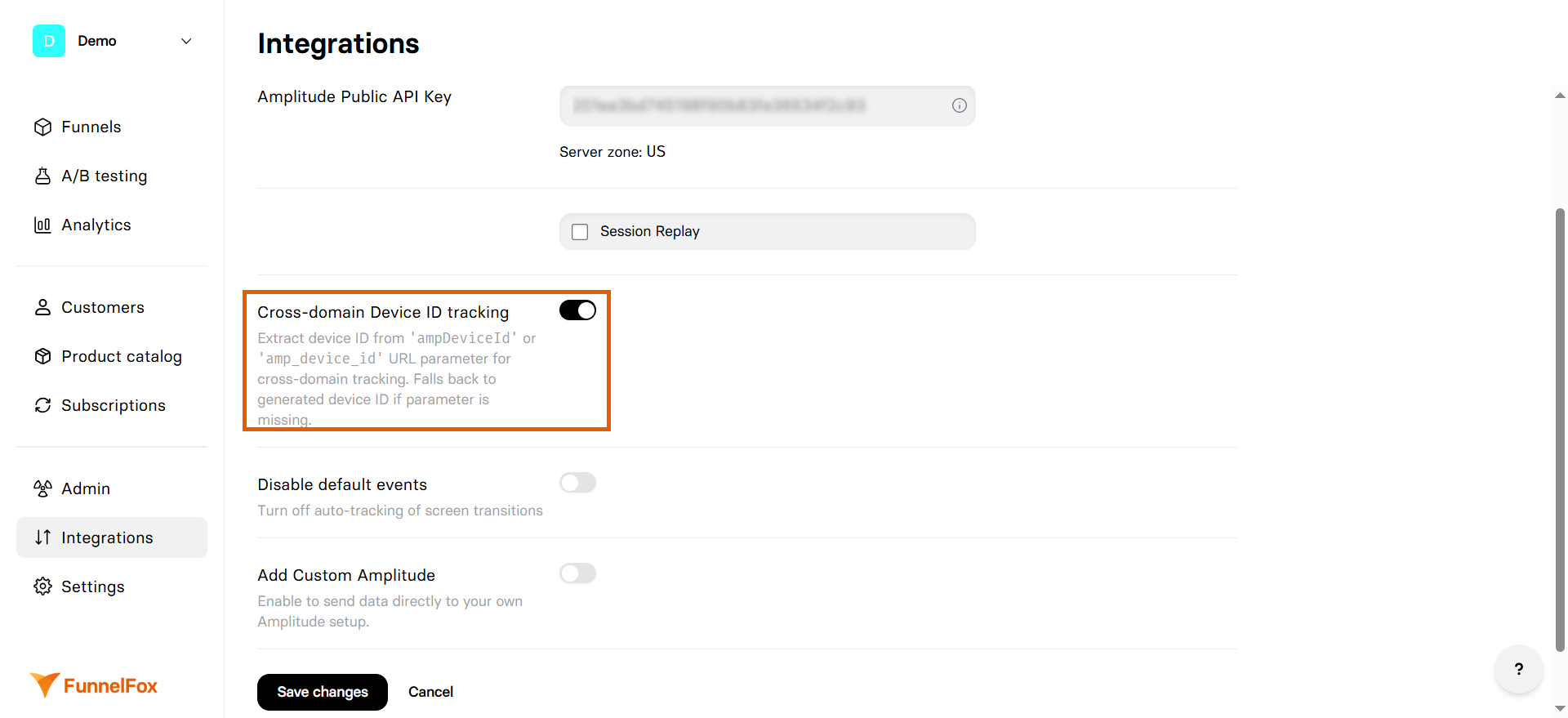
- Get the device ID from
amplitude.options.deviceIdon your first domain (e.g., landing page), or use your own custom logic. - Pass the device ID to your FunnelFox funnel using the URL parameter
ampDeviceIdoramp_device_id.
User identification
Amplitude identifies users with:- Device ID:
fnlfx_{profile_id}- Consistent across sessions - User ID: Set when email is collected or custom ID provided
- User properties: Email, profile ID, and custom attributes
Session replay
Session Replay lets you watch real user sessions from your funnels directly inside Amplitude, tied to the same events you’re already tracking. To enable Session replay:- Go to Integrations > Amplitude in FunnelFox.
- Enable the Session Replay option.
- Set the percentage of sessions to replay as Sample Rate (from 0% to 100%).
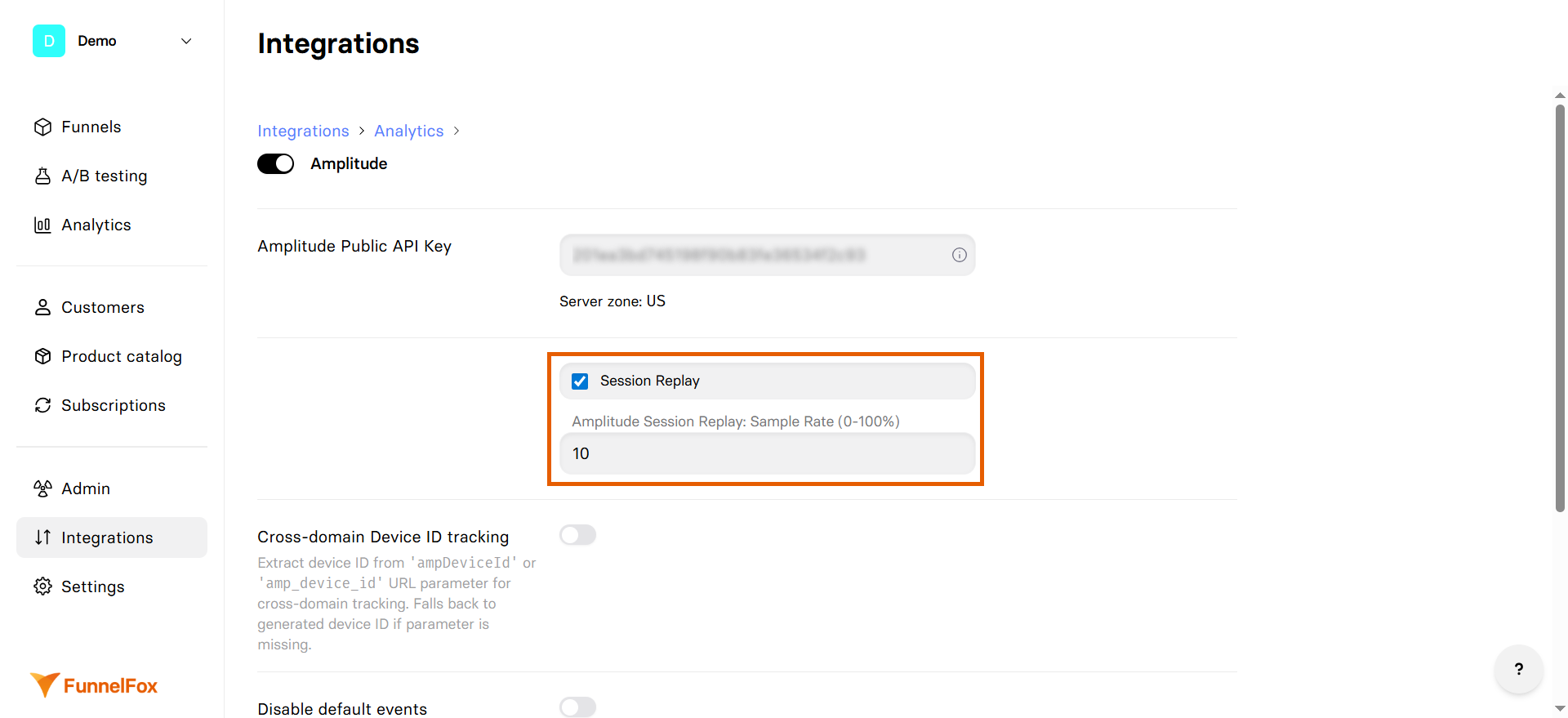
- Click Save changes.
Testing
To make sure events are tracked as expected:- Open your funnel in Preview mode.
- Go through the entire funnel flow.
- Simulate subscription management actions using test cards for your PSP.
