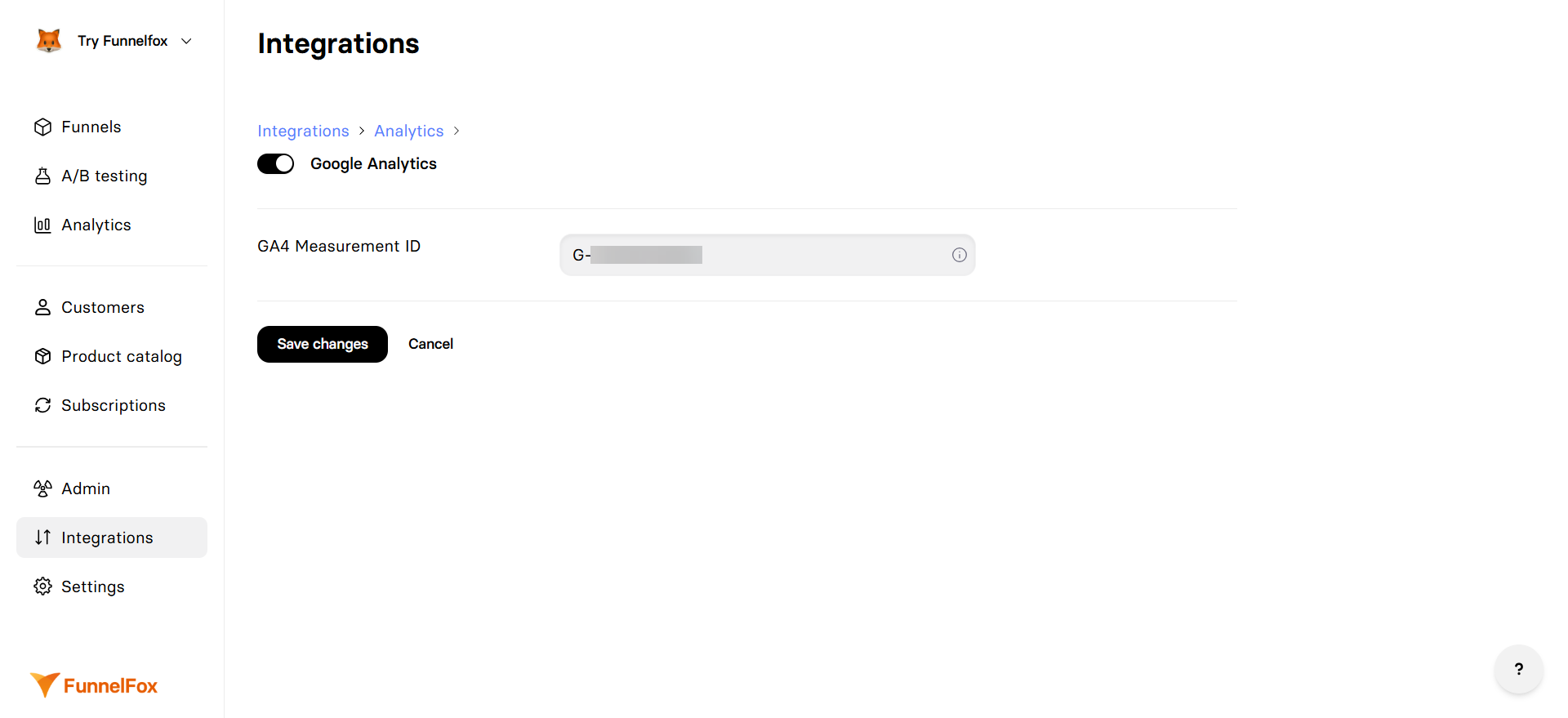
Features
- Event Tracking: Automatic capture of all funnel interactions
- Conversion Tracking: Monitor goals and transactions
- Audience Building: Create remarketing lists based on behavior
- Real-time Reports: See visitor activity as it happens
- Integration with Google Ads: Optimize campaigns with conversion data
- Cross-platform Tracking: Unified view across web and app
Configuration
Prerequisites
- Google Analytics 4 property (not Universal Analytics)
- GA4 Measurement ID (starts with G-)
- FunnelFox project with funnels ready to publish
Setup Steps
1
Get GA4 Measurement ID
- Log into Google Analytics
- Select your GA4 property
- Go to Admin → Data Streams
- Select your web stream
- Copy the Measurement ID (format: G-XXXXXXXXXX)
2
Configure in FunnelFox
- Go to Integrations → Google Analytics
- Toggle Google Analytics on
- Paste your GA4 Measurement ID
- Click Save changes
3
Republish Funnels
Republish your funnels to activate tracking
4
Verify Installation
- Open your funnel in preview mode
- Check GA4 Realtime reports
- Look for active users and events
If you also use Google Tag Manager, GA4 can work alongside it. Both use
the data layer and can operate simultaneously.
Event Tracking
Standard Events
GA4 automatically receives these mapped events:| FunnelFox Event | GA4 Event | Category |
|---|---|---|
purchase_completed_success | purchase | Monetization |
E-commerce Data
Purchase events include enhanced e-commerce parameters:transaction_id: Unique purchase identifiervalue: Total amountcurrency: ISO currency codeitems: Array of purchased productspayment_type: Payment method used
Conversion Tracking
Setting Up Conversions
- In GA4, go to Configure → Conversions
- Mark these events as conversions:
purchase: Track completed sales
Google Ads Integration
Link GA4 with Google Ads for:- Conversion import for campaign optimization
- Remarketing list creation
- Enhanced conversions with user data
- Offline conversion tracking
User Properties
GA4 receives these user dimensions:user_id: FunnelFox profile IDfunnel_id: Current funnel identifierfunnel_alias: Human-readable funnel namesandbox: Test vs. production traffic
Custom Dimensions
Create custom dimensions in GA4 for FunnelFox data:- Go to Configure → Custom definitions
- Create dimensions for:
funnel_id: Track performance by funnelexperiment_variant: A/B test analysispayment_provider: Payment method analysis
Testing
Debug Mode
Use GA4 DebugView for real-time testing:- Install Google Analytics Debugger Chrome Extension
- Enable the extension in your browser
- Open your funnel
- View events in GA4 Configure → DebugView
The Chrome extension enables debug mode for GA4, allowing you to see events
in real-time in the DebugView without waiting for standard processing.
Preview Mode
Events from preview mode include:sandbox: trueparameter- Test transaction IDs
- Same event structure as production
Troubleshooting
Events not appearing in GA4
Events not appearing in GA4
- Verify Measurement ID format (G-XXXXXXXXXX)
- Check funnels were republished after configuration
- Look in Realtime reports first (events can take 24-48 hours to appear in standard reports)
- Ensure ad blockers are disabled during testing
Missing e-commerce data
Missing e-commerce data
- Verify purchase events include price and currency
- Check GA4 data stream settings for enhanced measurement
- Ensure products are configured with proper IDs
- Look in Monetization reports, not just Events
Duplicate page views
Duplicate page views
- Check if GTM is also sending page views
- Verify Enhanced Measurement isn’t duplicating events
- Ensure only one GA4 configuration is active
User ID not working
User ID not working
- Enable User-ID reporting in GA4 property settings
- Verify users are being identified (email collected)
- Check User-ID view in GA4 for cross-device tracking
Next Steps
- Set up Google Tag Manager for additional tracking
- Configure Google Ads conversion tracking
- Create custom reports in GA4
