Read-only data: Subscriptions are created by your payment providers
when customers purchase through your funnels. You cannot manually create
subscriptions, but you can manage them (pause, cancel, refund).
Why Centralized Subscription Management?
Managing subscriptions across multiple PSPs is typically a nightmare — logging into different dashboards, dealing with different interfaces, and trying to help customers who you can’t even find. FunnelFox solves this.Unified View
See all subscriptions from Stripe, PayPal, Paddle, and other PSPs
in one searchable, filterable dashboard.
Quick Actions
Cancel, pause, or resume subscriptions without leaving FunnelFox
or logging into individual PSP dashboards.
Customer Context
See complete customer history including which funnel they used,
what product they bought, and their payment history.
Real-time Sync
Subscription data syncs automatically from your PSPs, ensuring
you always see the current status.
Viewing Subscriptions
Subscriptions List
The main subscriptions page displays all subscriptions in a sortable table: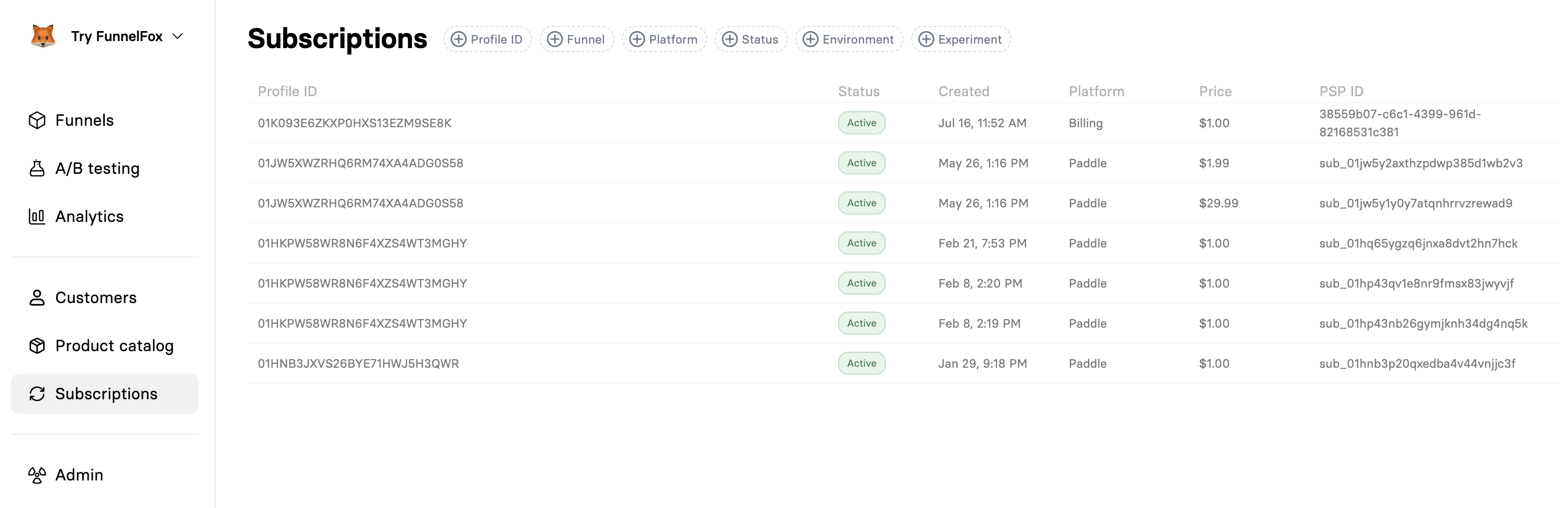
Understanding the Columns
The unique identifier for the customer in FunnelFox. Click to view
the complete customer profile with all their subscriptions and payments.
Current subscription state:
- Created - Subscription has been created but is not paid yet
- Trialing - Subscription is in a free or paid trial period
- Active - Currently billing and in good standing
- Paused - Temporarily suspended but can be resumed
- Cancelled - Will not renew after current period
- Unpaid - Latest invoice wasn’t paid
- Expired - Subscription has ended
When the subscription was first created. Useful for tracking
customer lifetime and anniversary dates.
The payment provider handling this subscription (Billing, Stripe,
PayPal, Paddle, etc.)
The recurring amount charged for this subscription. Shows the
regular price, not including any active discounts or trials.
The subscription identifier in the payment provider’s system.
Useful when you need to reference the subscription directly
with the PSP’s support team.
Filtering and Search
Use the filter bar to quickly find specific subscriptions:- By Customer
- By Funnel
- By Status
- By Platform
- By Environment
Profile ID Filter: Enter a customer’s Profile ID to see all
their subscriptions across different products and PSPs.
Subscription Details
Click any subscription to view complete details and management options: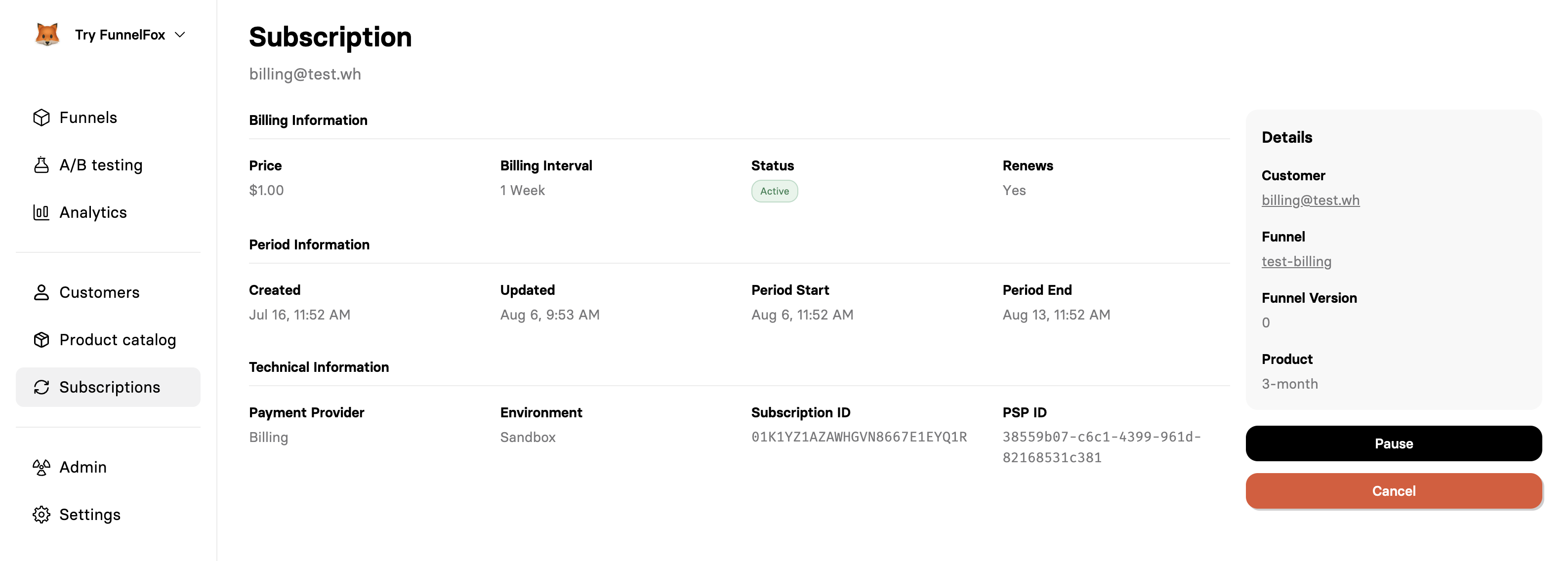
Billing Information
The billing section shows current subscription terms:The amount charged each billing period. For subscriptions with
multiple price points, this shows the current active price.
How often the customer is charged:
- Daily, Weekly, Monthly, Yearly
- Custom intervals (e.g., every 3 months)
Current state with color coding:
- 🟢 Active - Billing normally
- 🟡 Paused - Temporarily stopped
- 🔴 Cancelled - Ending after current period
Whether the subscription will automatically renew. “No” appears
for cancelled subscriptions that will expire.
Period Information
Track the subscription lifecycle and billing periods:Original subscription start date. Never changes even if the
subscription is paused or modified.
Last modification timestamp. Updates when status changes,
payment methods update, or prices change.
Beginning of the current billing period. Resets with each
successful payment.
When the current period expires. This is when the next payment
will be attempted (if renewing) or when access ends (if cancelled).
Technical Information
PSP-specific details for troubleshooting and support:The PSP managing this subscription. Determines available actions
and management options.
- Production - Real customer subscription
- Sandbox - Test mode subscription
FunnelFox’s internal subscription identifier. Use this when
working with webhooks or the API.
The subscription ID in the payment provider’s system. Reference
this when contacting PSP support or viewing in their dashboard.
Context Sidebar
The right sidebar provides complete context about the subscription:- Customer: Link to full customer profile
- Funnel: Which funnel converted this customer
- Funnel Version: Specific version for A/B test tracking
- Experiment: Which experiment converted this customer
- Product: What they’re subscribed to (if using FunnelFox Products)
Managing Subscriptions
FunnelFox lets you manage subscriptions directly without logging into each PSP’s dashboard. Available actions depend on the PSP’s capabilities.Pausing Subscriptions
Temporarily stop billing while preserving the subscription:1
Open subscription details
Click on the subscription from the list view to open its details page
2
Click Pause button
Click the black Pause button at the bottom of the page
3
Resume when ready
Paused subscriptions can be resumed at any time. Customers are not
charged for the paused period.
When to pause instead of cancel: Use pause for temporary situations
like payment issues being resolved, customer vacations, or goodwill
gestures. The subscription remains intact and can easily resume.
Cancelling Subscriptions
Permanently end a subscription:1
Open subscription details
Navigate to the specific subscription you need to cancel
2
Click Cancel button
Click the red Cancel button at the bottom of the page
3
Wait until billing period ends
Cancelling a subscription does not immediately revoke access.
Customers retain access to your product until their current billing
period expires.
Understanding Subscription Lifecycle
1
Creation
Customer completes purchase → PSP creates subscription →
FunnelFox syncs data
2
Active Period
Regular billing occurs → Customer has access →
You can pause or modify if needed
3
Renewal or Expiry
Subscription renews automatically OR
Expires if cancelled/payment fails repeatedly
4
Post-Cancellation
Subscription remains in system for historical data →
Customer can resubscribe with new subscription
Frequently Asked Questions
How quickly do subscription changes sync?
How quickly do subscription changes sync?
Most changes sync within seconds. Webhooks from your PSP trigger
immediate updates. If changes don’t appear, verify your webhook
configuration in Settings → Webhooks.
Can I bulk cancel subscriptions?
Can I bulk cancel subscriptions?
Currently, subscriptions must be managed individually to prevent
accidental mass cancellations. For bulk operations, use your PSP’s
dashboard or FunnelFox API.
What happens to paused subscriptions?
What happens to paused subscriptions?
Paused subscriptions maintain their status without billing. When resumed,
billing continues from the resume date—customers are not charged for
the paused period.
Can customers manage their own subscriptions?
Can customers manage their own subscriptions?
You can create a cancellation funnel where customers can pause, resume,
upgrade, or downgrade their subscriptions themselves.
Need Help?
- Review the Products guide for product setup
- Check Customer management for customer details
- Read PSP integration guides for provider-specific features
