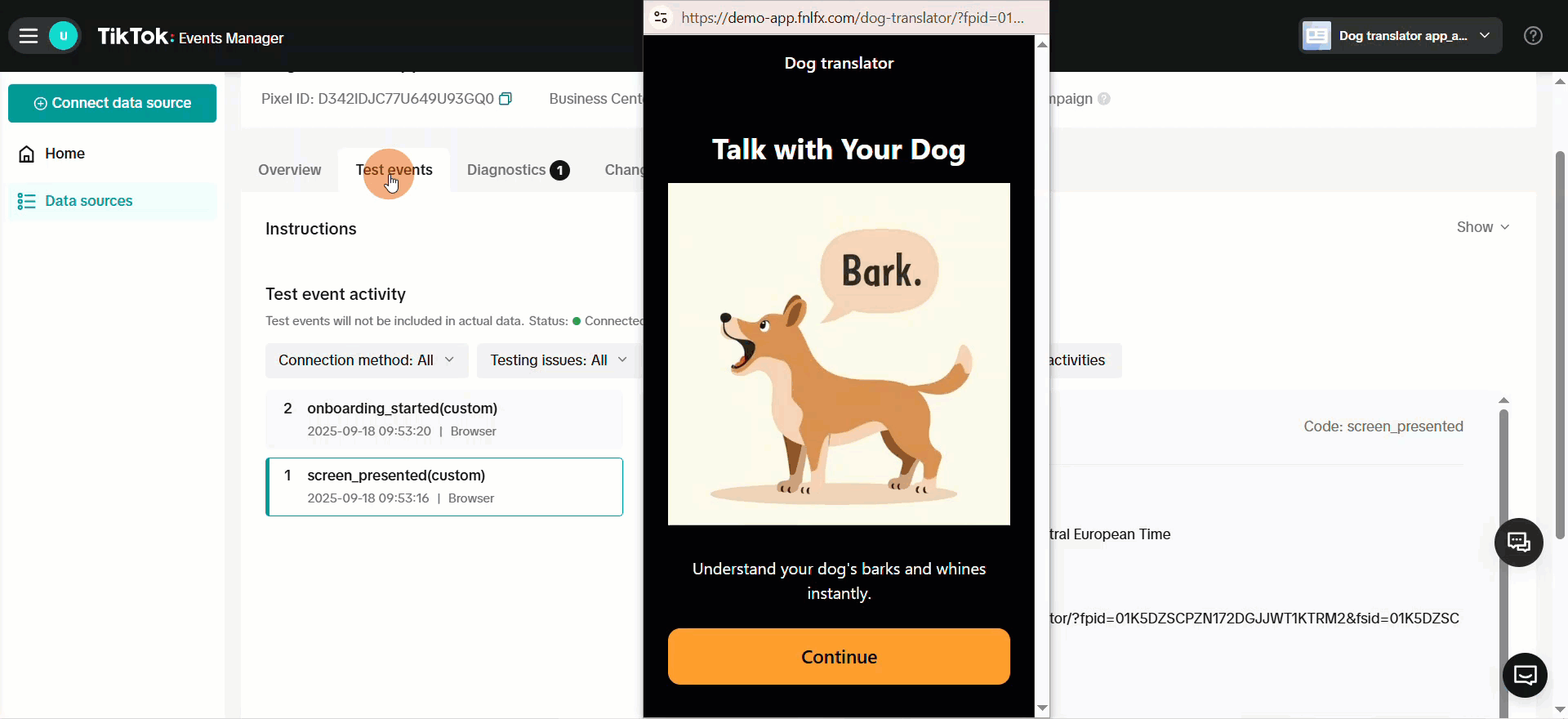CompletePayment and CompleteRegistration to TikTok Events Manager, helping you optimize your ads on TikTok.
Events API also sends events directly from FunnelFox servers to TikTok, which bypasses browser limitations. This guide walks you through the complete setup process.
We strongly recommend using Events API. If you’re unsure whether you need it, read our guide on
why use Events API.
Setup
Follow these steps to create a TikTok dataset, get your Pixel ID, and connect it to FunnelFox.1. Connect data source
- Go to TikTok Events Manager for your TikTok Advertiser account.
- Click Connect data source.
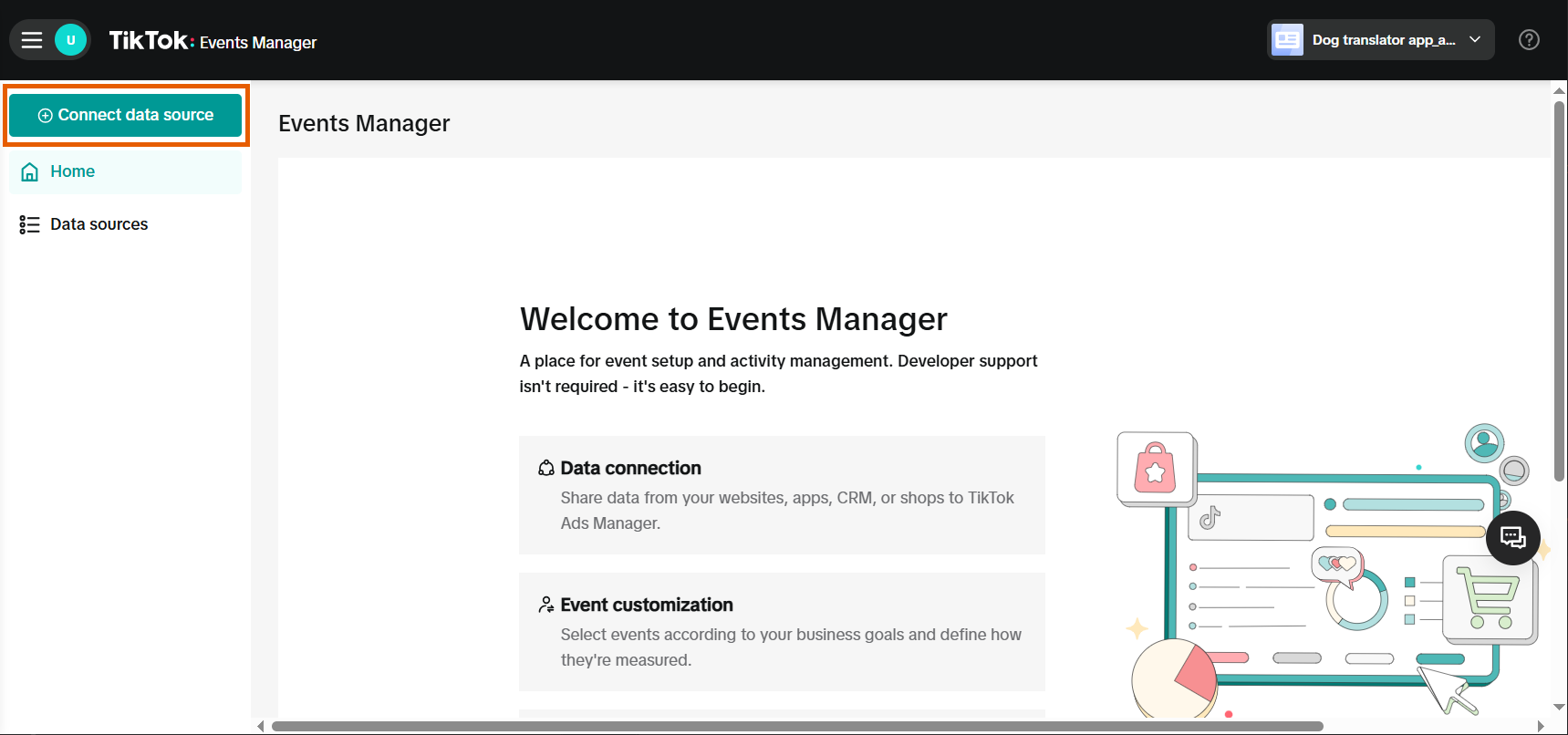
- Select Web and click Next.
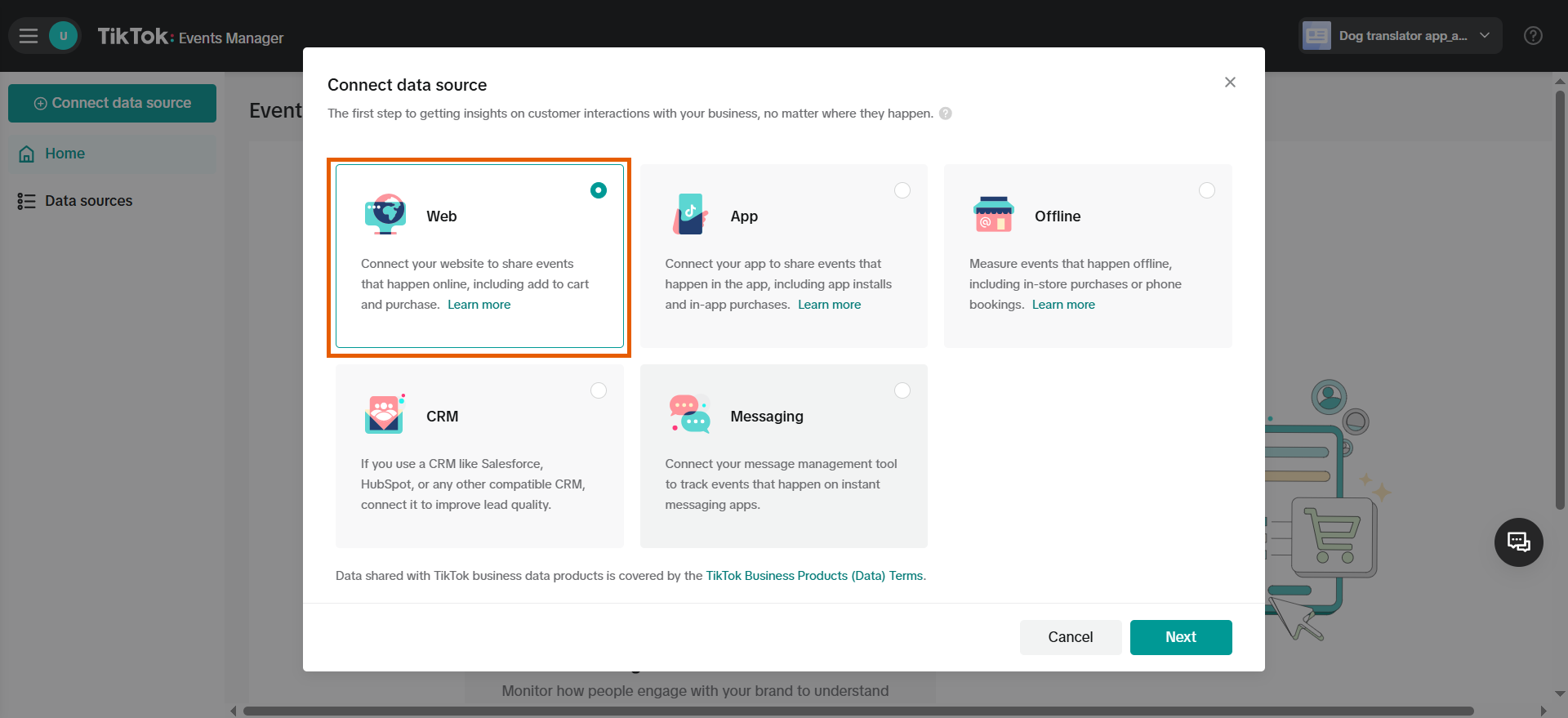
- Click Skip for adding the website URL.
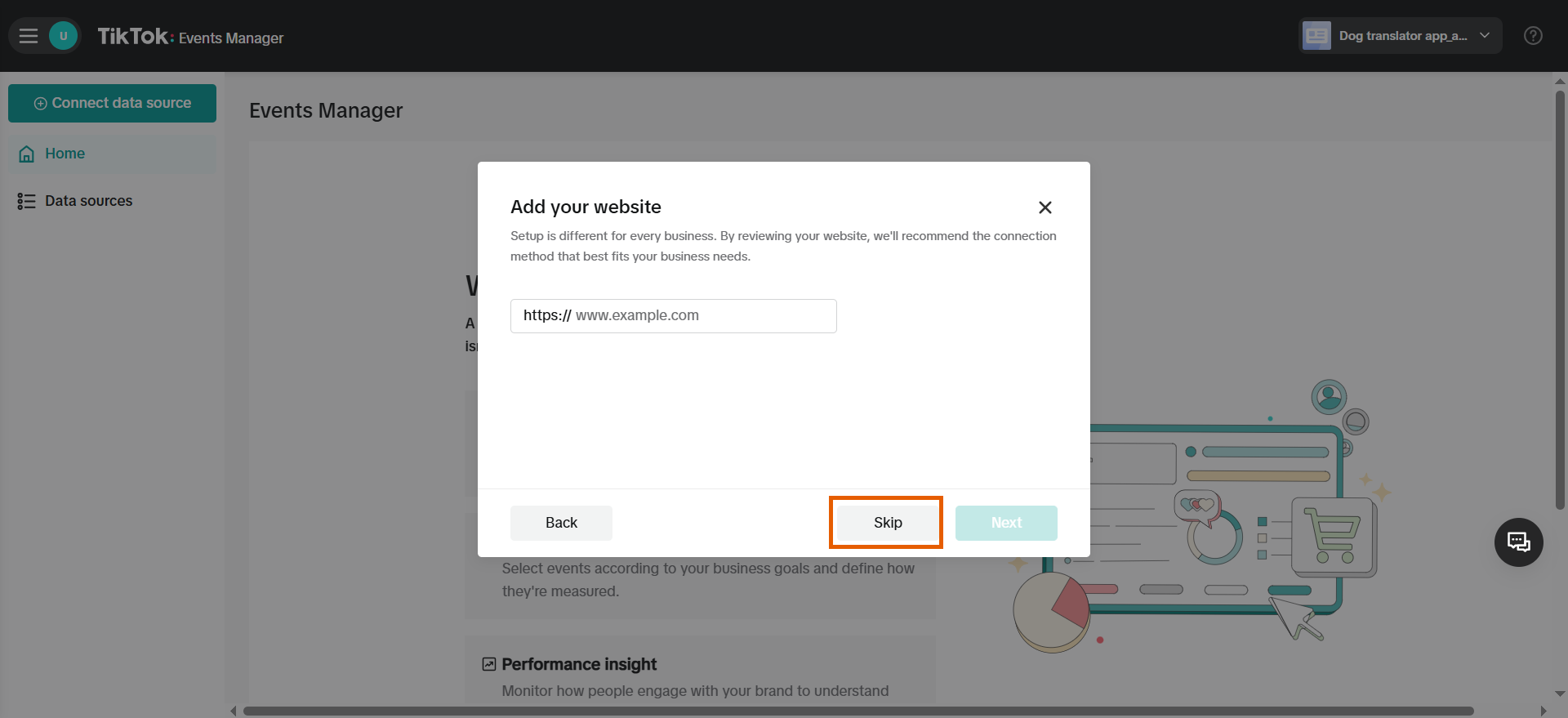
- Select Manual setup and click Next.
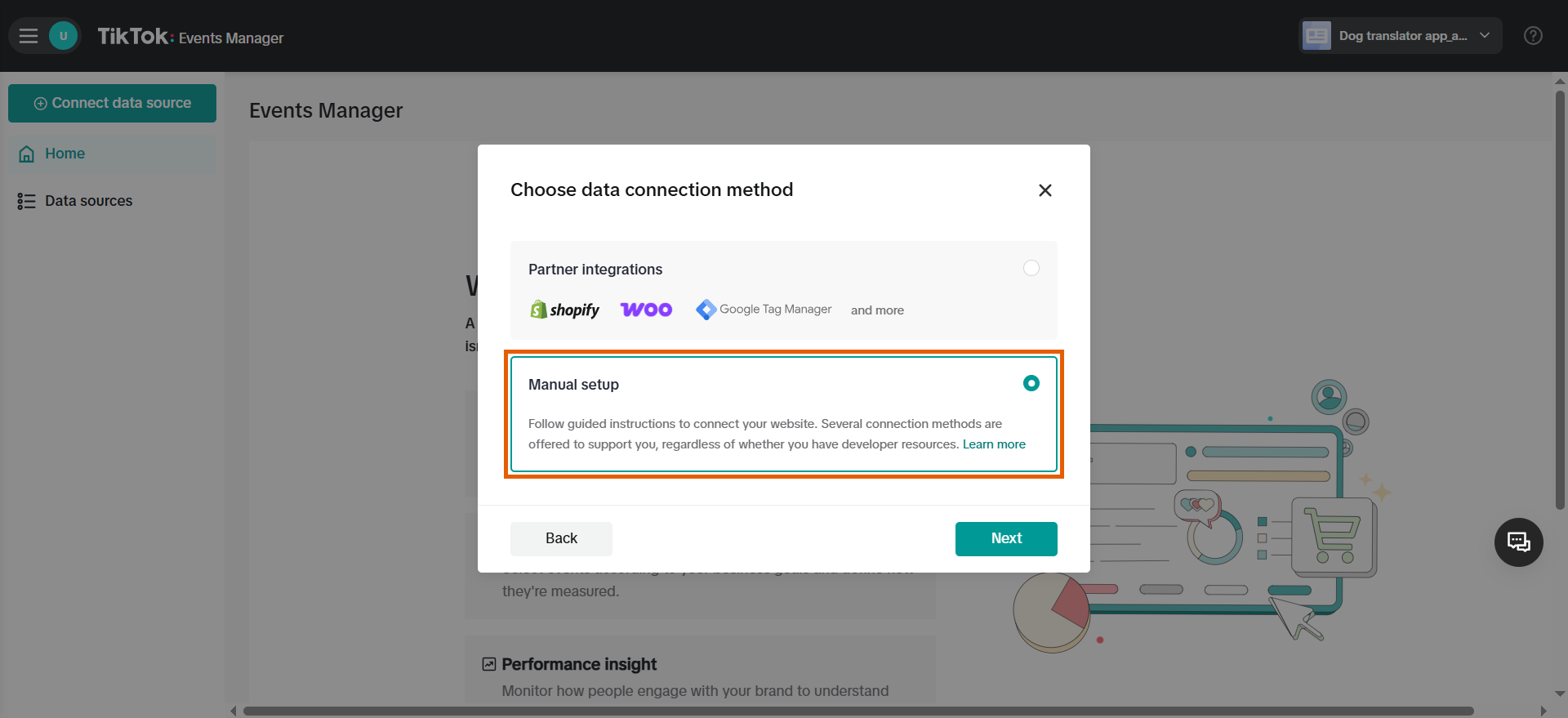
2. Create Pixel
- Select TikTok Pixel + Events API and click Next.

- Name your pixel and click Create.
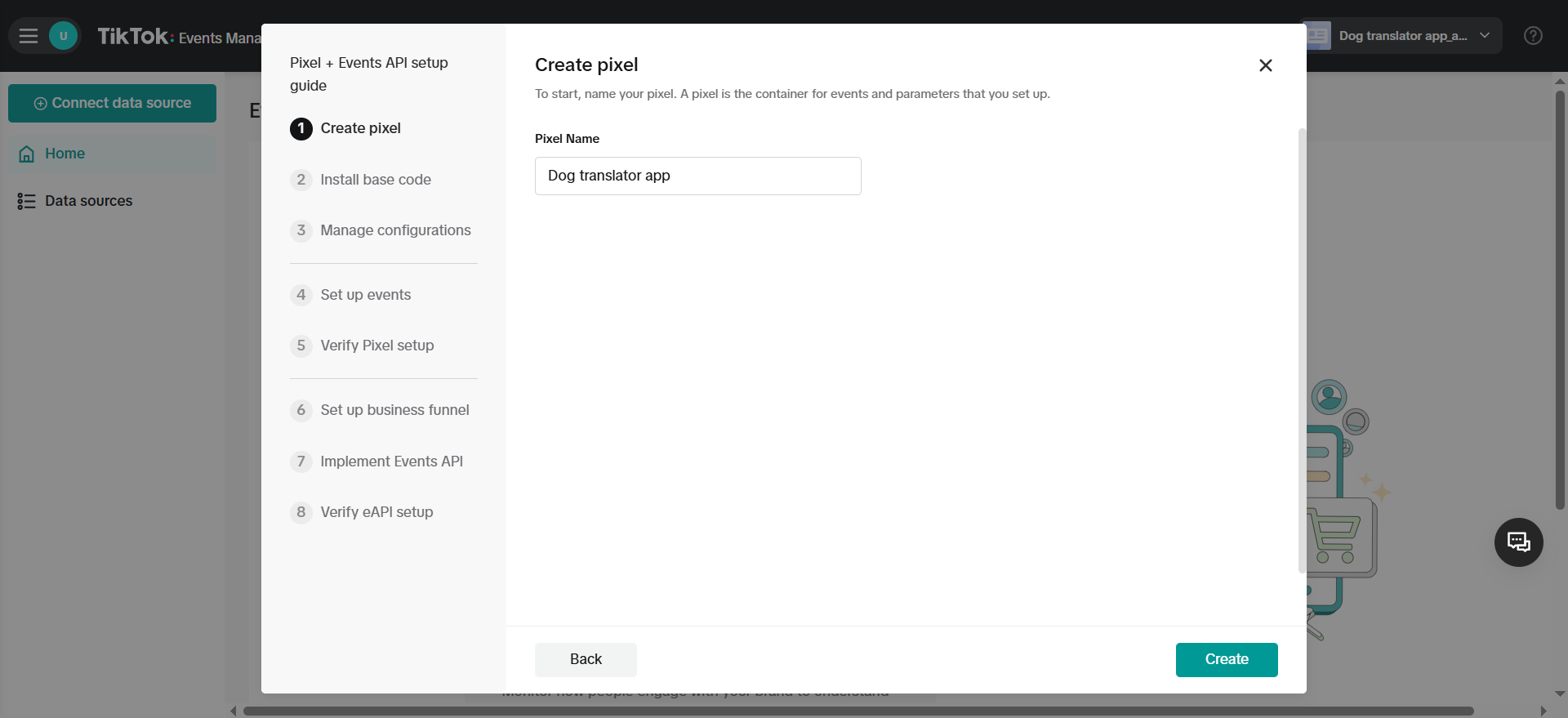
- You don’t need to install the base code since FunnelFox has already implemented it for all your funnels.
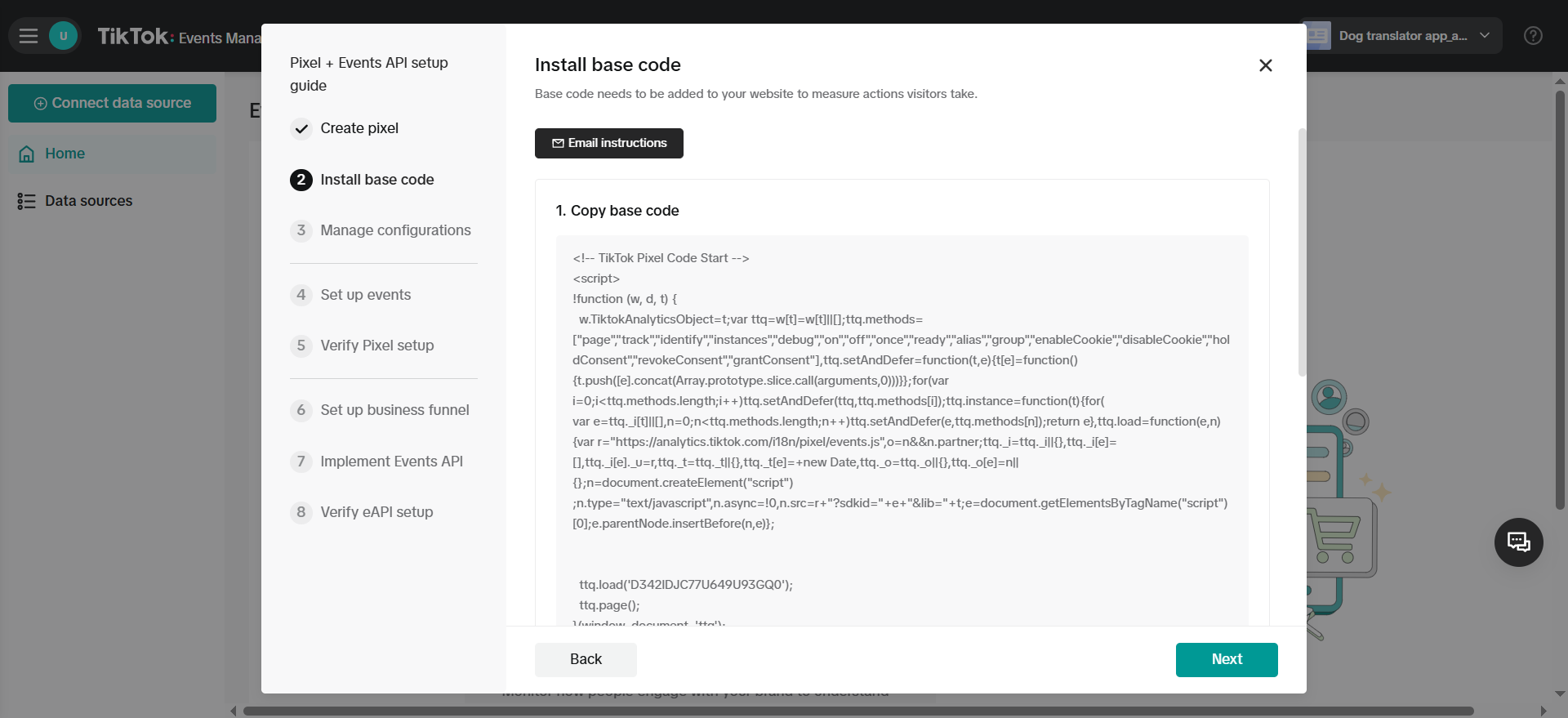
- You don’t need to edit anything under Manage configurations.
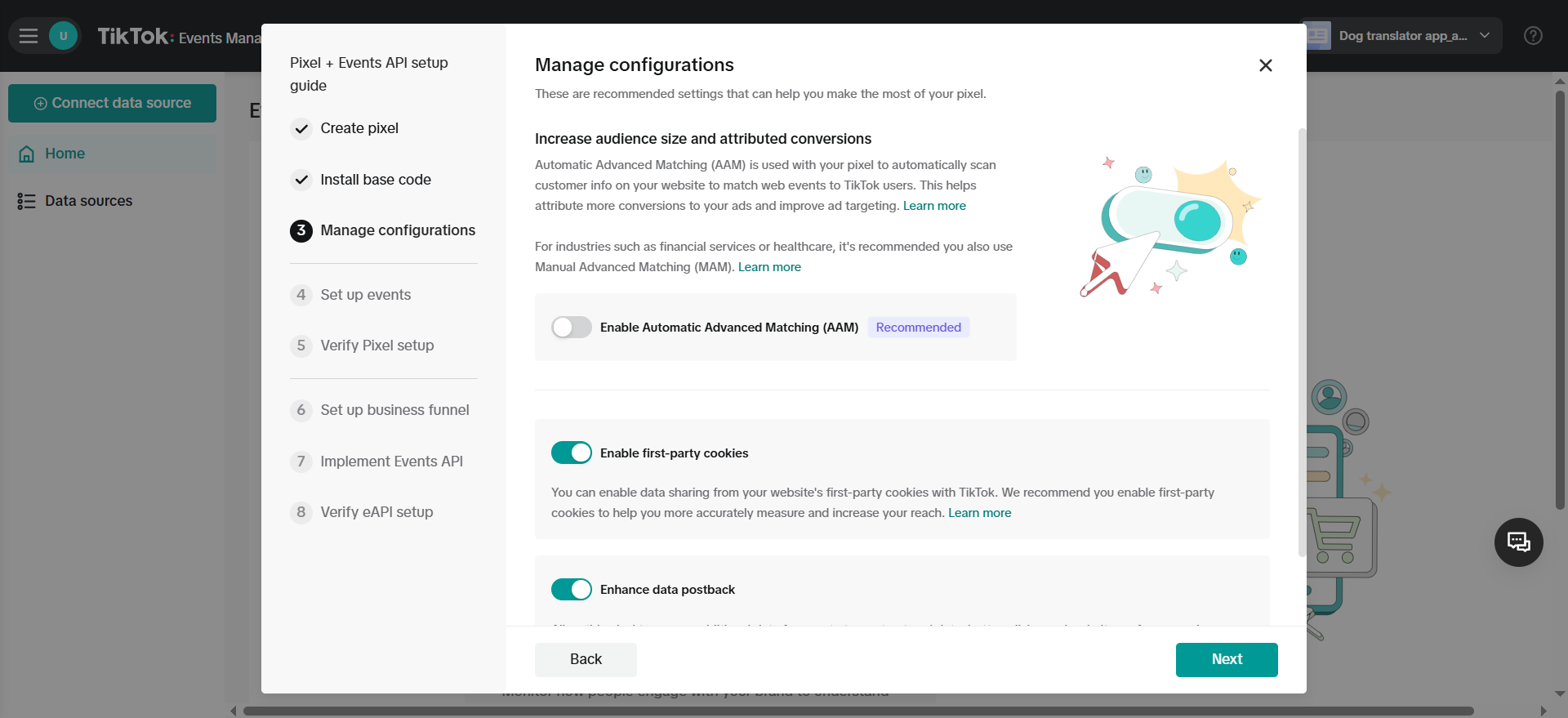
3. Set up events
- Click switch to custom code under Set up events.
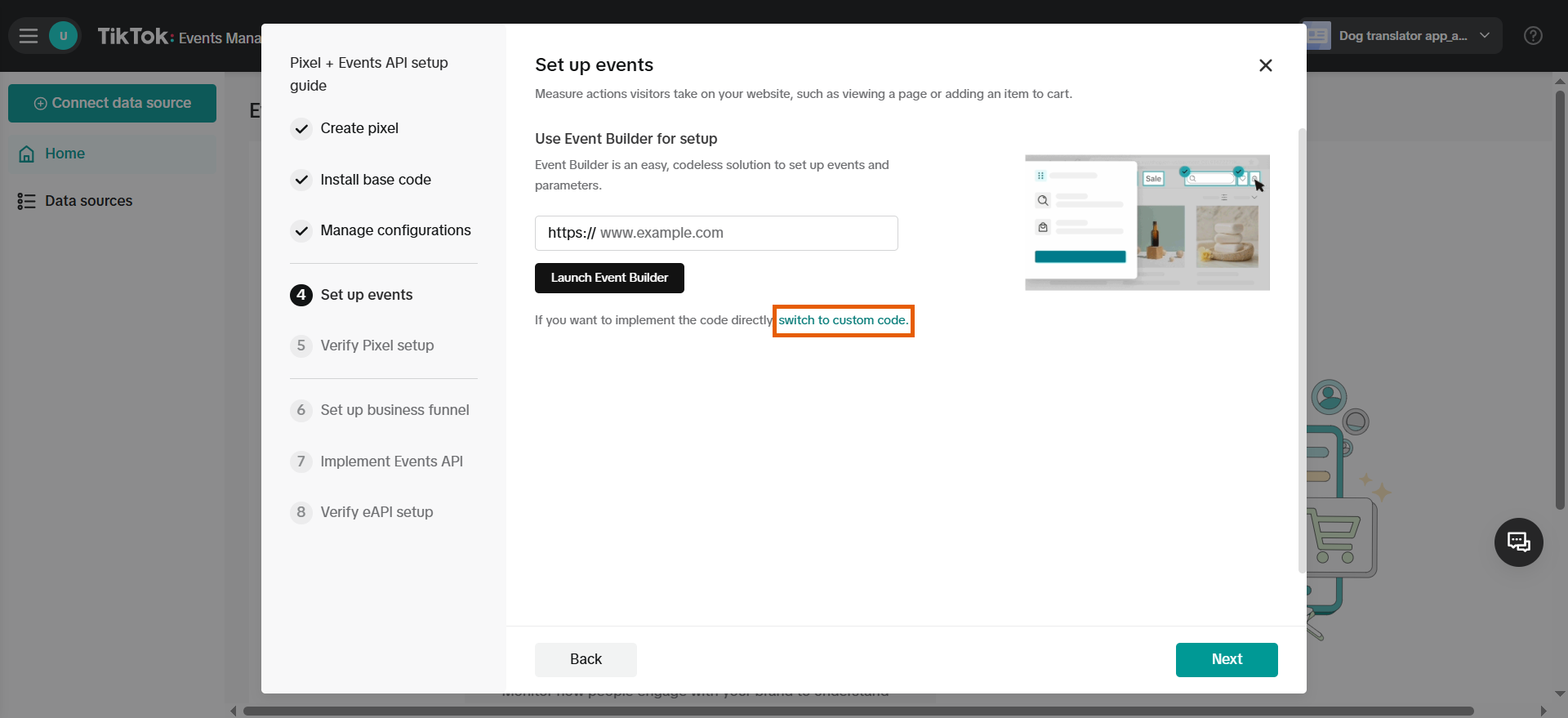
- Add Initiate Checkout, Complete Registration, and Purchase events, then click Next.
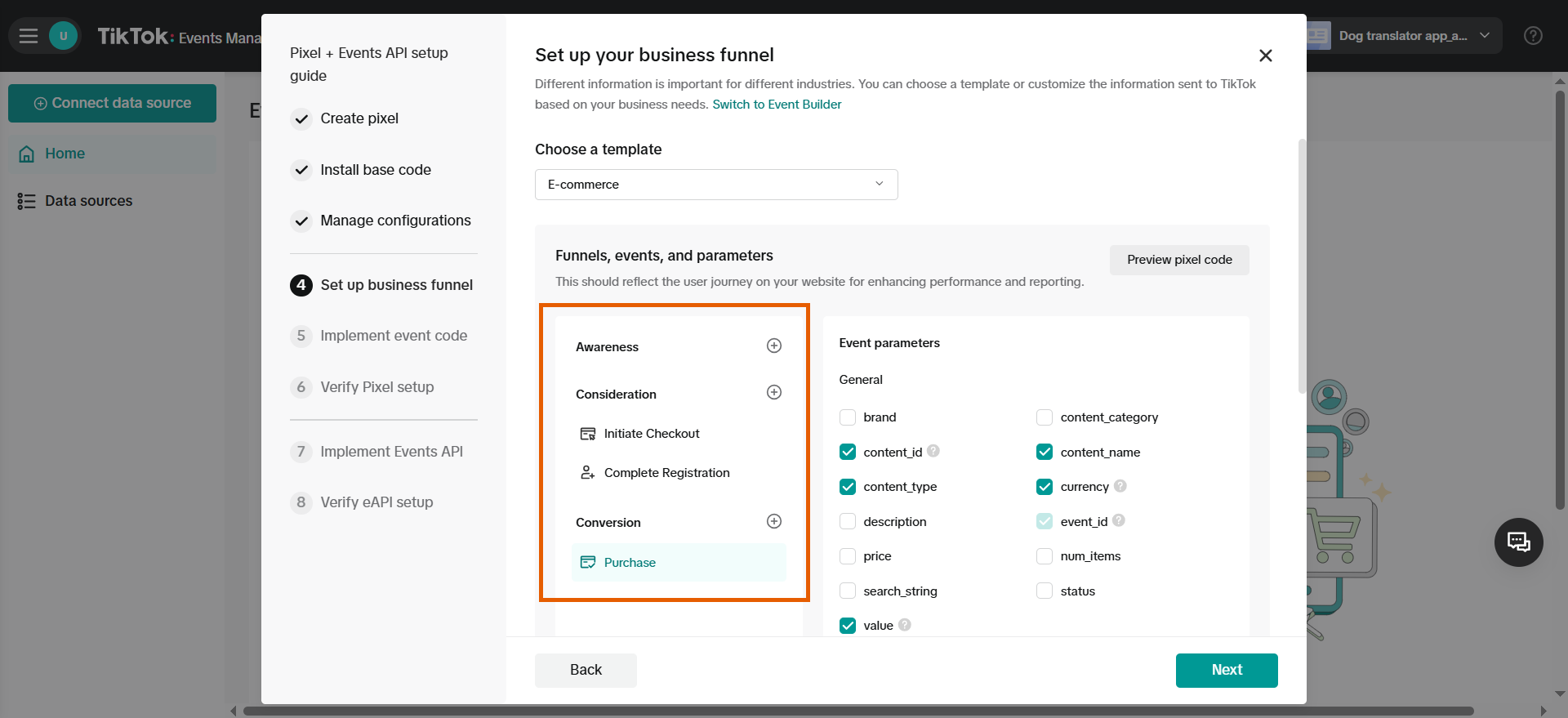
- You don’t need to implement the event code since FunnelFox has already implemented it for all your funnels.
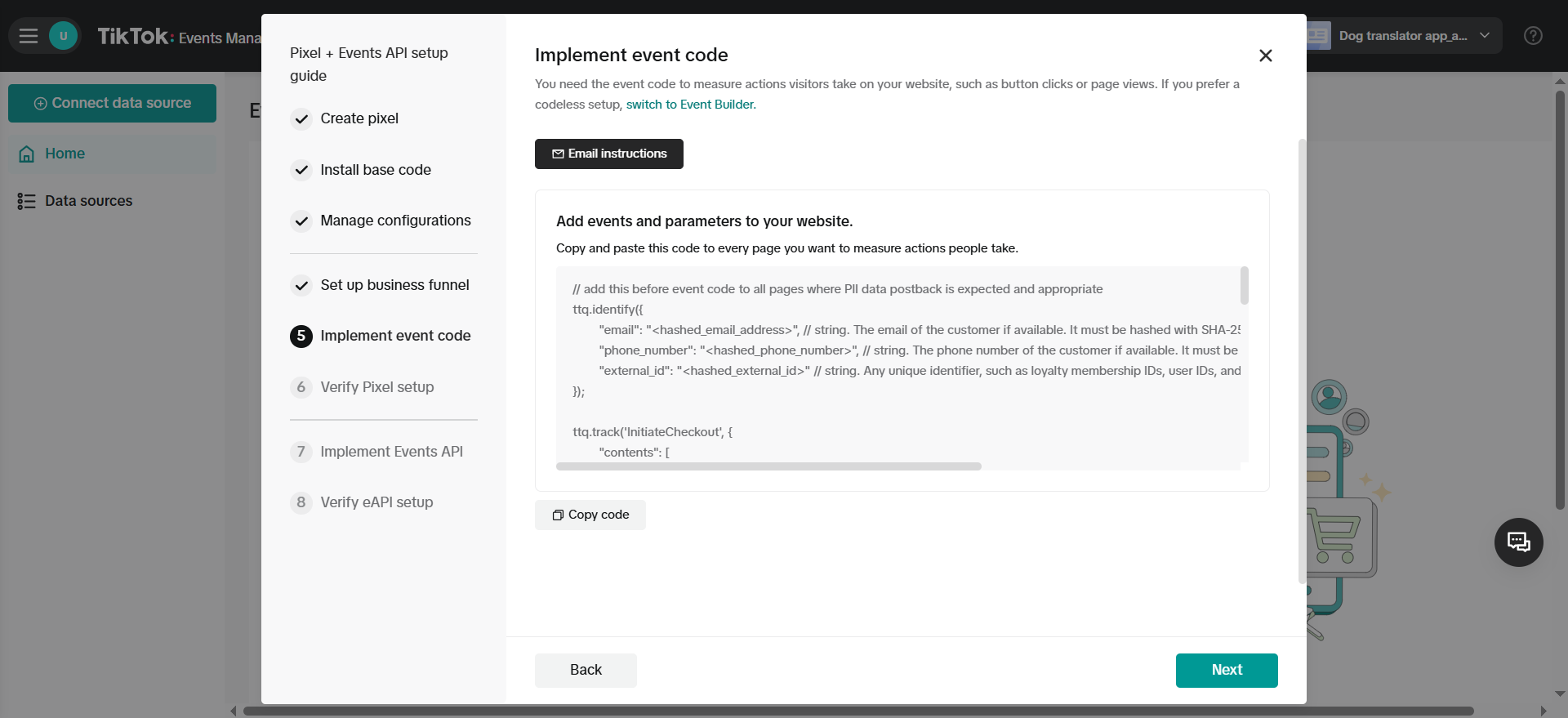
- You don’t need to test the integration at this stage so click Next under Testing.
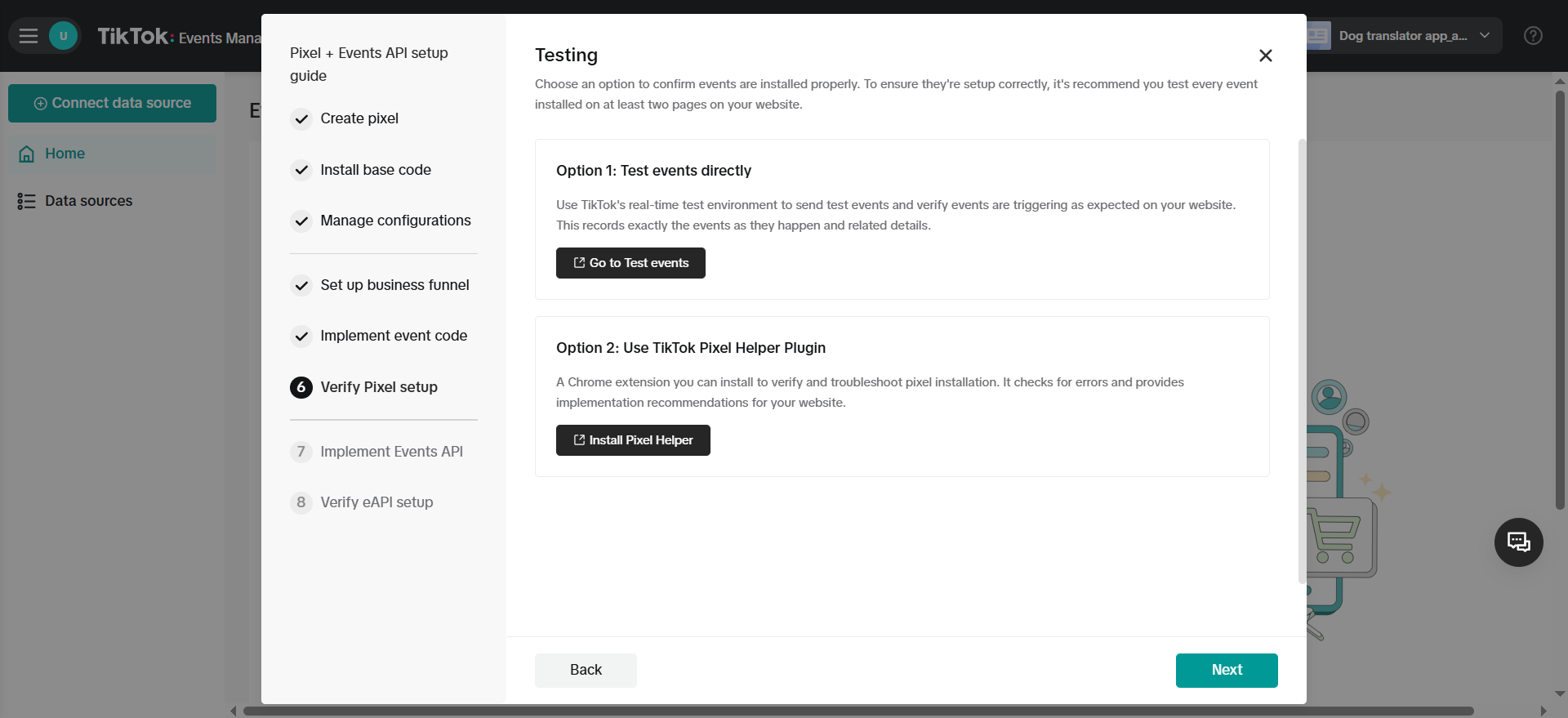
4. Generate token
- Click Generate access token under Implement Events API.
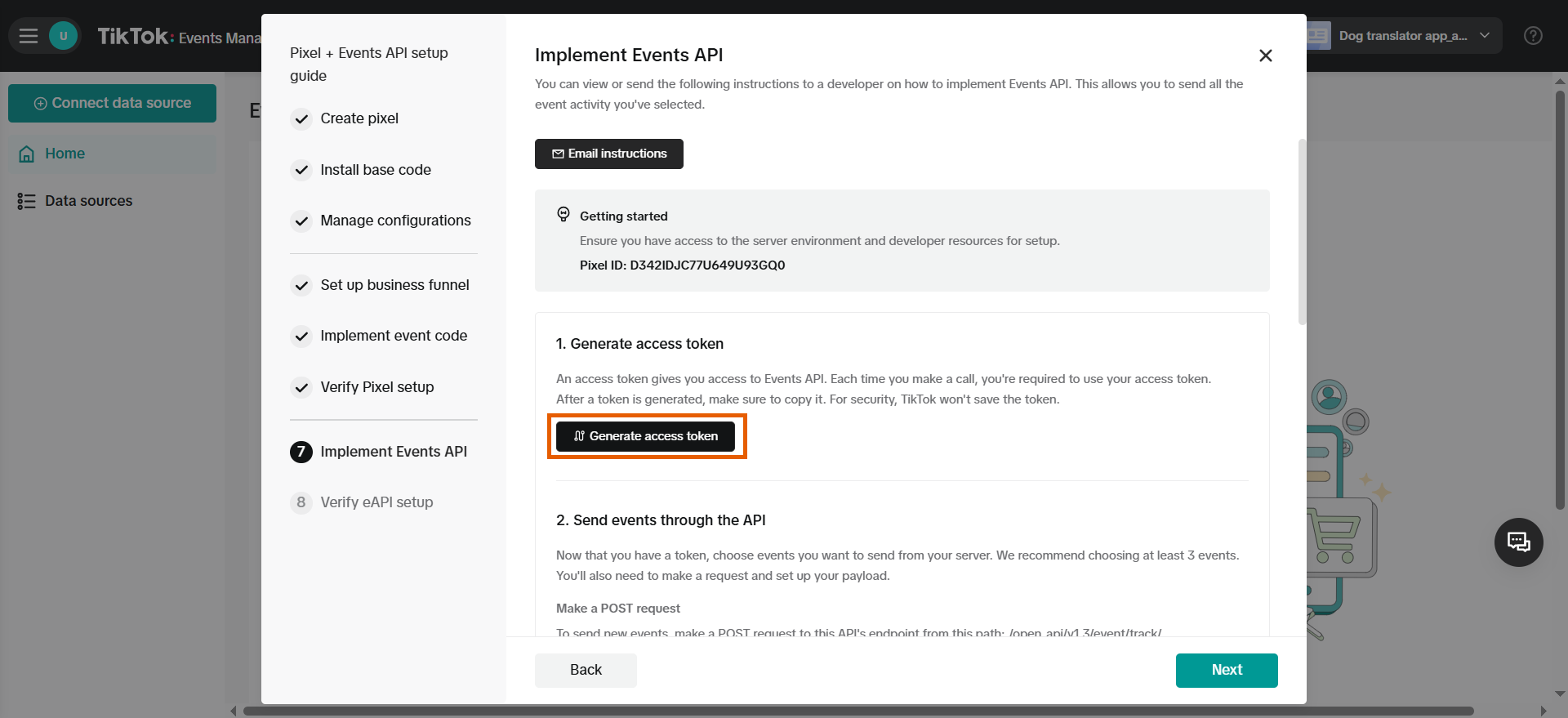
- Now you have both your Pixel ID and access token available.
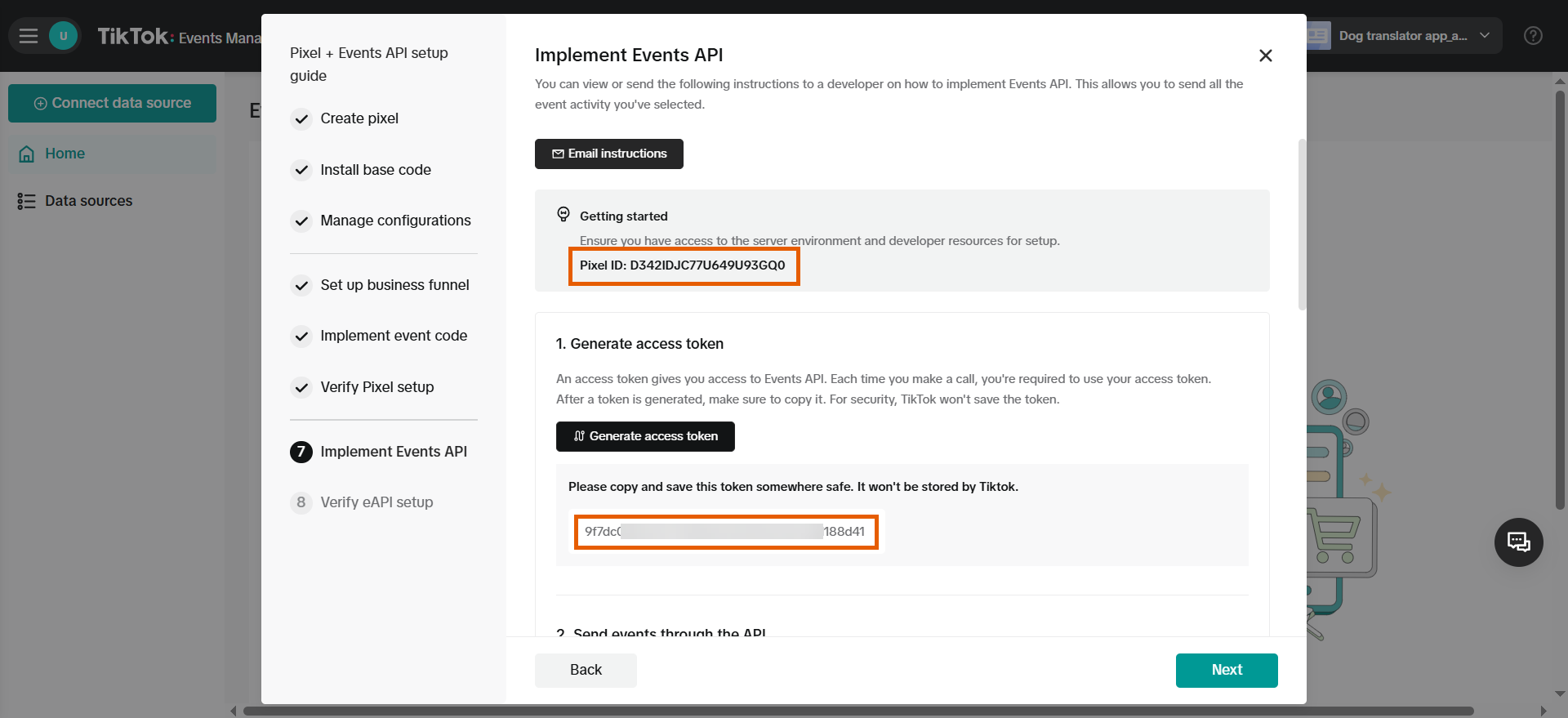
5. Apply Pixel ID & token
- Go to Integrations > TikTok in FunnelFox.
- Paste your Pixel ID and token into TikTok Pixel ID and TikTok Events API Key fields.
- Click Save changes.
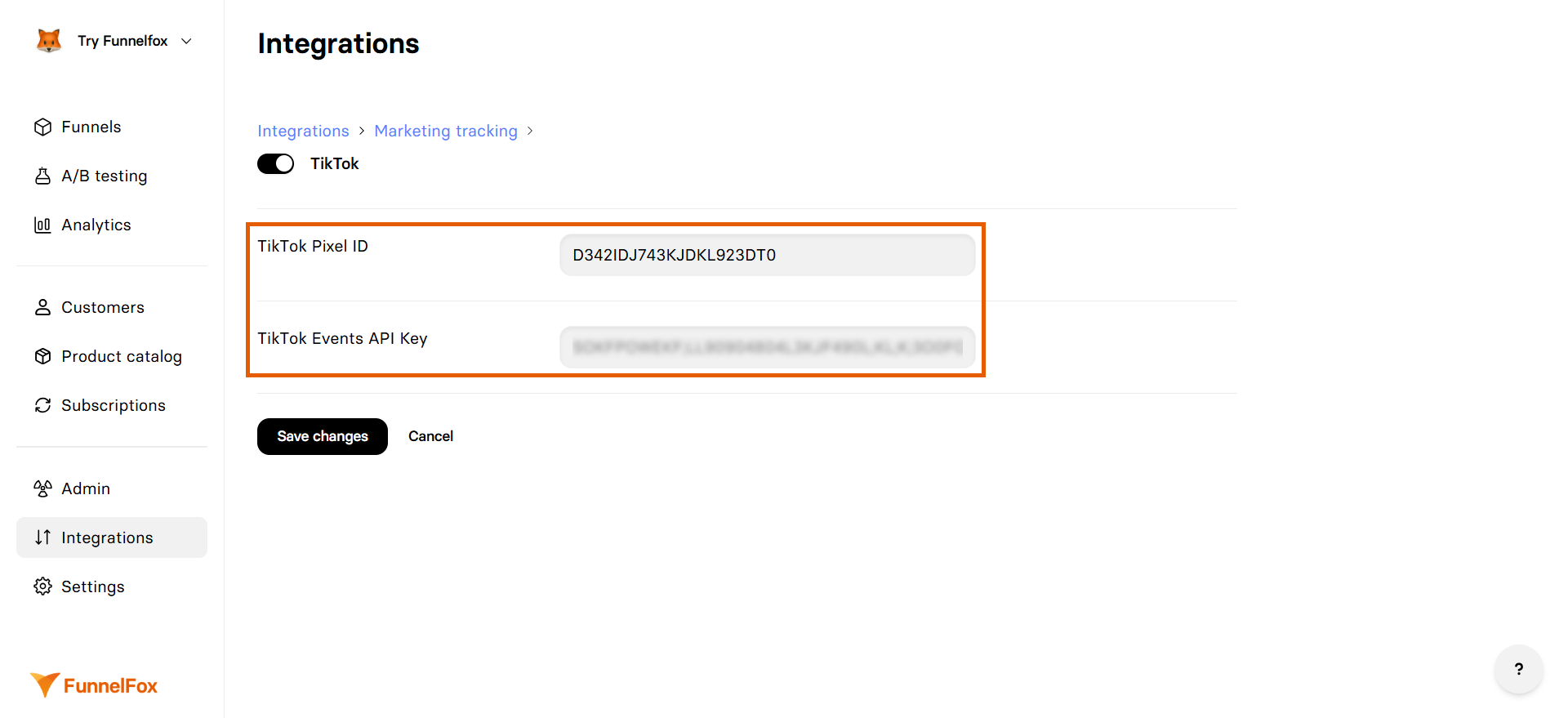
- Go back to the TikTok setup page and click Next.
- Click Go to Test events under Testing. You can click Finish after completing our testing guide below.
TikTok Pixel and Events API are now active! Republish your funnels to start tracking.
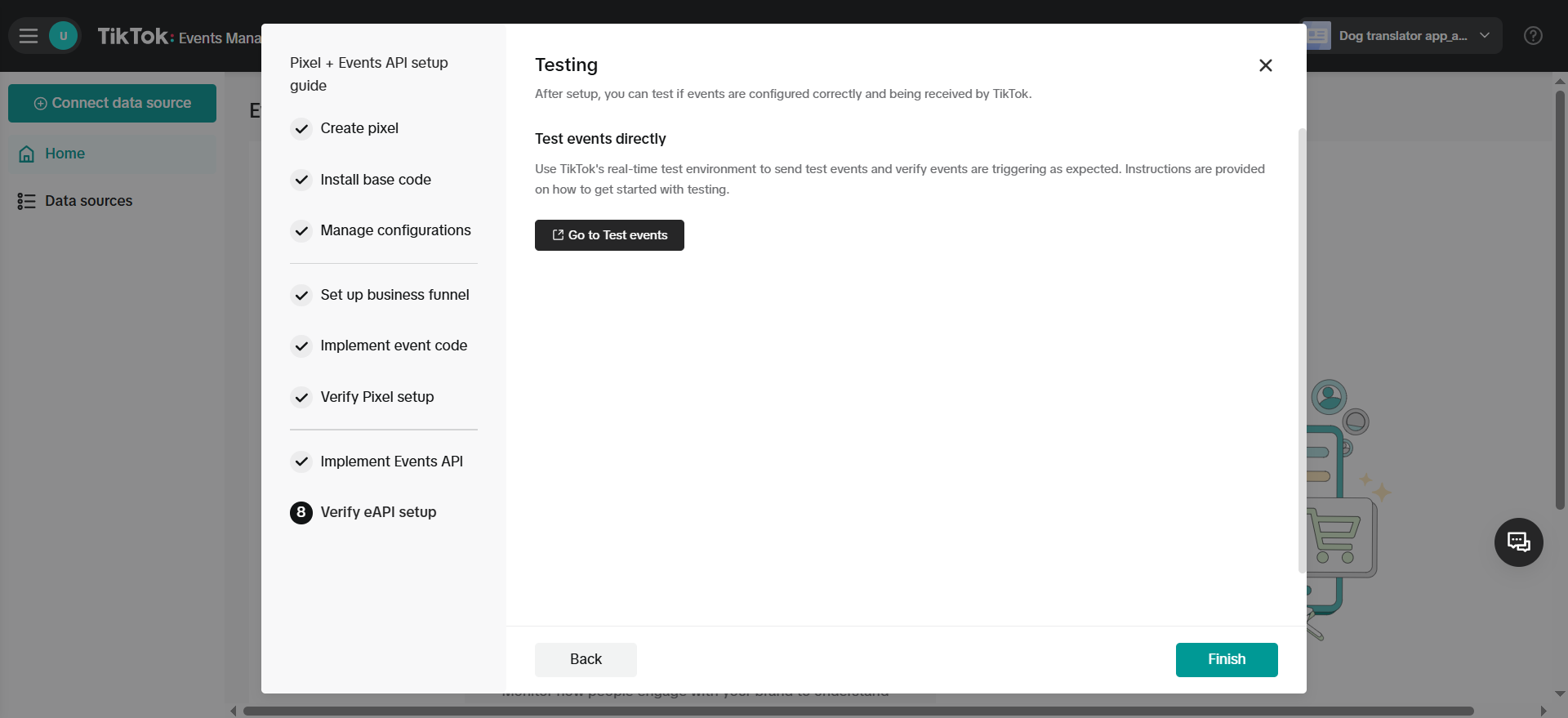
Test your integration
Test that your event tracking works by sending test events from your funnel:- Paste your funnel URL and click Open website under the Test events tab.
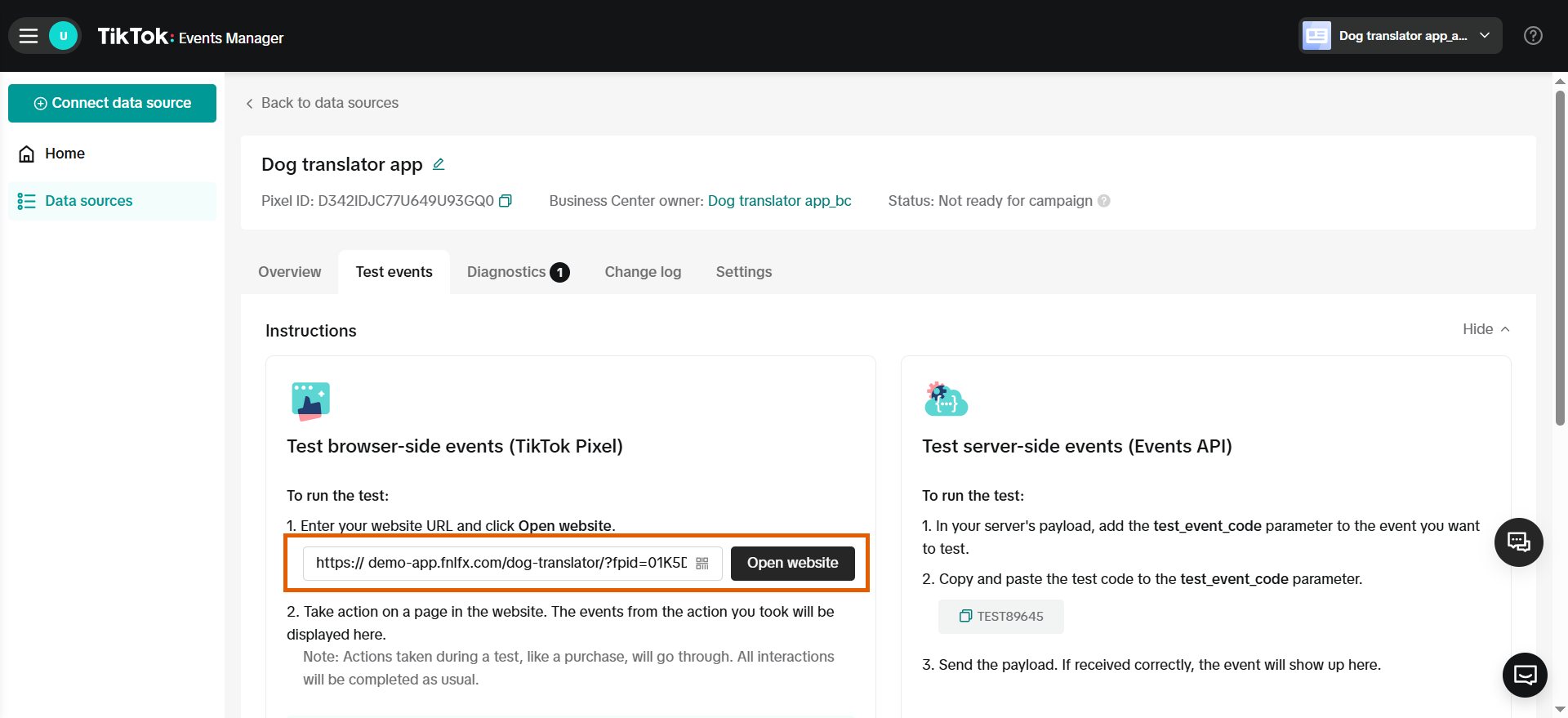
- Interact with your funnel. Events will appear under Test event activity.