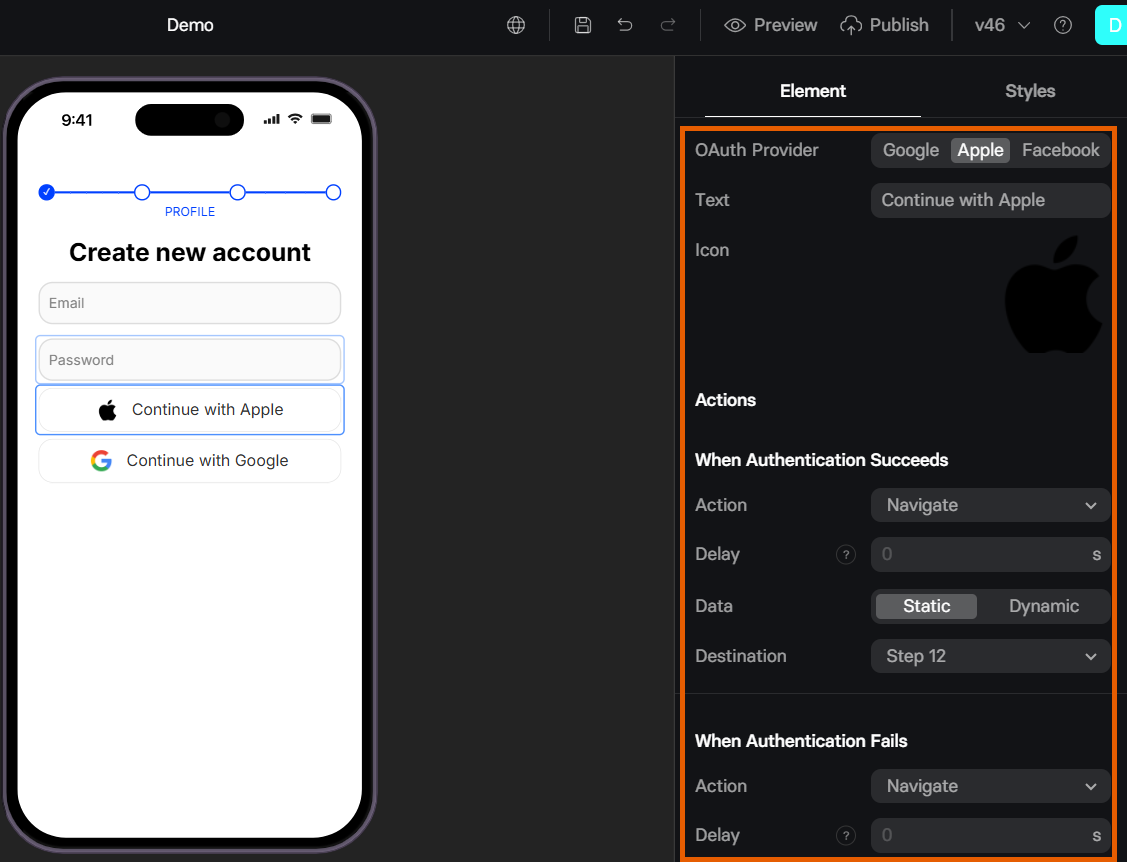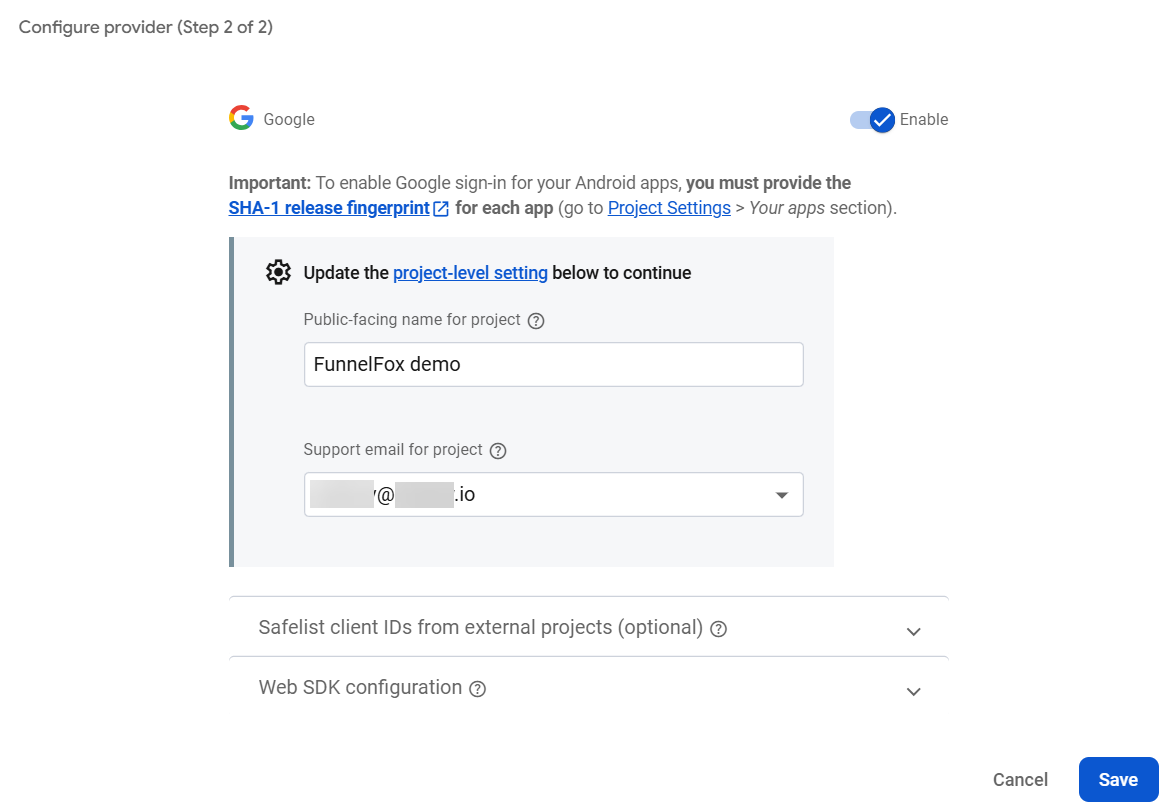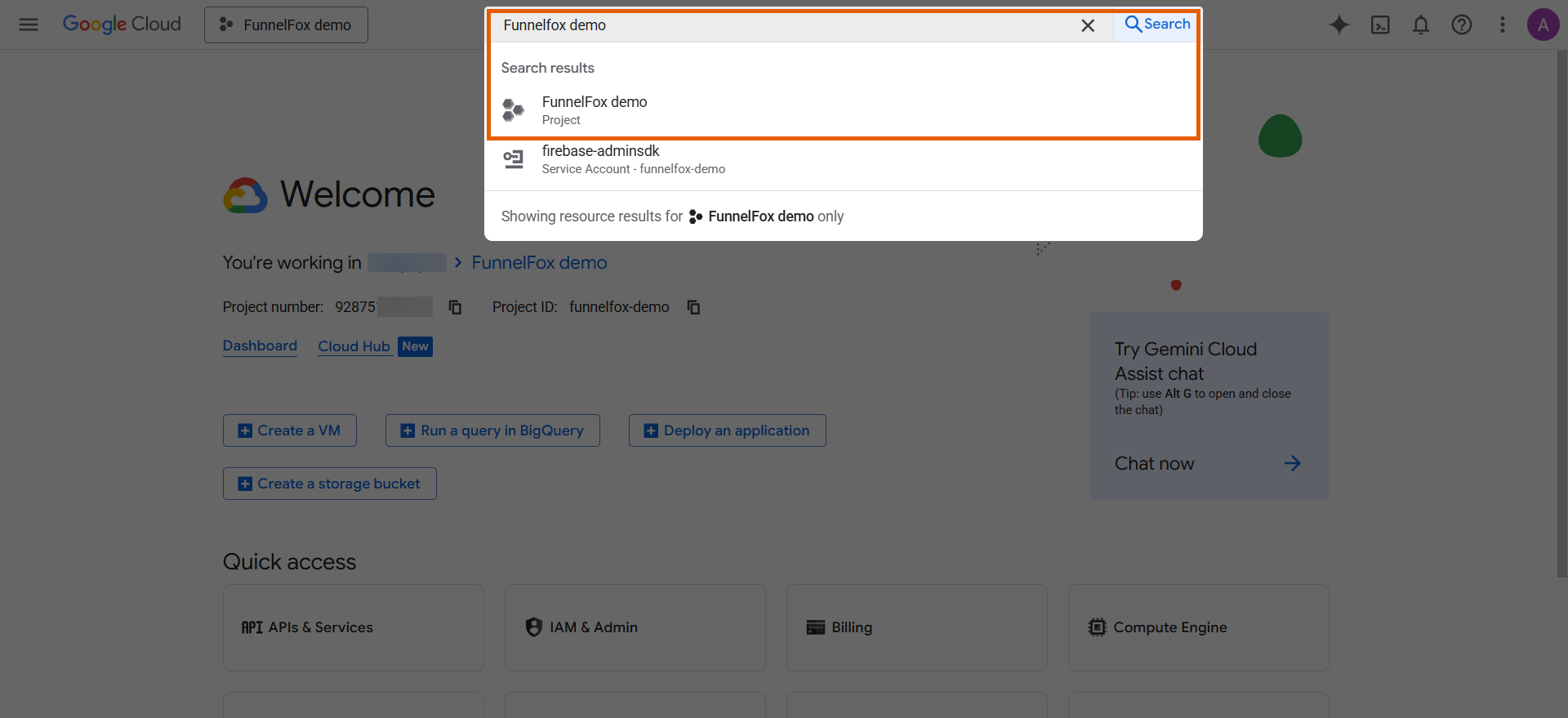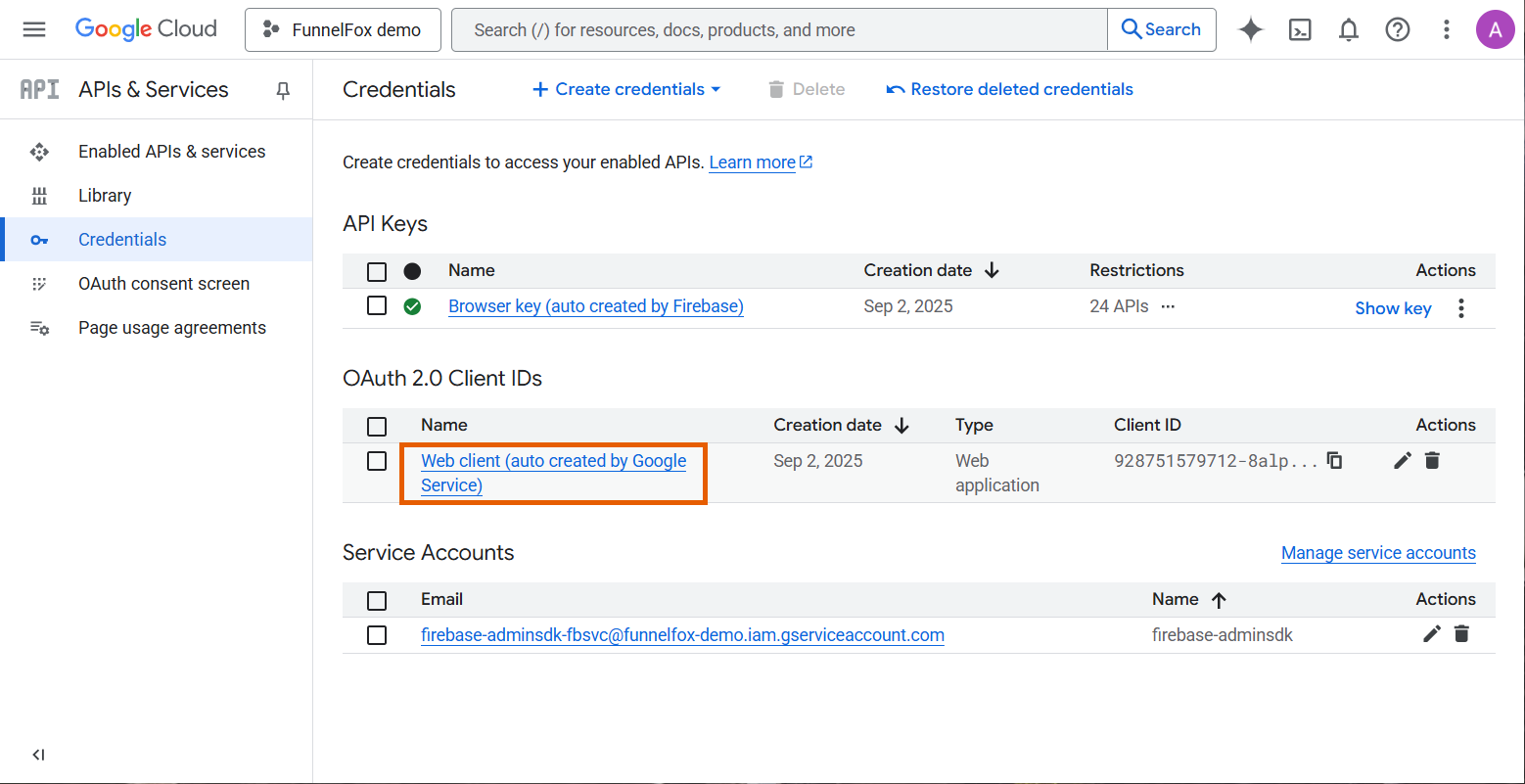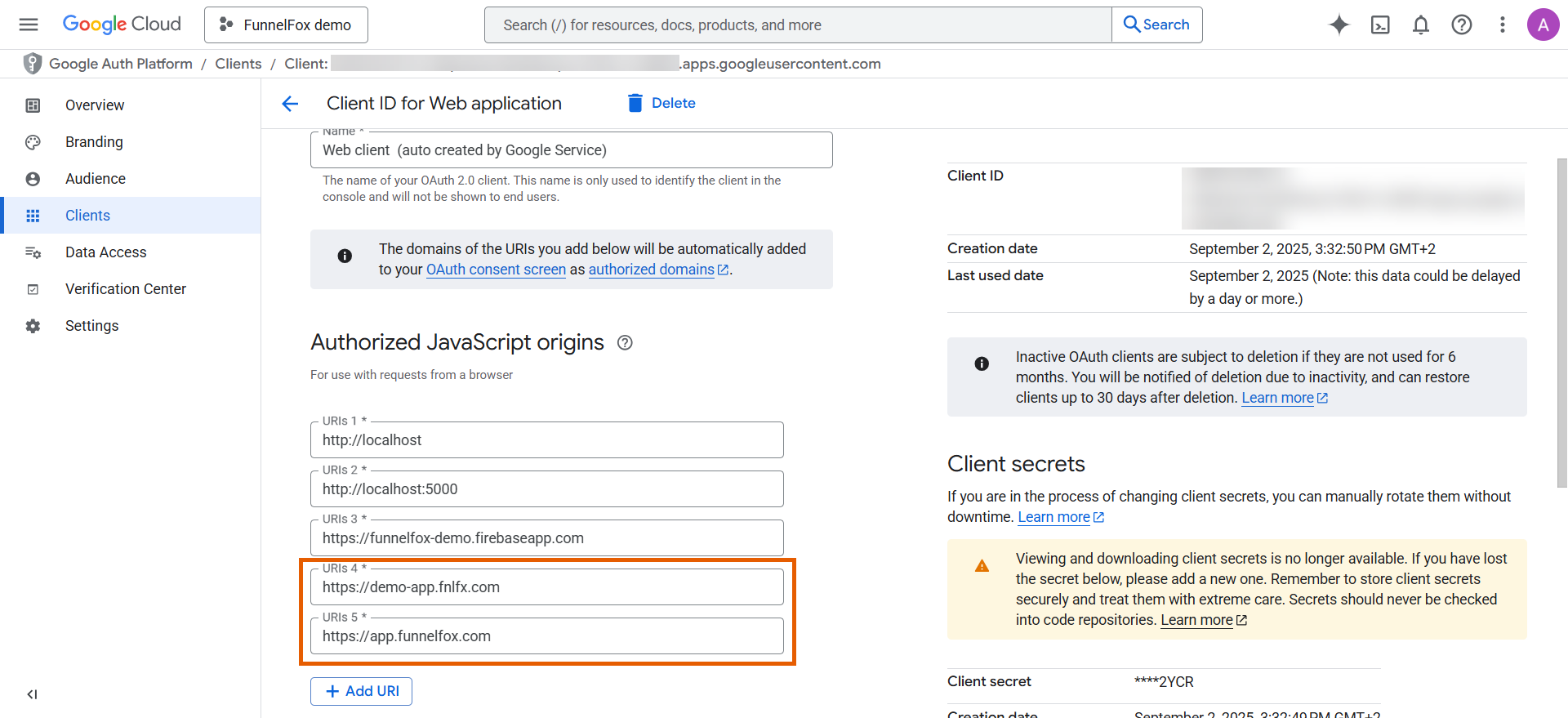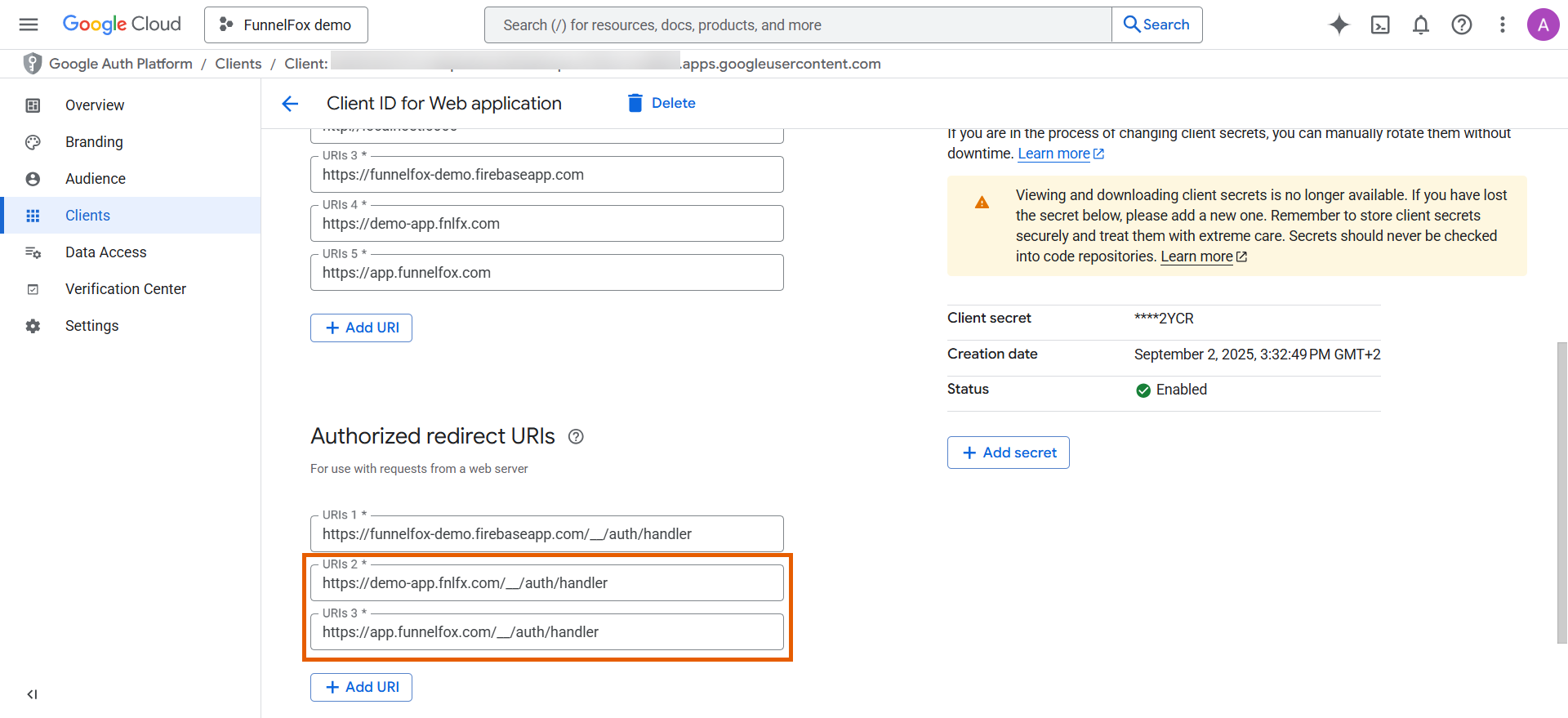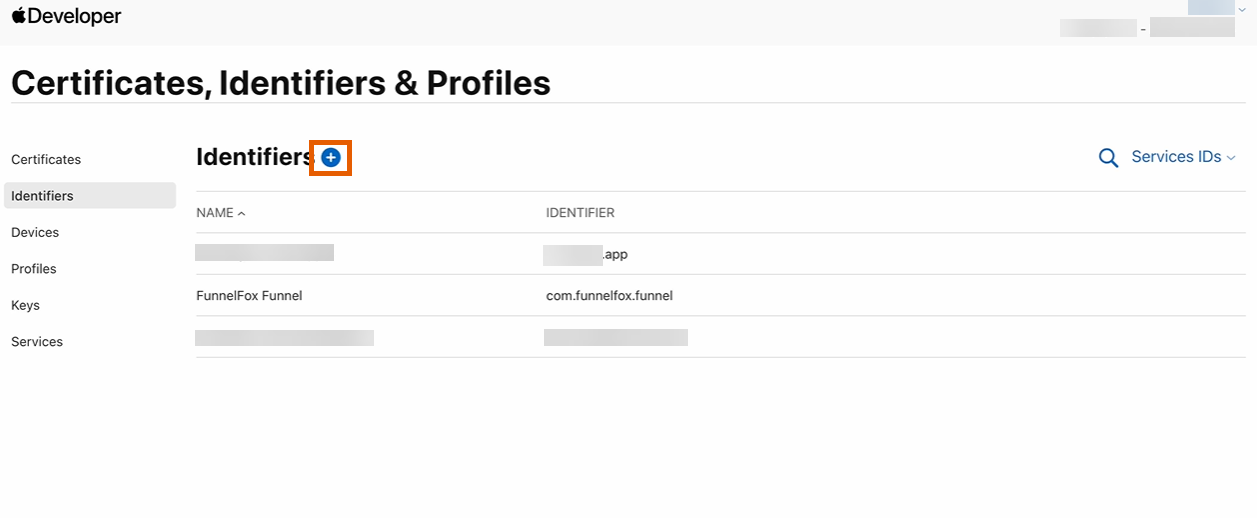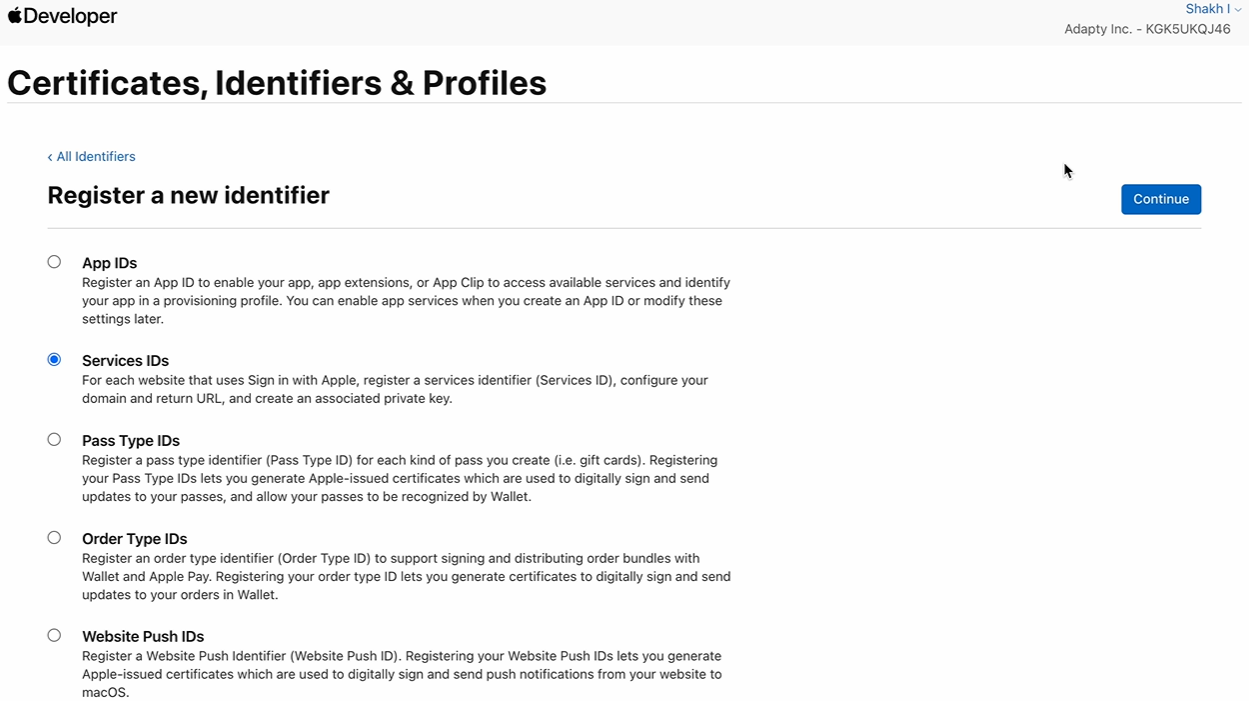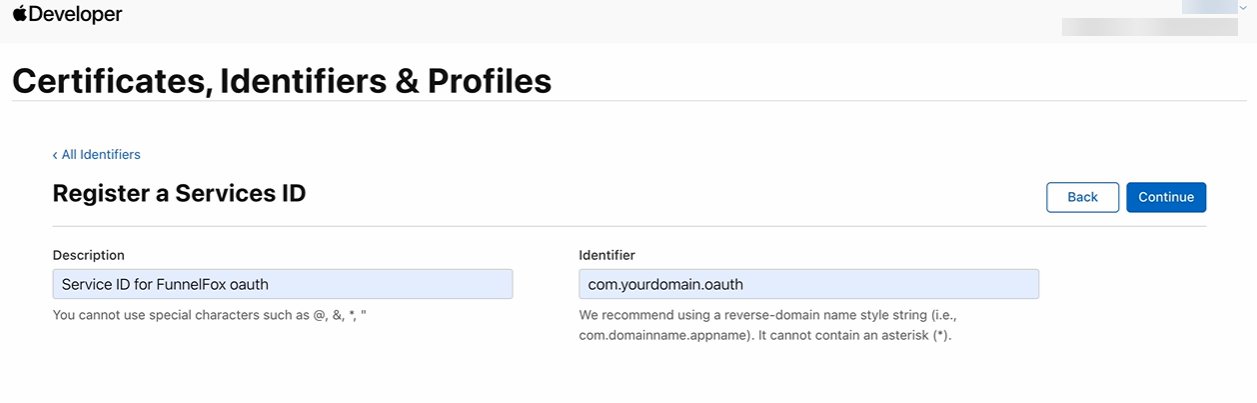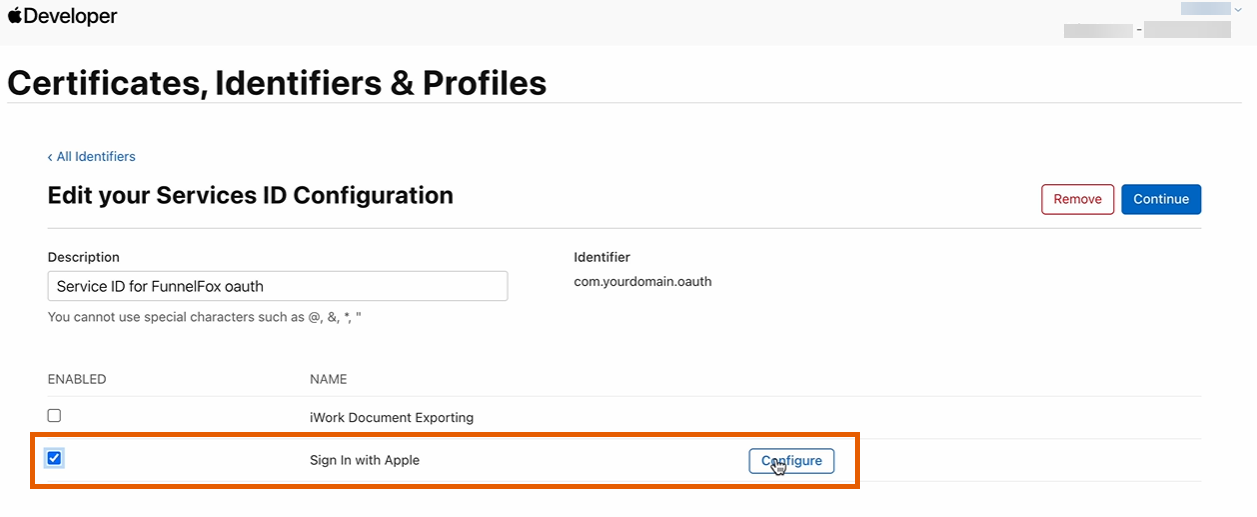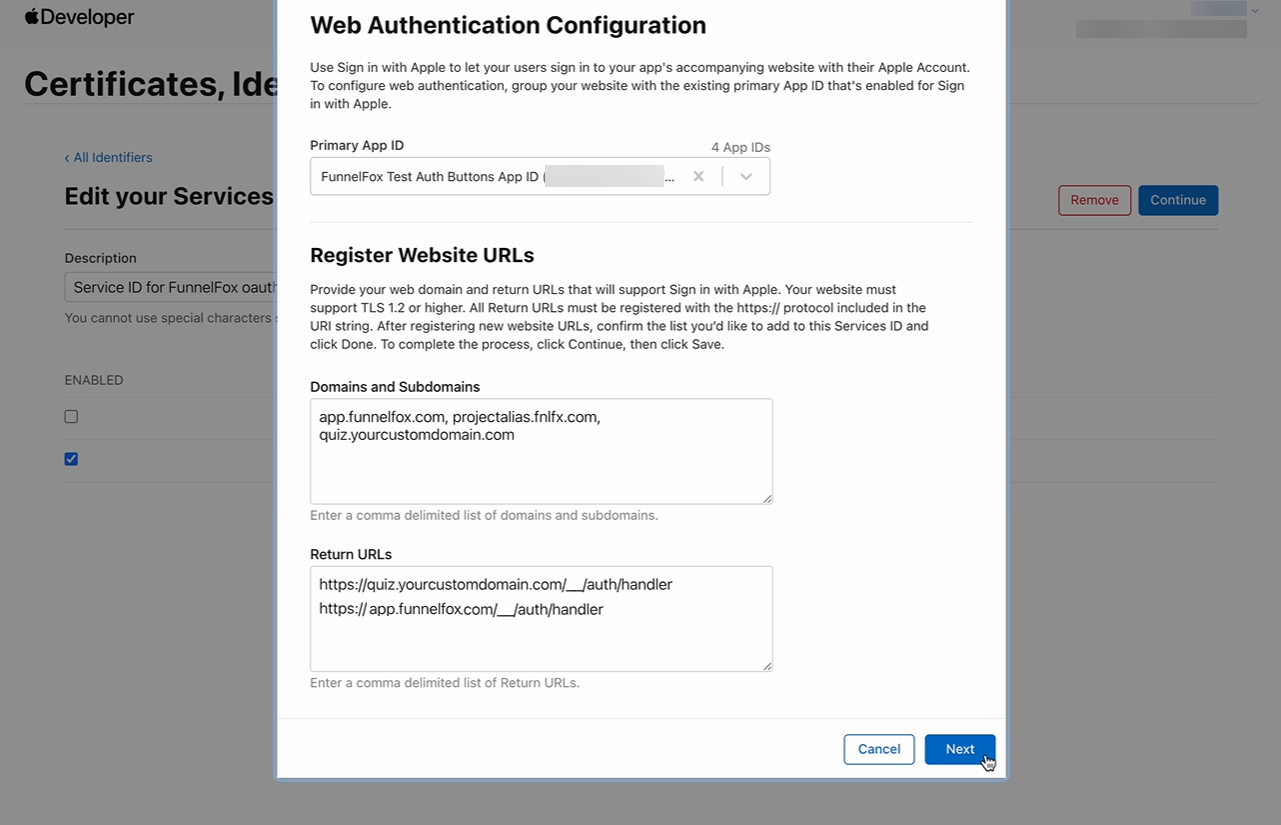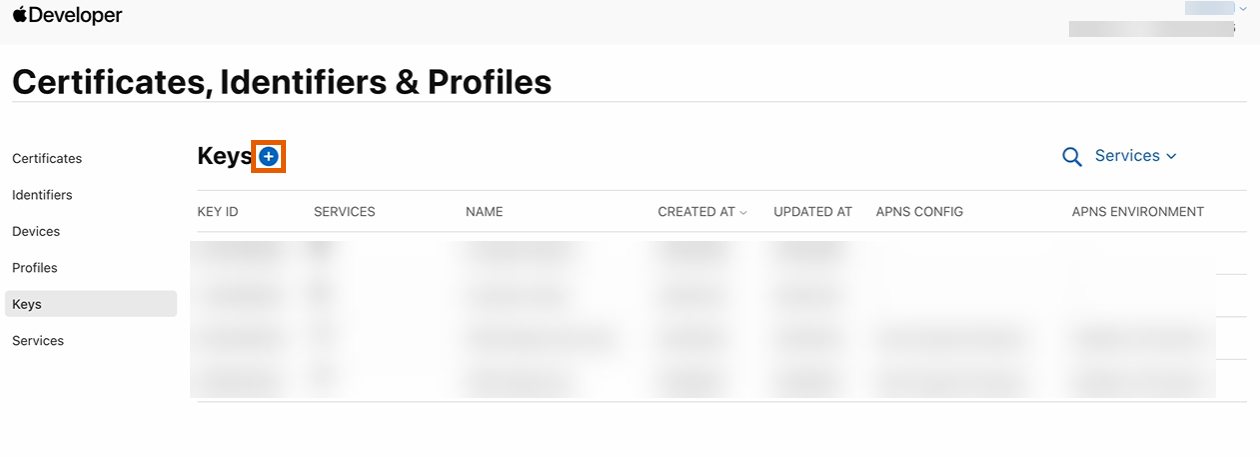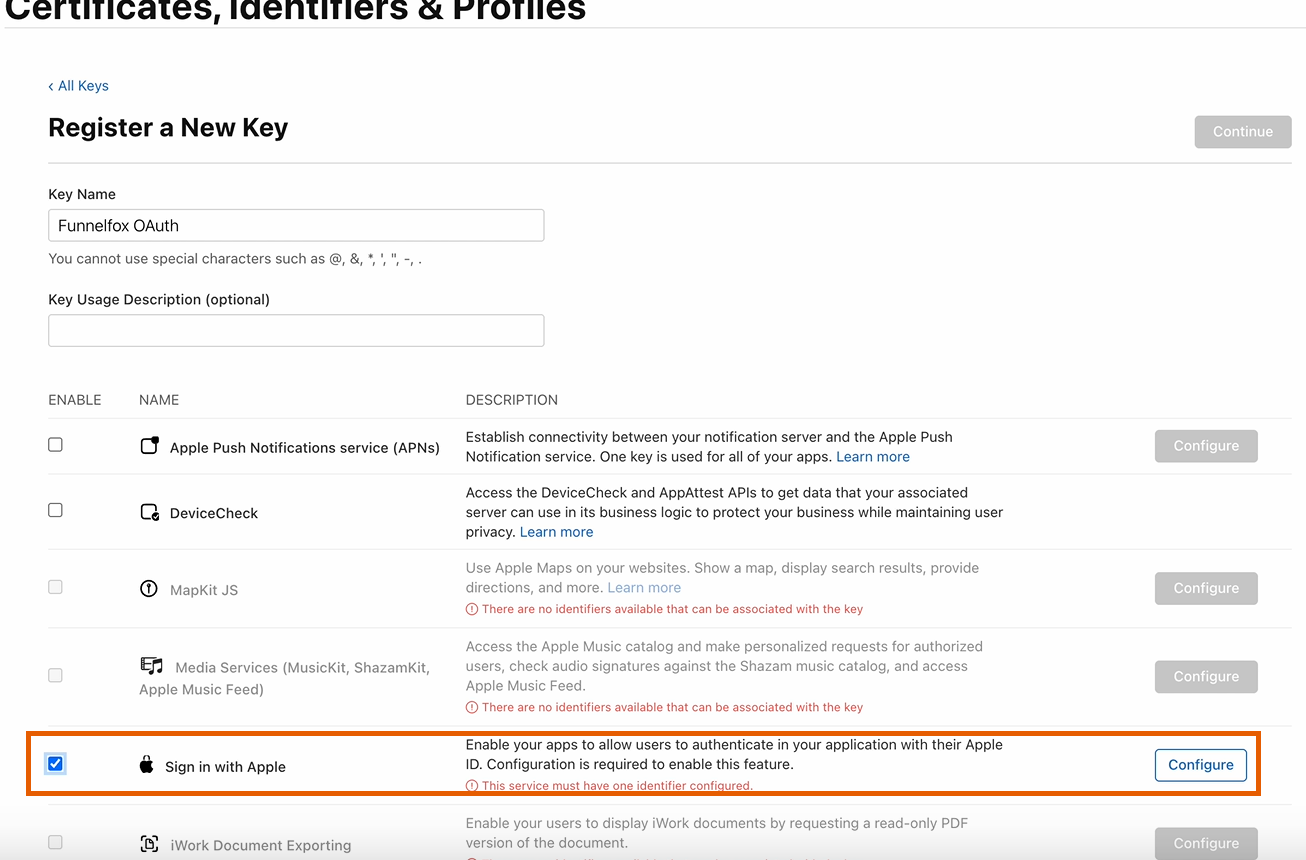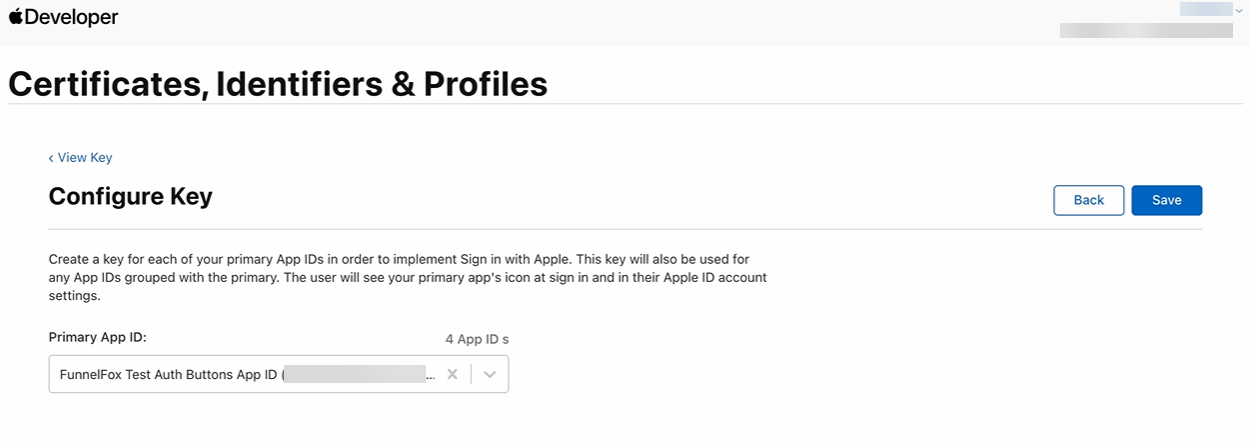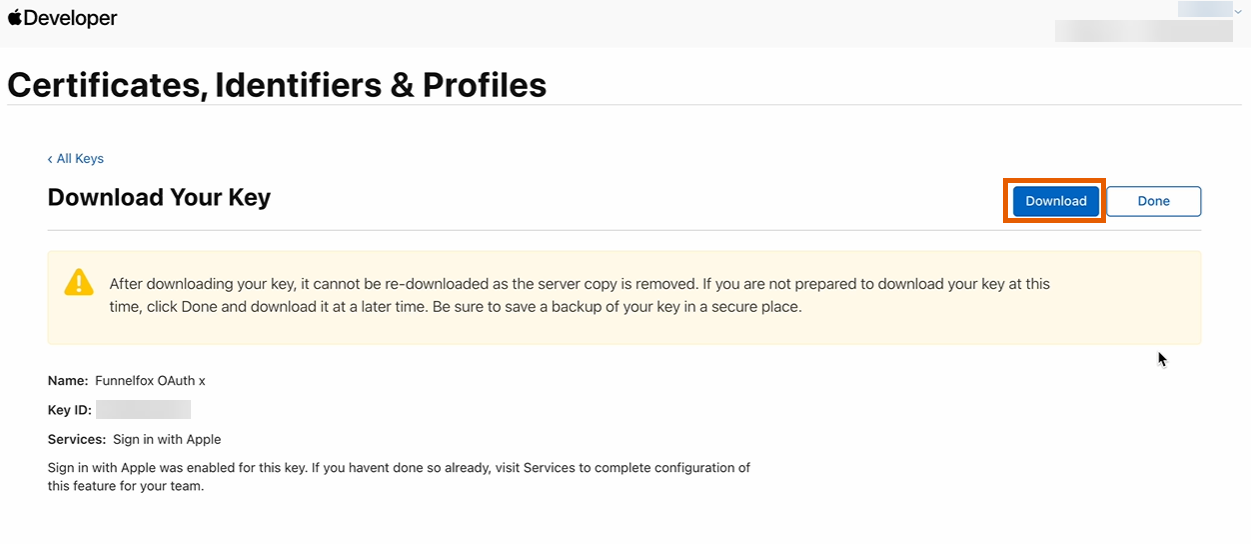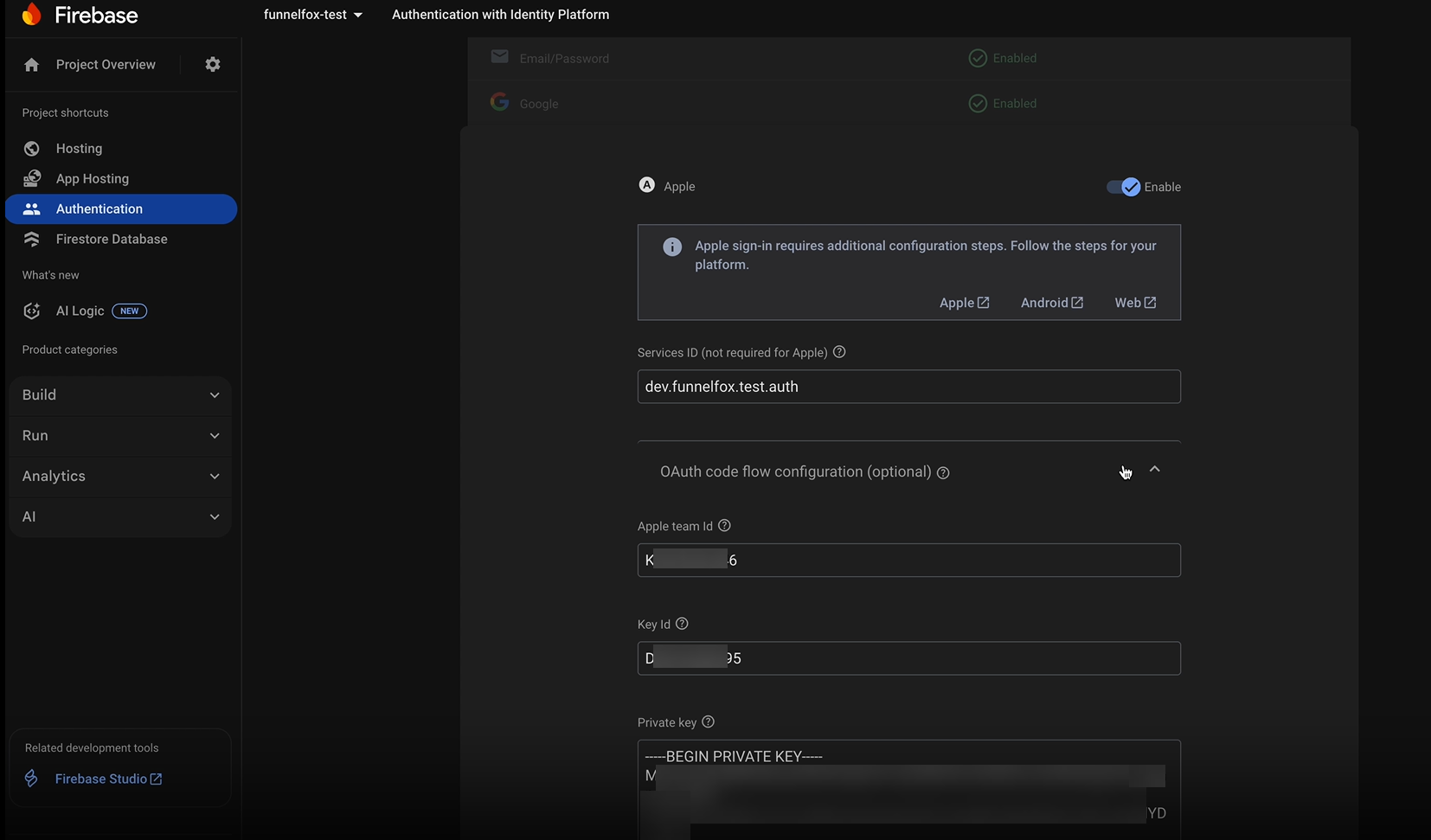How it works
FunnelFox automatically creates Firebase users directly within your funnels, giving each user a stable Firebase UID (FUID). Once the Firebase user is created, your app takes over the in-app authentication flow.Email & Password Authentication
When users submit their credentials in a funnel, FunnelFox automatically handles Firebase user creation:- FunnelFox creates a Firebase user via Email/Password authentication.
- By default, a secure random password is generated for the user.
- If the same screen includes a Password input element, that value replaces the generated password.
OAuth Authentication
OAuth providers enable seamless social authentication within your funnels:- Enable OAuth providers (e.g., Google or Apple) in Firebase and add OAuth buttons in the Visual Editor.
- Users receive secure and seamless authentication experience.
Unified Identity (FUID)
Firebase UID becomes the canonical identifier across all integrated services:- The user’s Firebase UID (FUID) serves as their primary identifier.
- When other integrations are enabled, FunnelFox forwards this ID automatically:
- Adapty receives it as CustomerUserID.
- RevenueCat receives it as appUserID.
Setup
Complete the Firebase integration by creating a Firebase project, configuring authentication methods, and connecting it to FunnelFox.1. Create Firebase Project
Start by setting up a new Firebase project in the Firebase console.- Go to the Firebase console and start creating a new Firebase project.
- Name your project.
- Configure Google Analytics.
- Click Create project.
2. Configure Firebase Authentication
Enable Firebase Authentication to configure your preferred sign-in methods.- In your Firebase project, go to Build > Authentication.
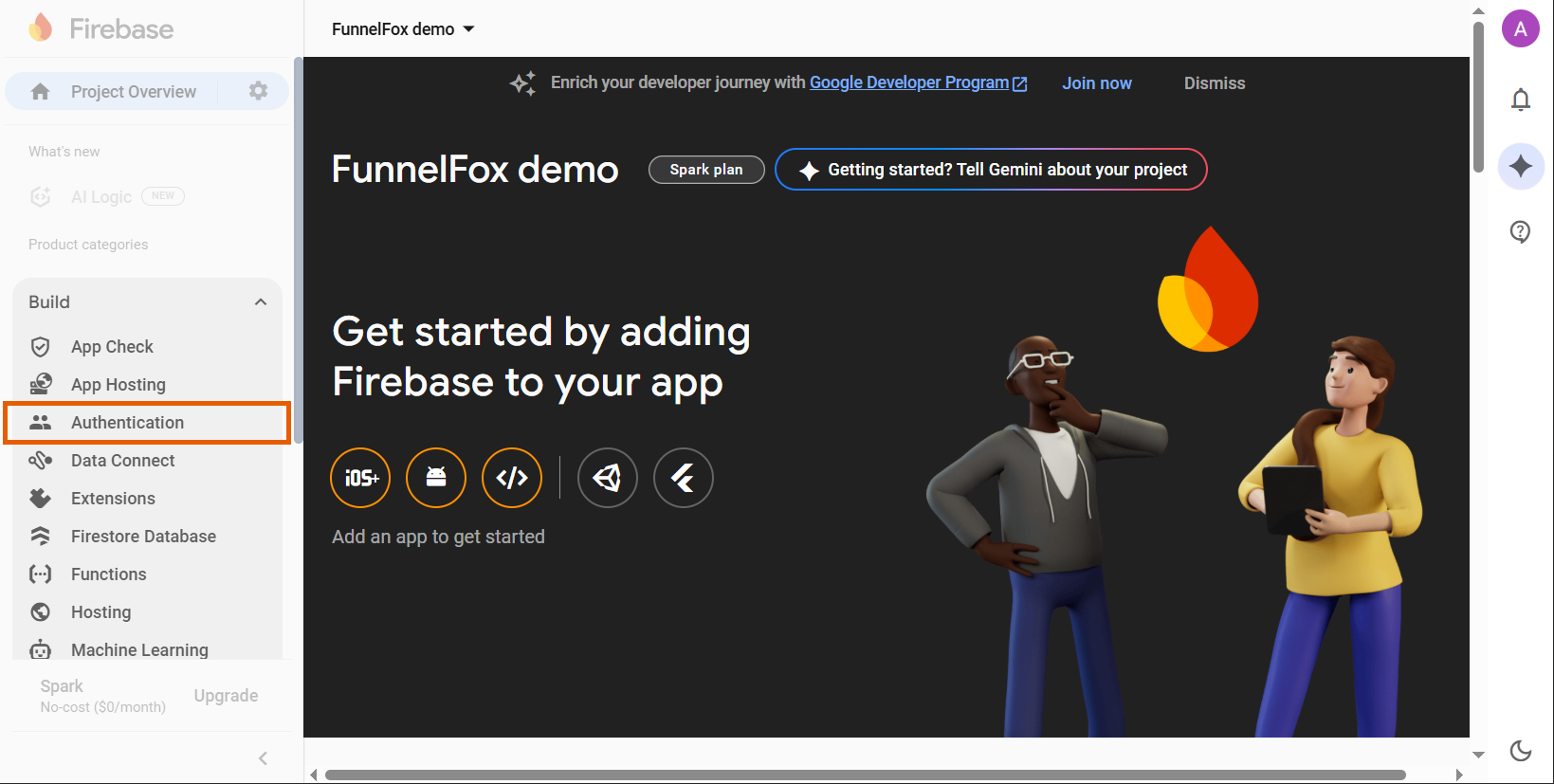
- Click Get started.
3. Configure sign-in methods
Select a provider to configure under the Sign-in method in Firebase. Once done, click Add new provider to set up another one.- Email/Password
- Google OAuth
- Apple OAuth
- Magic link
The Email/Password method allows users to sign up using their email address and password.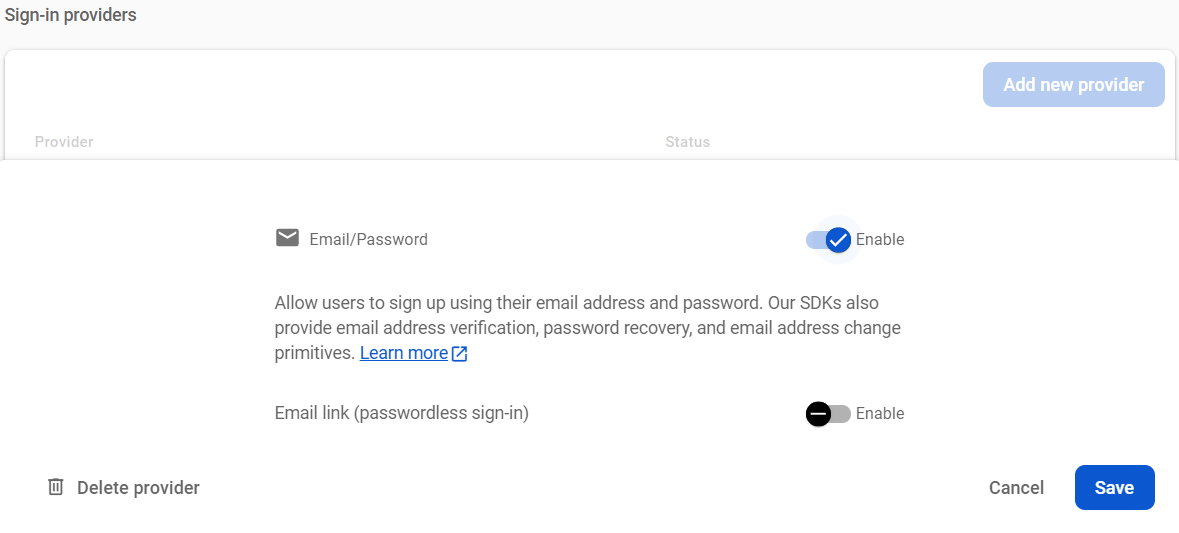
- Click Email/Password in the Native providers.
- Toggle on Email/Password.
- Click Save.
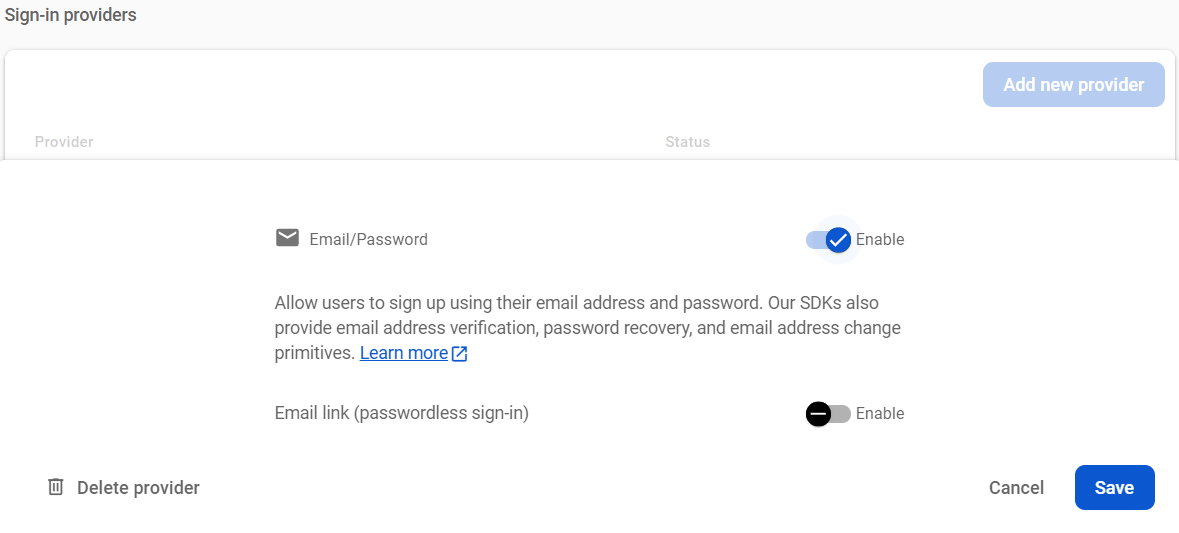
4. Register Your App in Firebase
Register your web app in Firebase to obtain the configuration values needed for FunnelFox integration.- Go back to your Firebase project.
- Click the settings gear icon at the top left and select Project settings.
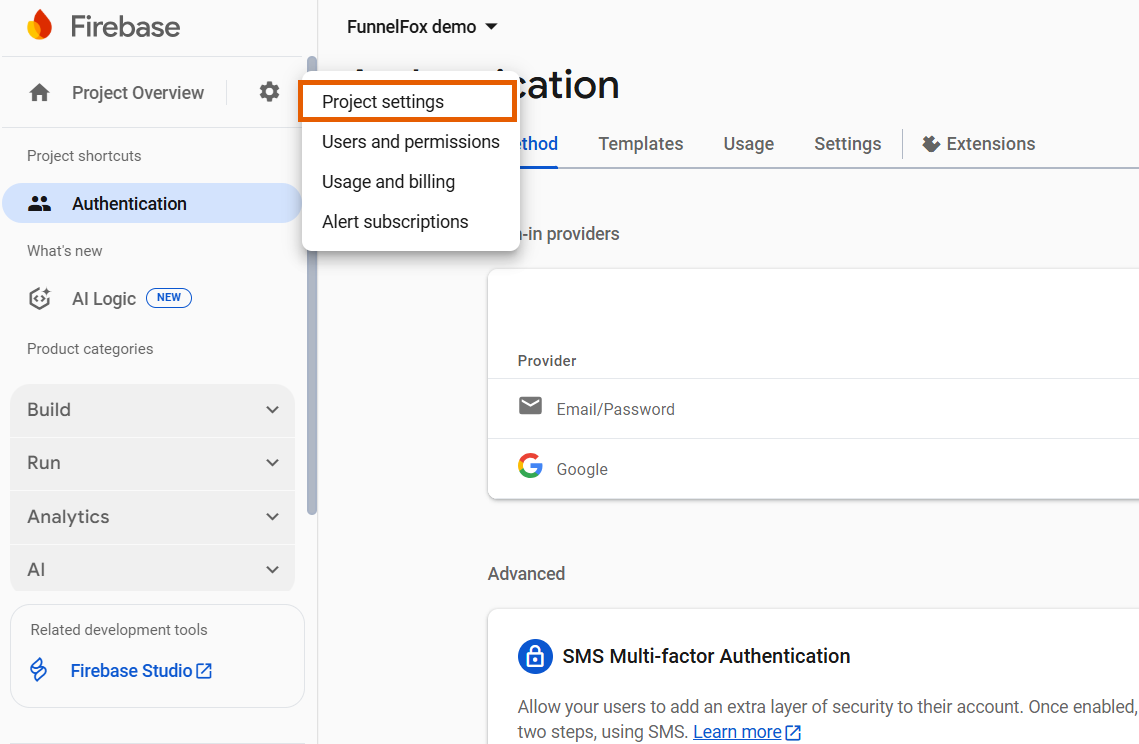
- Select the web icon under Your apps.
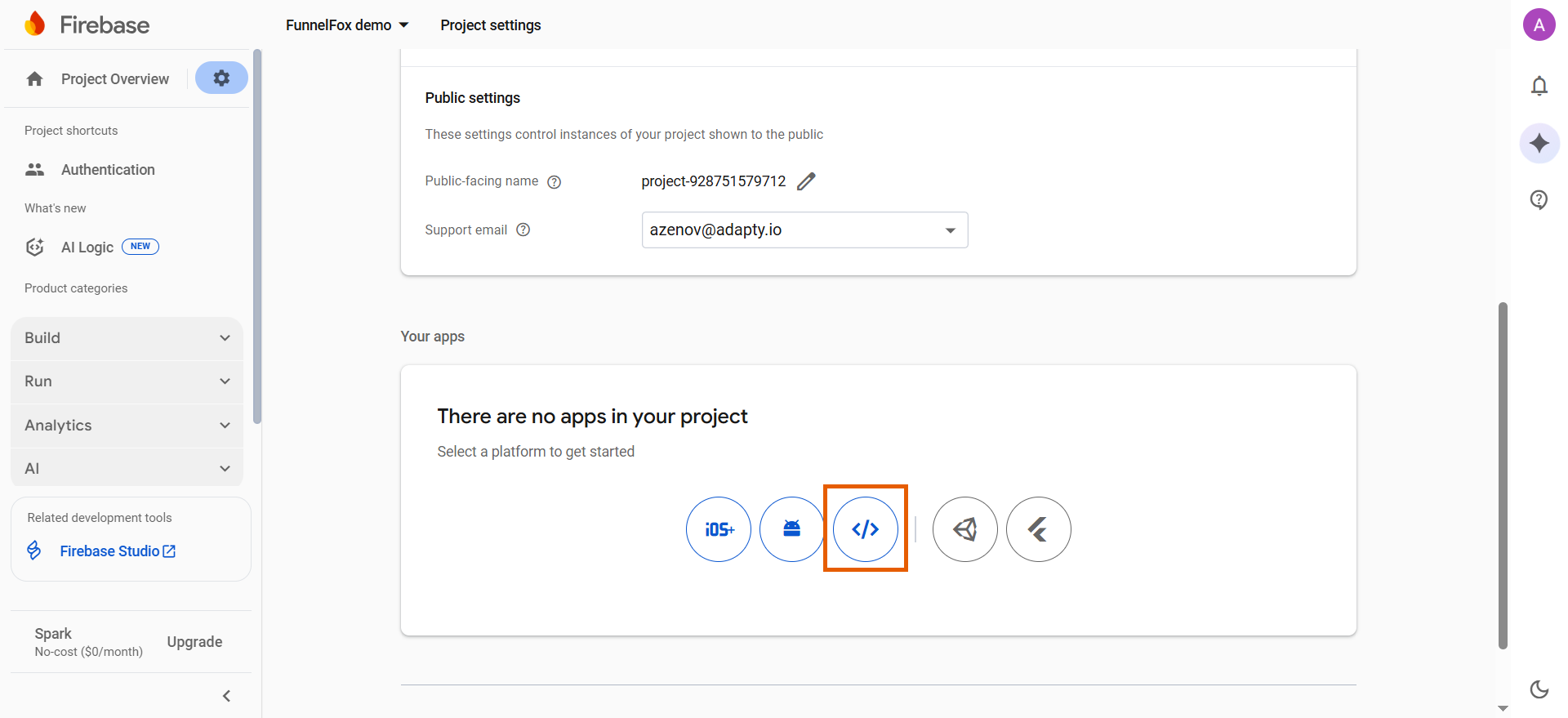
- Add your app nickname.
- Click Register app.
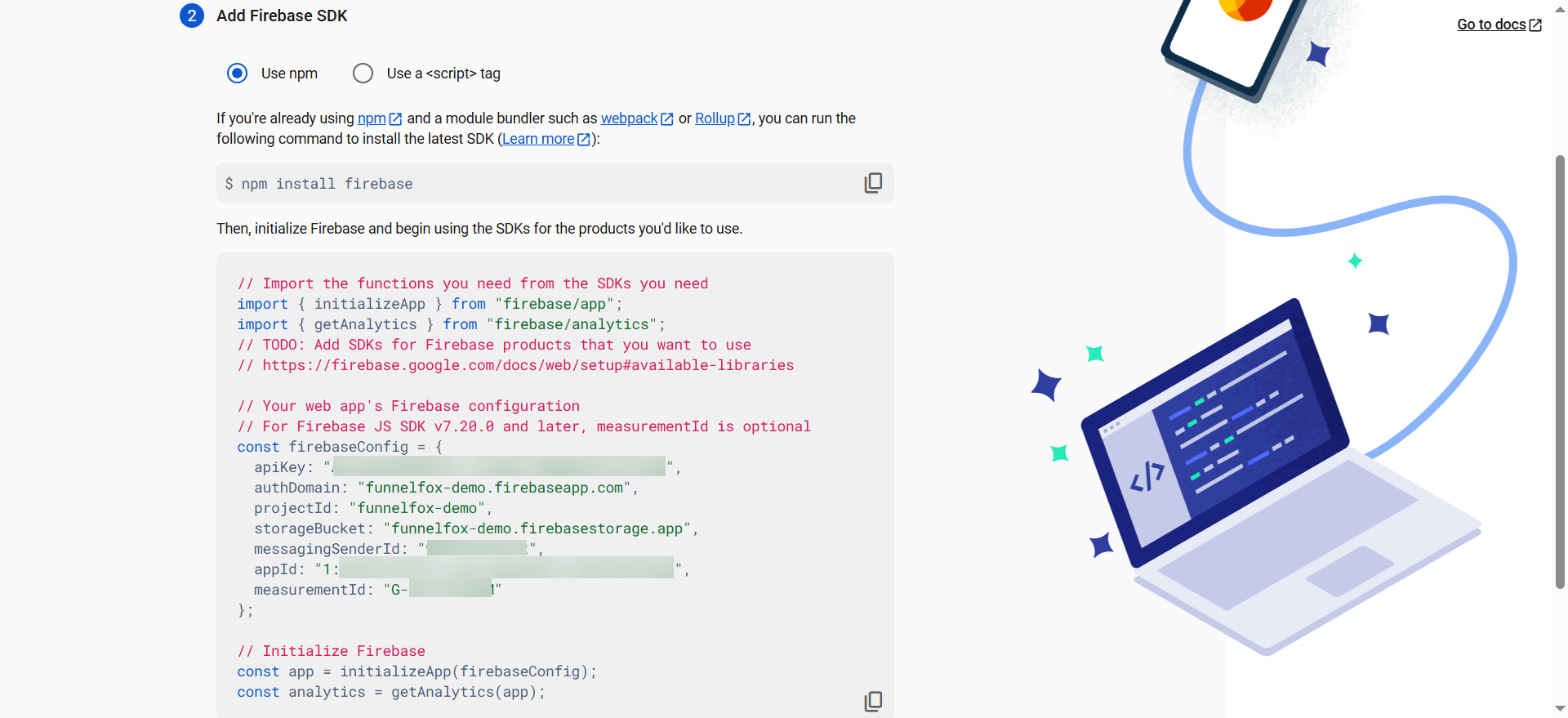
5. Connect Firebase to FunnelFox
Complete the integration by adding your Firebase configuration to FunnelFox.- Go to Integrations > Firebase in FunnelFox.
- Toggle on Firebase.
- Copy the config values from Firebase project and paste them in FunnelFox using the following mapping:
| Firebase Config Value | FunnelFox Field |
|---|---|
apiKey | Firebase API Key |
authDomain | Firebase Auth Domain |
projectId | Firebase Project ID |
- Click Save changes.
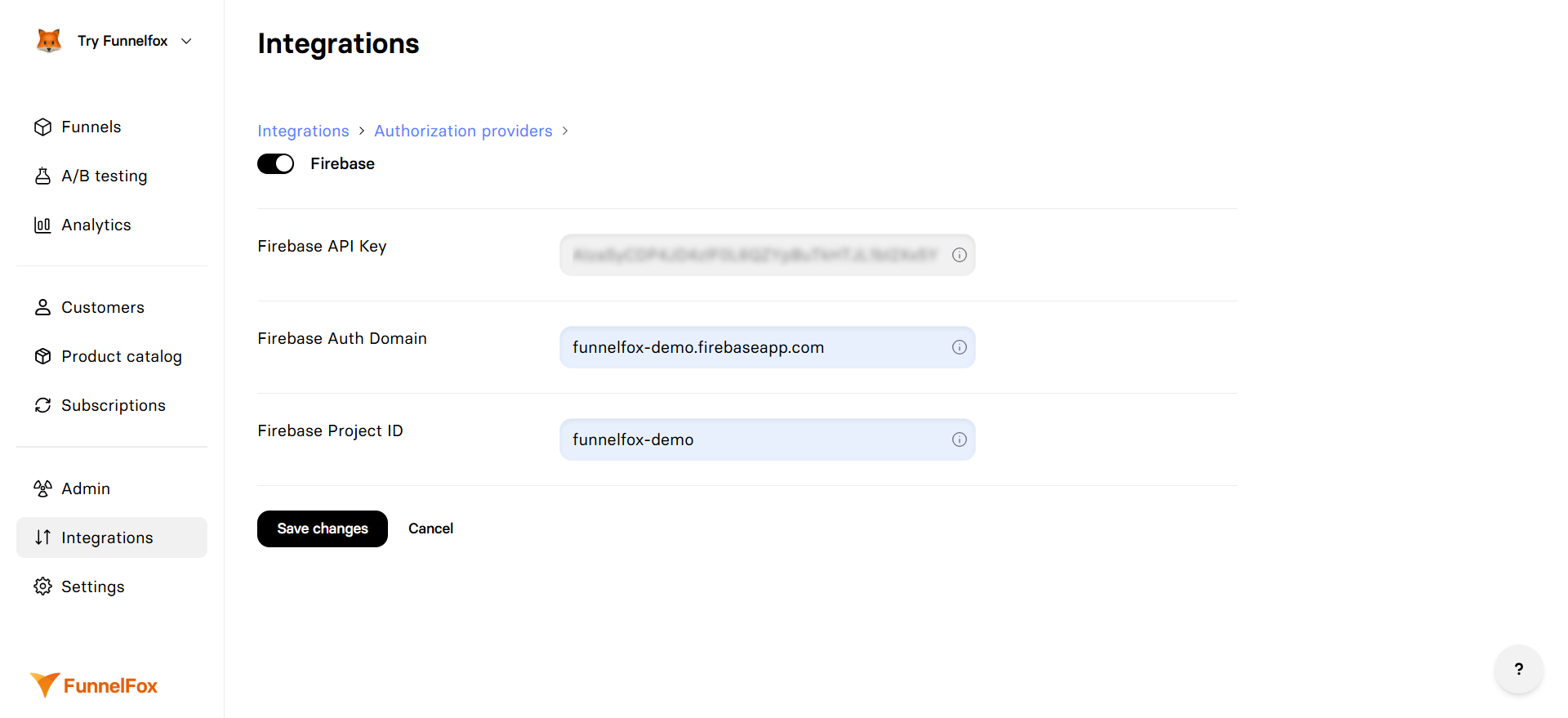
You successfully integrated Firebase! Add the authentication methods you’ve set up to your funnels in the Visual Editor.
Add authentication to funnels
Once Firebase is configured, you can add authentication flows to your funnels using the Visual Editor. The following authentication methods correspond to the ones you’ve set up in Firebase.Email/Password authentication
Enable users to sign in with their email address and custom password. To add Email/Password authentication to your funnel:- In the Visual Editor, add a screen for user registration.
- Go to Add element > Inputs and add both Email and Password inputs.
- Set the Custom ID to
firebase-passwordfor the Password input.
By default, FunnelFox generates a random password when a user submits their email in the funnel. It’s important to add the Password input on the same screen to replace the previously generated password with the one provided.
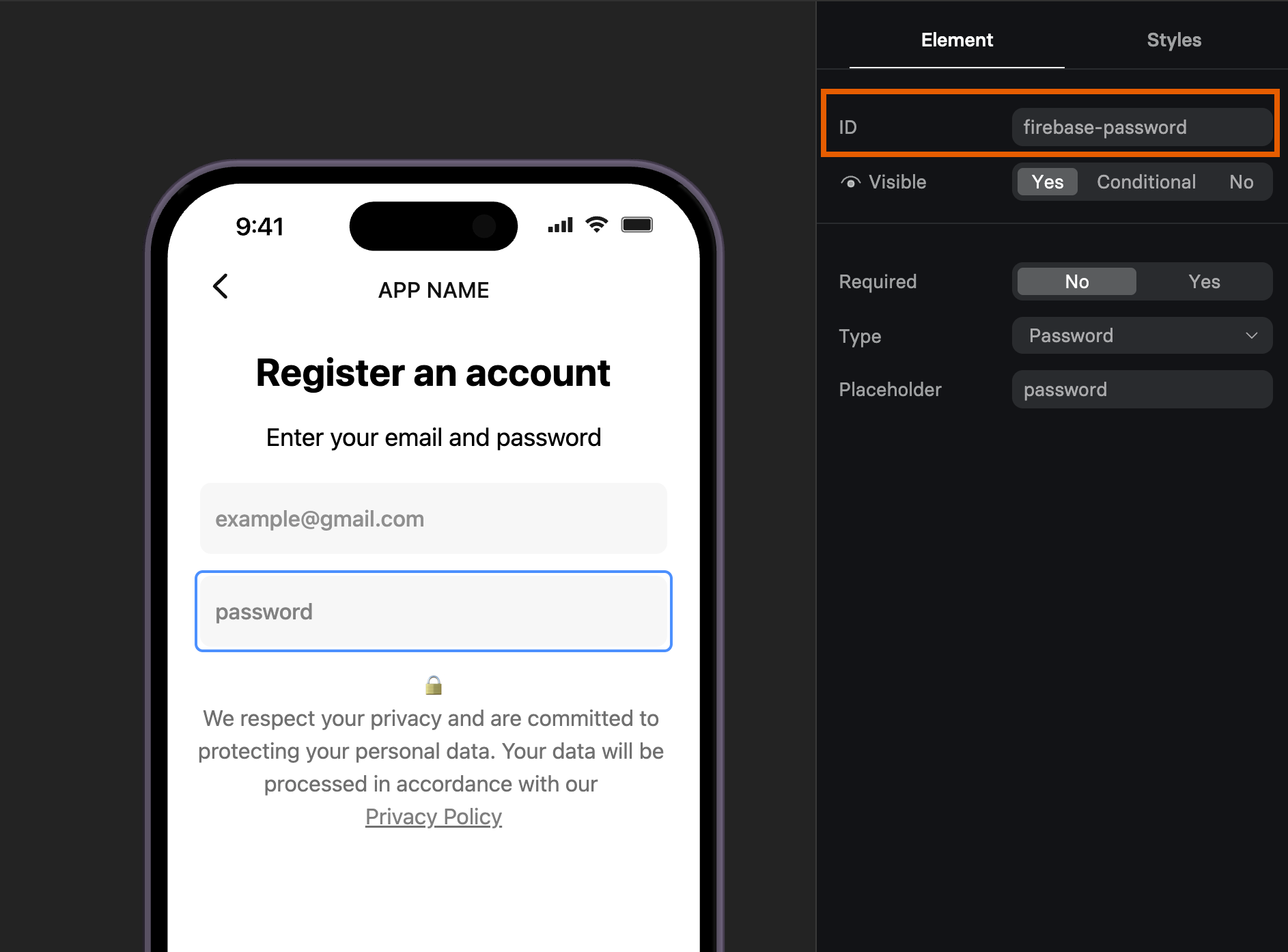
OAuth authentication
Enable seamless OAuth authentication using Google or Apple accounts for a frictionless user experience. To add OAuth authentication to your funnel:- In the Visual Editor, add a screen for user registration or use the one you’ve already added for Email/Password.
- Click Add element > Authentication and select OAuth button.
- Go to the Element tab of the OAuth button.
- Select OAuth provider.
- Under Actions, set up user navigation for cases when authentication succeeds or fails.