Test environment
FunnelFox Billing provides a complete sandbox for testing:1
Funnels preview
Use test cards work in preview mode only.
2
Sandbox indicators
Look for Sandbox badges in the dashboard Subscriptions page when using test
credentials. This confirms your sandbox transactions.
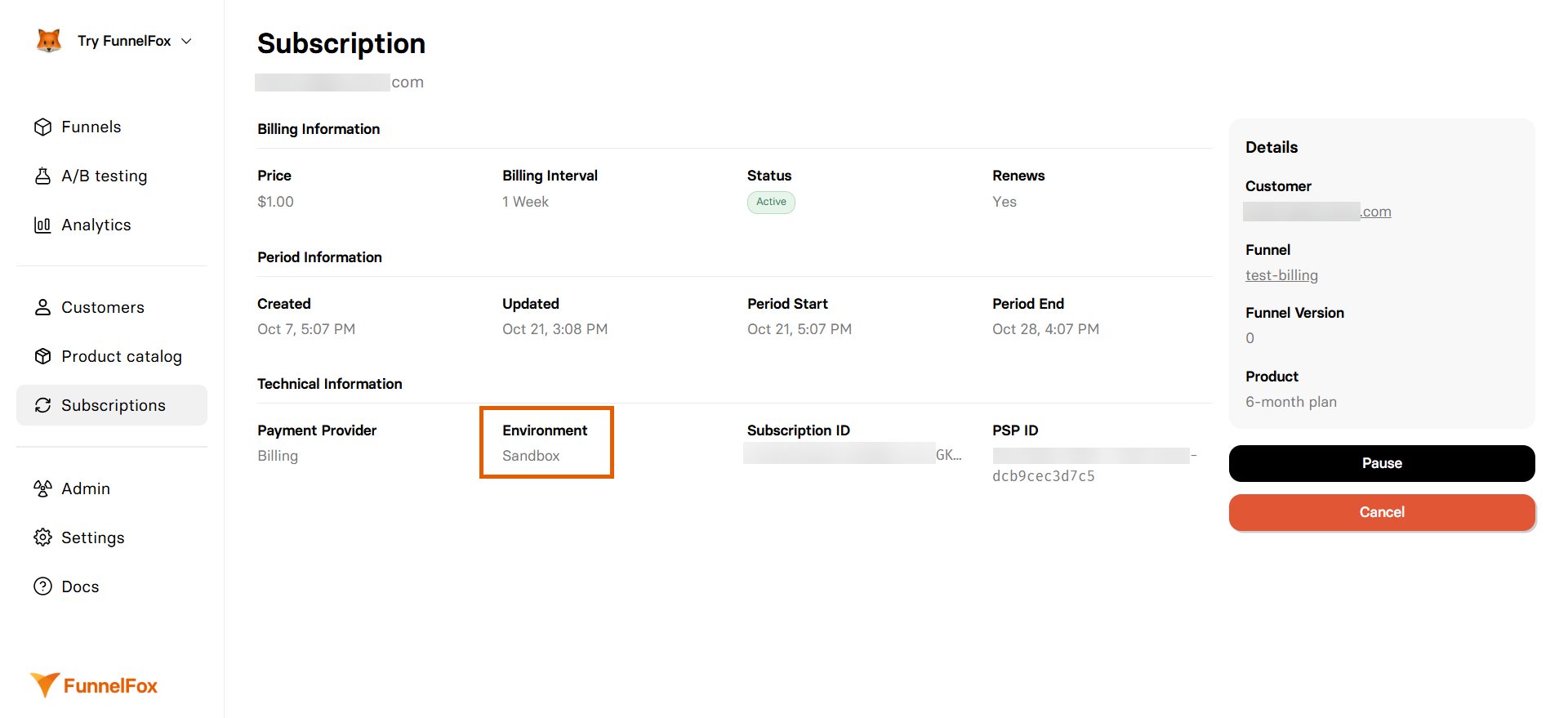
Test cards
Test cards you use depend on the PSP processing your transactions.Successful payment cards
Use these cards to simulate successful transactions:- Stripe
- Adyen
- Checkout.com
- Other
- Number:
4242 4242 4242 4242 - Expiry date: Any valid future date (e.g.,
12/34) - CVC: Any three-digit CVC
Declined payment cards
Test failure scenarios with these cards:- Stripe
- Adyen
- Checkout.com
- Other
- Number:
4000 0000 0000 0002 - Expiry date: Any valid future date (e.g.,
12/34) - CVC: Any three-digit CVC
3D Secure testing
Test Strong Customer Authentication (SCA) flows:- Stripe
- Adyen
- Checkout.com
- Other
- Number:
4000 0027 6000 3184 - Expiry date: Any valid future date (e.g.,
12/34) - CVC: Any three-digit CVC
Testing scenarios
Test the complete subscription journey:- Trial to Paid
- Renewal
- Failed Payment
- Create product with 7-day trial.
- Purchase with test card.
- Verify trial status in dashboard.
- Simulate trial.
- Confirm conversion to paid.
Test checklist
Before going live, verify these scenarios:Payment processing
- Successful payment with primary card types
- Declined payments with various reasons
- 3D Secure authentication flow
- International cards and currencies
- Payment method updates
Subscription management
- Free trial creation and conversion
- Paid trial processing
- Subscription renewals
- Plan upgrades and downgrades
- Pause and resume functionality
- Cancellation flow
Error handling
- Network timeouts
- Invalid card data
- Duplicate payment prevention
- Webhook failure recovery
- PSP outage fallback
Customer experience
- Email notifications
- Receipt generation
- Invoice accuracy
- Refund processing
- Customer portal access
Next steps
- Payment Flow - Understand the complete flow
- Products Setup - Configure your catalog
